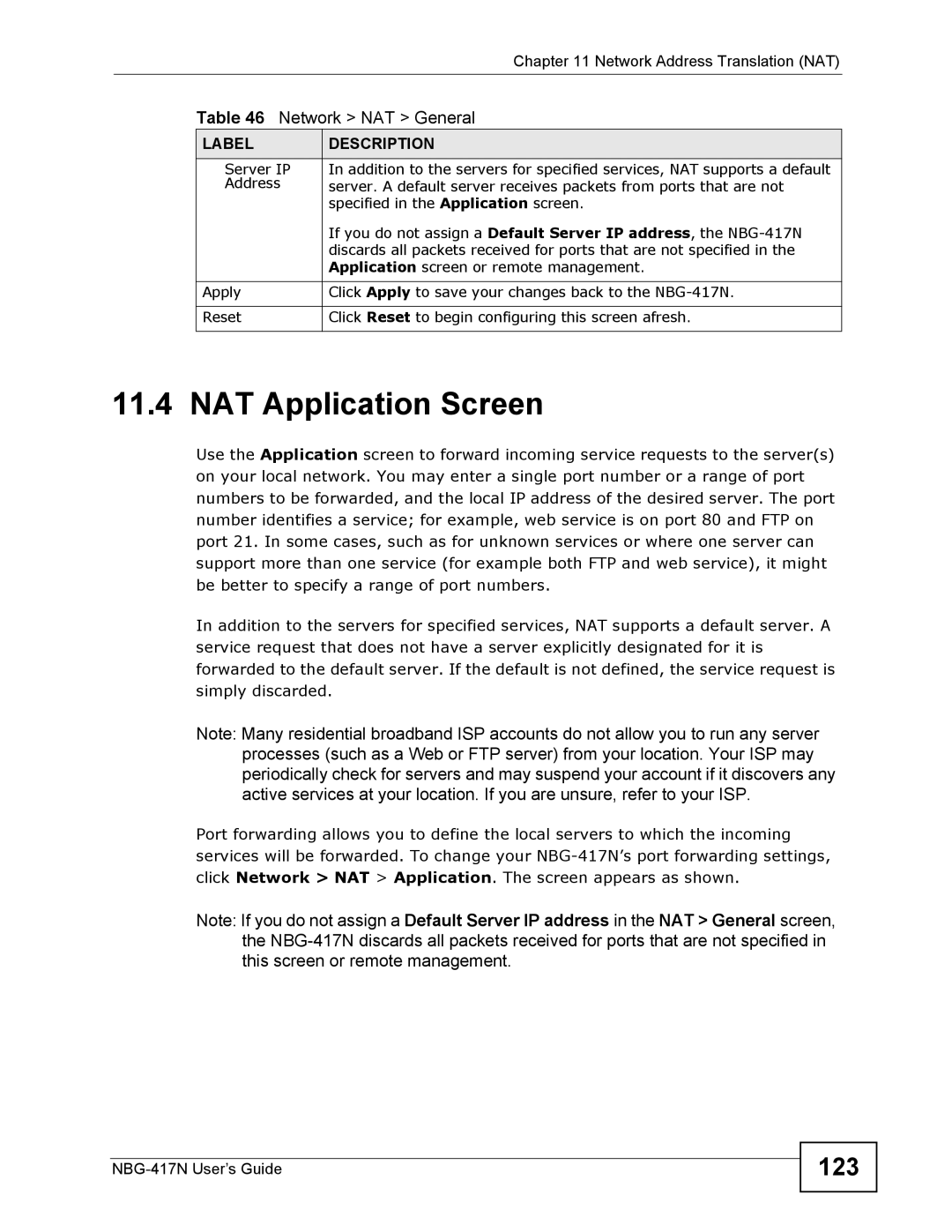|
| Chapter 11 Network Address Translation (NAT) |
| Table 46 Network > NAT > General | |
| LABEL | DESCRIPTION |
| Server IP | In addition to the servers for specified services, NAT supports a default |
| Address | server. A default server receives packets from ports that are not |
|
| specified in the Application screen. |
|
| If you do not assign a Default Server IP address, the |
|
| discards all packets received for ports that are not specified in the |
|
| Application screen or remote management. |
|
|
|
| Apply | Click Apply to save your changes back to the |
|
|
|
| Reset | Click Reset to begin configuring this screen afresh. |
|
|
|
11.4 NAT Application Screen
Use the Application screen to forward incoming service requests to the server(s) on your local network. You may enter a single port number or a range of port numbers to be forwarded, and the local IP address of the desired server. The port number identifies a service; for example, web service is on port 80 and FTP on port 21. In some cases, such as for unknown services or where one server can support more than one service (for example both FTP and web service), it might be better to specify a range of port numbers.
In addition to the servers for specified services, NAT supports a default server. A service request that does not have a server explicitly designated for it is forwarded to the default server. If the default is not defined, the service request is simply discarded.
Note: Many residential broadband ISP accounts do not allow you to run any server processes (such as a Web or FTP server) from your location. Your ISP may periodically check for servers and may suspend your account if it discovers any active services at your location. If you are unsure, refer to your ISP.
Port forwarding allows you to define the local servers to which the incoming services will be forwarded. To change your
Note: If you do not assign a Default Server IP address in the NAT > General screen, the