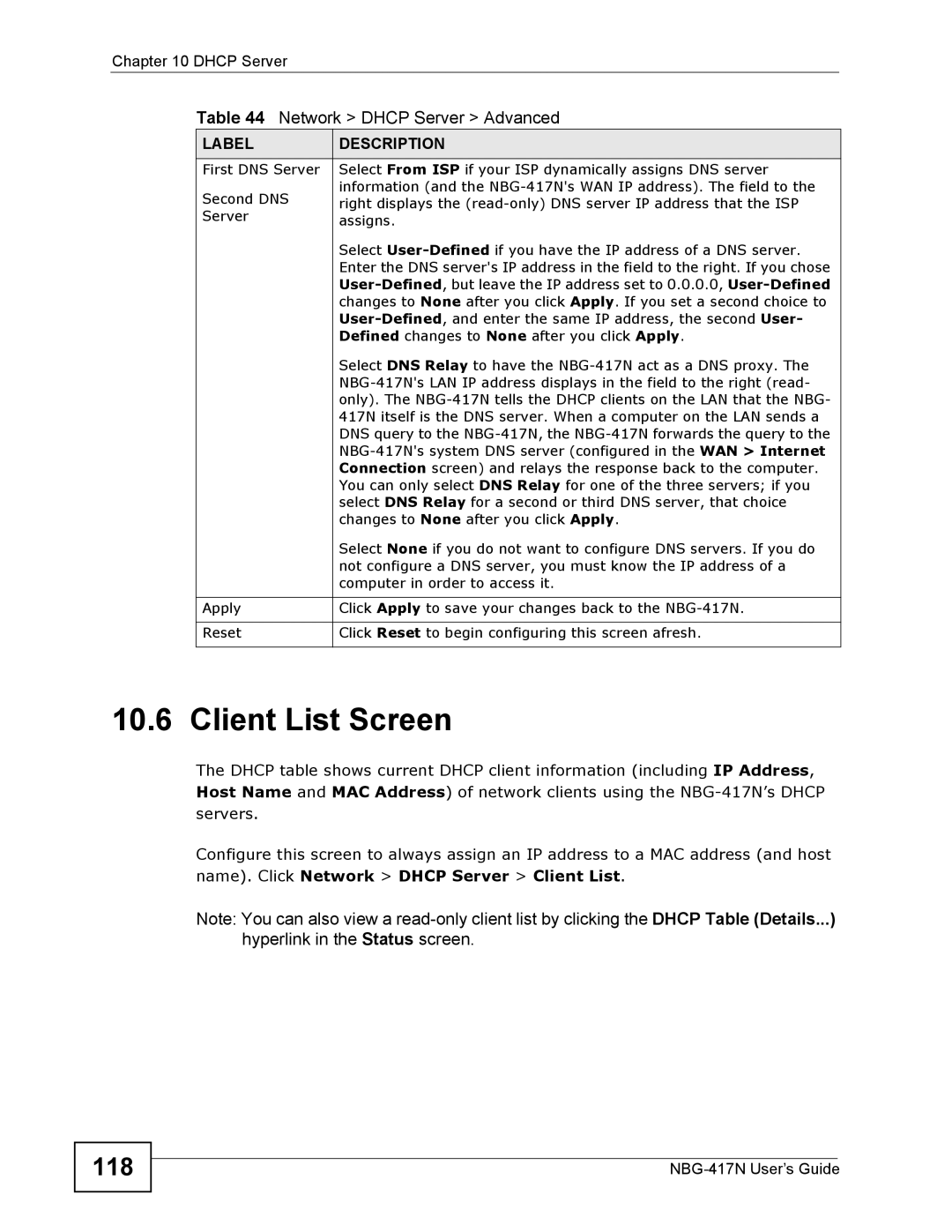Chapter 10 DHCP Server
Table 44 Network > DHCP Server > Advanced
LABEL | DESCRIPTION | |
First DNS Server | Select From ISP if your ISP dynamically assigns DNS server | |
Second DNS | information (and the | |
right displays the | ||
Server | ||
assigns. | ||
| ||
| Select | |
| Enter the DNS server's IP address in the field to the right. If you chose | |
| ||
| changes to None after you click Apply. If you set a second choice to | |
| ||
| Defined changes to None after you click Apply. | |
| Select DNS Relay to have the | |
| ||
| only). The | |
| 417N itself is the DNS server. When a computer on the LAN sends a | |
| DNS query to the | |
| ||
| Connection screen) and relays the response back to the computer. | |
| You can only select DNS Relay for one of the three servers; if you | |
| select DNS Relay for a second or third DNS server, that choice | |
| changes to None after you click Apply. | |
| Select None if you do not want to configure DNS servers. If you do | |
| not configure a DNS server, you must know the IP address of a | |
| computer in order to access it. | |
|
| |
Apply | Click Apply to save your changes back to the | |
|
| |
Reset | Click Reset to begin configuring this screen afresh. | |
|
|
10.6 Client List Screen
The DHCP table shows current DHCP client information (including IP Address, Host Name and MAC Address) of network clients using the
Configure this screen to always assign an IP address to a MAC address (and host name). Click Network > DHCP Server > Client List.
Note: You can also view a