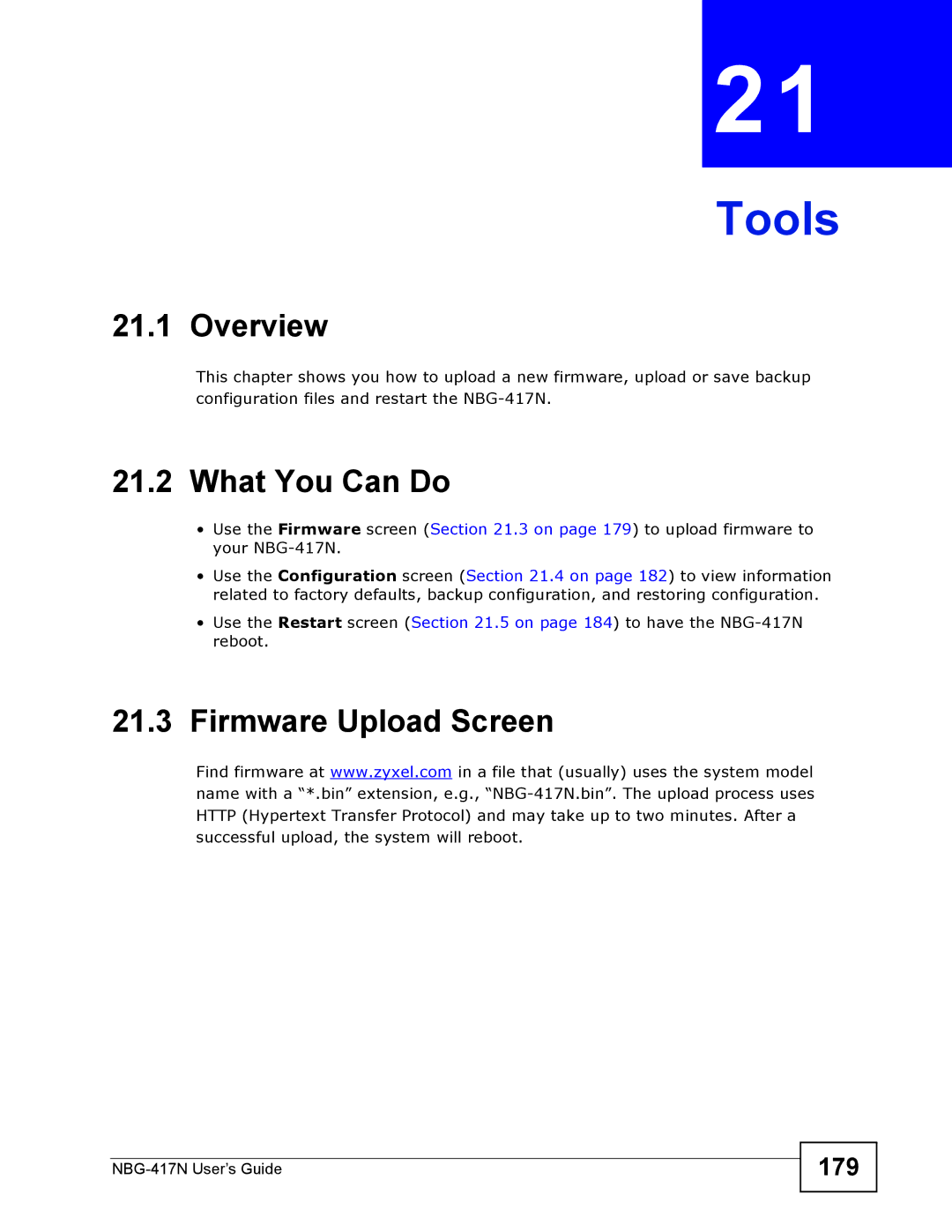21
Tools
21.1 Overview
This chapter shows you how to upload a new firmware, upload or save backup configuration files and restart the
21.2What You Can Do
•Use the Firmware screen (Section 21.3 on page 179) to upload firmware to your
•Use the Configuration screen (Section 21.4 on page 182) to view information related to factory defaults, backup configuration, and restoring configuration.
•Use the Restart screen (Section 21.5 on page 184) to have the
21.3Firmware Upload Screen
Find firmware at www.zyxel.com in a file that (usually) uses the system model name with a “*.bin” extension, e.g.,