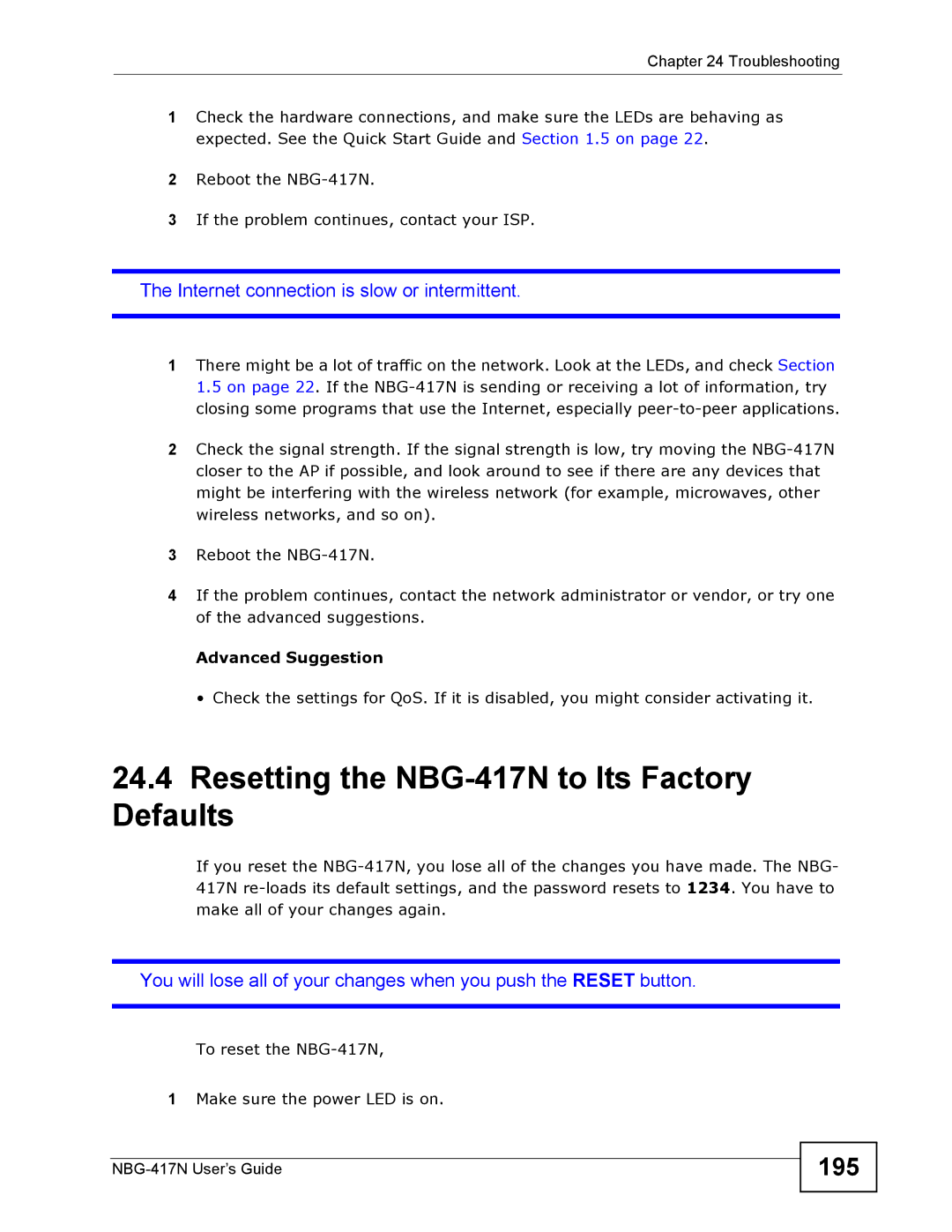Chapter 24 Troubleshooting
1Check the hardware connections, and make sure the LEDs are behaving as expected. See the Quick Start Guide and Section 1.5 on page 22.
2Reboot the
3If the problem continues, contact your ISP.
The Internet connection is slow or intermittent.
1There might be a lot of traffic on the network. Look at the LEDs, and check Section 1.5 on page 22. If the
2Check the signal strength. If the signal strength is low, try moving the
3Reboot the
4If the problem continues, contact the network administrator or vendor, or try one of the advanced suggestions.
Advanced Suggestion
• Check the settings for QoS. If it is disabled, you might consider activating it.
24.4Resetting the NBG-417N to Its Factory Defaults
If you reset the
You will lose all of your changes when you push the RESET button.
To reset the
1Make sure the power LED is on.