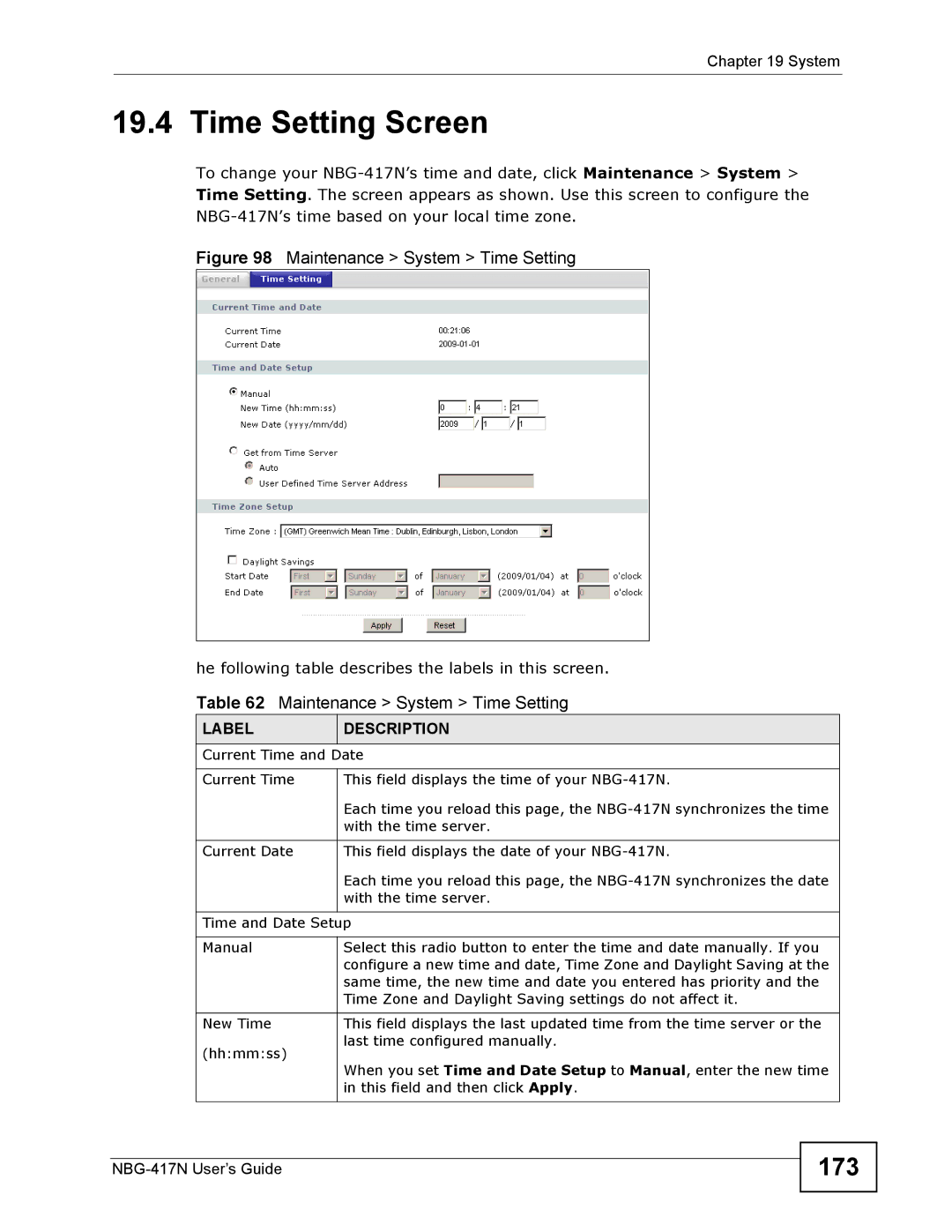Chapter 19 System
19.4 Time Setting Screen
To change your
Figure 98 Maintenance > System > Time Setting
he following table describes the labels in this screen.
Table 62 Maintenance > System > Time Setting
LABEL | DESCRIPTION |
Current Time and Date | |
|
|
Current Time | This field displays the time of your |
| Each time you reload this page, the |
| with the time server. |
|
|
Current Date | This field displays the date of your |
| Each time you reload this page, the |
| with the time server. |
|
|
Time and Date Setup | |
|
|
Manual | Select this radio button to enter the time and date manually. If you |
| configure a new time and date, Time Zone and Daylight Saving at the |
| same time, the new time and date you entered has priority and the |
| Time Zone and Daylight Saving settings do not affect it. |
|
|
New Time | This field displays the last updated time from the time server or the |
(hh:mm:ss) | last time configured manually. |
| |
| When you set Time and Date Setup to Manual, enter the new time |
| in this field and then click Apply. |
|
|