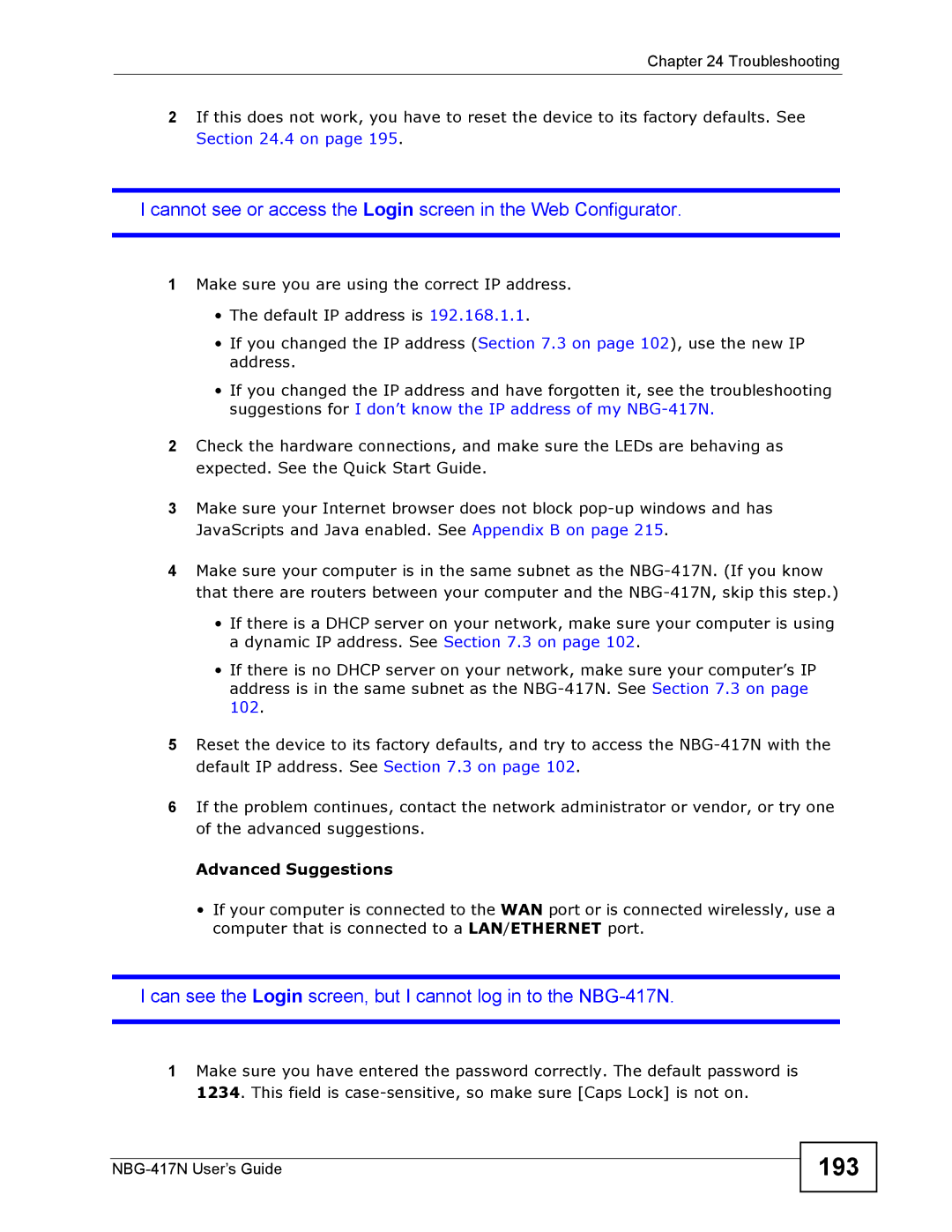Chapter 24 Troubleshooting
2If this does not work, you have to reset the device to its factory defaults. See Section 24.4 on page 195.
I cannot see or access the Login screen in the Web Configurator.
1Make sure you are using the correct IP address.
•The default IP address is 192.168.1.1.
•If you changed the IP address (Section 7.3 on page 102), use the new IP address.
•If you changed the IP address and have forgotten it, see the troubleshooting suggestions for I don’t know the IP address of my
2Check the hardware connections, and make sure the LEDs are behaving as expected. See the Quick Start Guide.
3Make sure your Internet browser does not block
4Make sure your computer is in the same subnet as the
•If there is a DHCP server on your network, make sure your computer is using a dynamic IP address. See Section 7.3 on page 102.
•If there is no DHCP server on your network, make sure your computer’s IP address is in the same subnet as the
5Reset the device to its factory defaults, and try to access the
6If the problem continues, contact the network administrator or vendor, or try one of the advanced suggestions.
Advanced Suggestions
•If your computer is connected to the WAN port or is connected wirelessly, use a computer that is connected to a LAN/ETHERNET port.
I can see the Login screen, but I cannot log in to the
1Make sure you have entered the password correctly. The default password is 1234. This field is