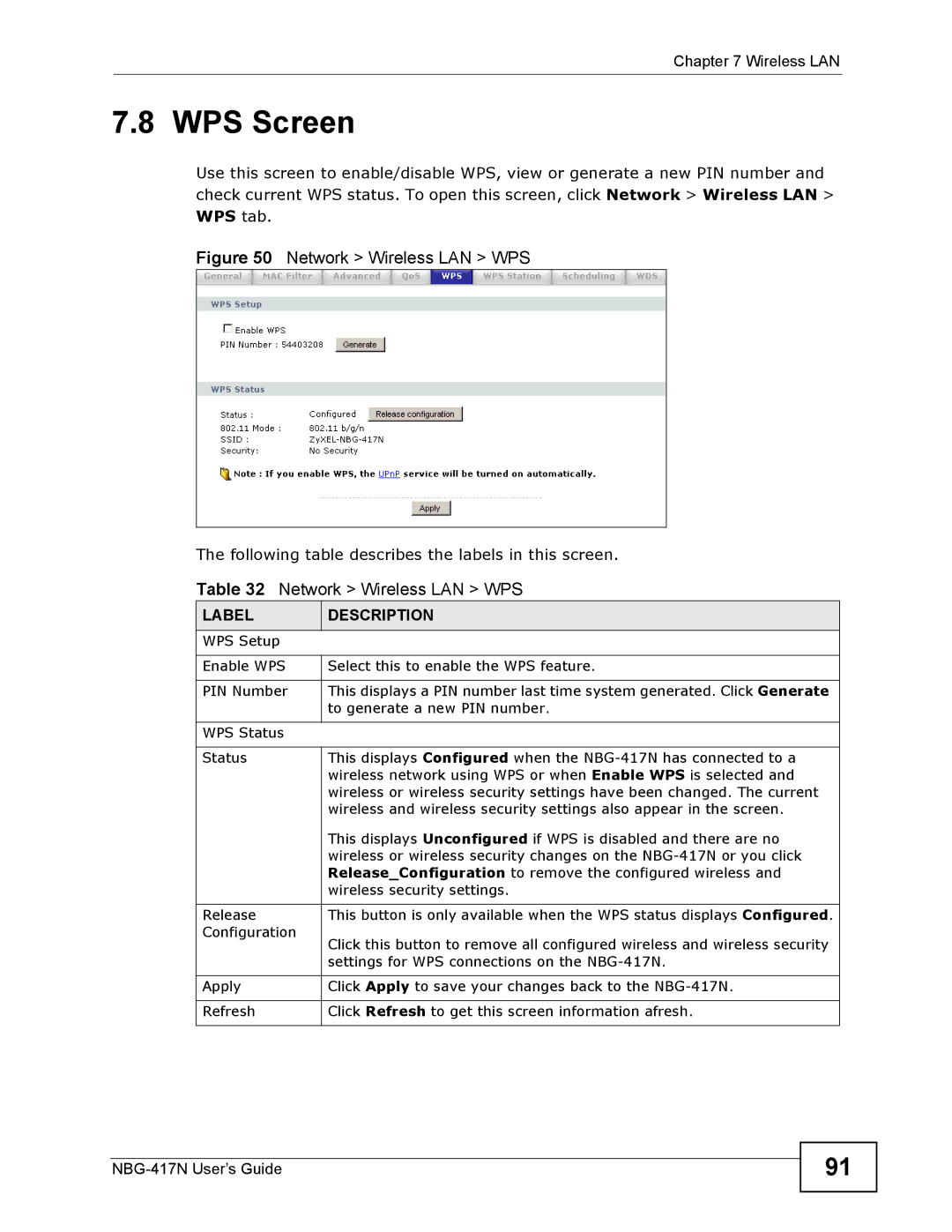Chapter 7 Wireless LAN
7.8 WPS Screen
Use this screen to enable/disable WPS, view or generate a new PIN number and check current WPS status. To open this screen, click Network > Wireless LAN > WPS tab.
Figure 50 Network > Wireless LAN > WPS
The following table describes the labels in this screen.
Table 32 Network > Wireless LAN > WPS
LABEL | DESCRIPTION |
WPS Setup |
|
|
|
Enable WPS | Select this to enable the WPS feature. |
|
|
PIN Number | This displays a PIN number last time system generated. Click Generate |
| to generate a new PIN number. |
|
|
WPS Status |
|
|
|
Status | This displays Configured when the |
| wireless network using WPS or when Enable WPS is selected and |
| wireless or wireless security settings have been changed. The current |
| wireless and wireless security settings also appear in the screen. |
| This displays Unconfigured if WPS is disabled and there are no |
| wireless or wireless security changes on the |
| Release_Configuration to remove the configured wireless and |
| wireless security settings. |
|
|
Release | This button is only available when the WPS status displays Configured. |
Configuration | Click this button to remove all configured wireless and wireless security |
| |
| settings for WPS connections on the |
|
|
Apply | Click Apply to save your changes back to the |
|
|
Refresh | Click Refresh to get this screen information afresh. |
|
|
91