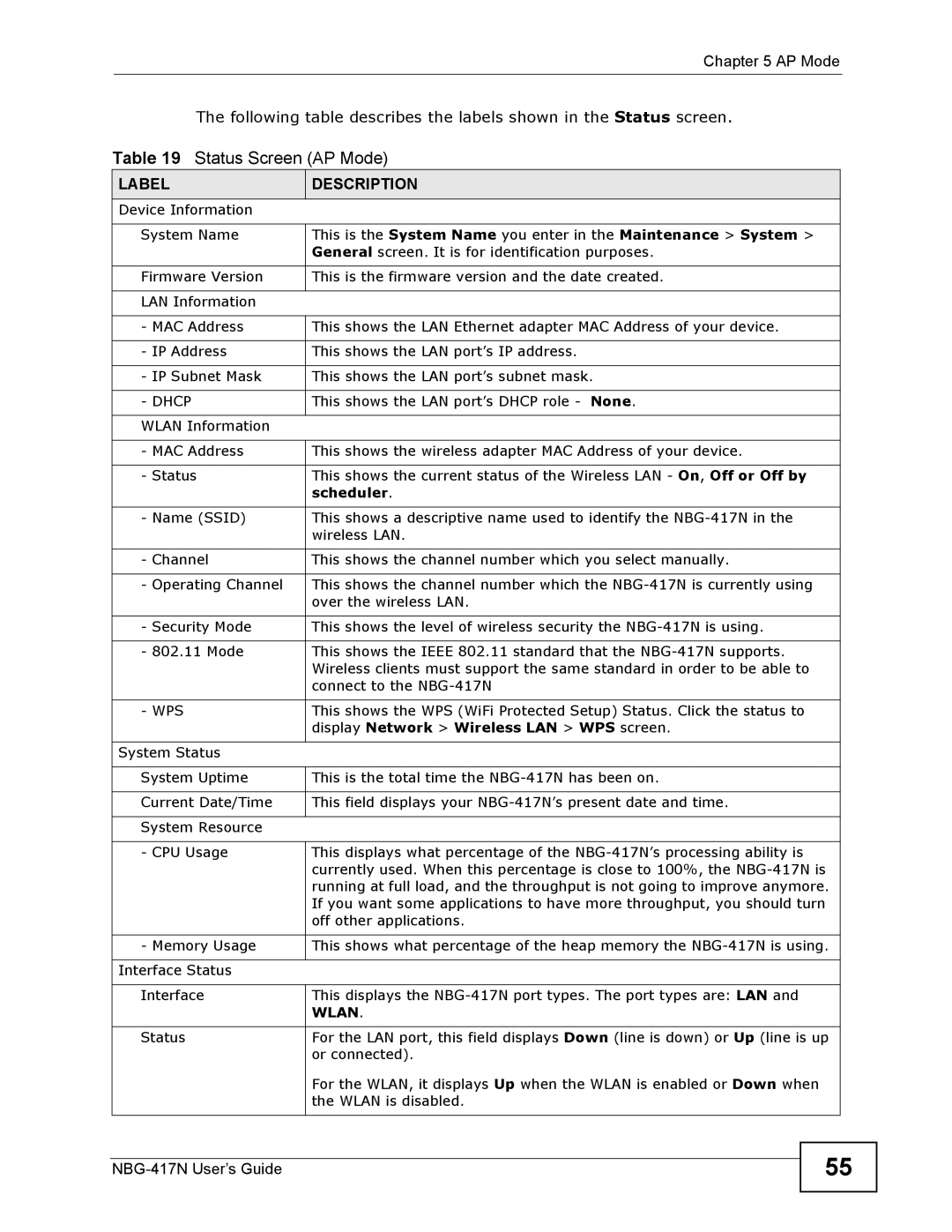Chapter 5 AP Mode
The following table describes the labels shown in the Status screen.
Table 19 Status Screen (AP Mode)
LABEL | DESCRIPTION |
Device Information |
|
|
|
System Name | This is the System Name you enter in the Maintenance > System > |
| General screen. It is for identification purposes. |
|
|
Firmware Version | This is the firmware version and the date created. |
|
|
LAN Information |
|
|
|
- MAC Address | This shows the LAN Ethernet adapter MAC Address of your device. |
|
|
- IP Address | This shows the LAN port’s IP address. |
|
|
- IP Subnet Mask | This shows the LAN port’s subnet mask. |
|
|
- DHCP | This shows the LAN port’s DHCP role - None. |
|
|
WLAN Information |
|
|
|
- MAC Address | This shows the wireless adapter MAC Address of your device. |
|
|
- Status | This shows the current status of the Wireless LAN - On, Off or Off by |
| scheduler. |
|
|
- Name (SSID) | This shows a descriptive name used to identify the |
| wireless LAN. |
|
|
- Channel | This shows the channel number which you select manually. |
|
|
- Operating Channel | This shows the channel number which the |
| over the wireless LAN. |
|
|
- Security Mode | This shows the level of wireless security the |
|
|
- 802.11 Mode | This shows the IEEE 802.11 standard that the |
| Wireless clients must support the same standard in order to be able to |
| connect to the |
|
|
- WPS | This shows the WPS (WiFi Protected Setup) Status. Click the status to |
| display Network > Wireless LAN > WPS screen. |
|
|
System Status |
|
|
|
System Uptime | This is the total time the |
|
|
Current Date/Time | This field displays your |
|
|
System Resource |
|
|
|
- CPU Usage | This displays what percentage of the |
| currently used. When this percentage is close to 100%, the |
| running at full load, and the throughput is not going to improve anymore. |
| If you want some applications to have more throughput, you should turn |
| off other applications. |
|
|
- Memory Usage | This shows what percentage of the heap memory the |
|
|
Interface Status |
|
|
|
Interface | This displays the |
| WLAN. |
|
|
Status | For the LAN port, this field displays Down (line is down) or Up (line is up |
| or connected). |
| For the WLAN, it displays Up when the WLAN is enabled or Down when |
| the WLAN is disabled. |
|
|
55