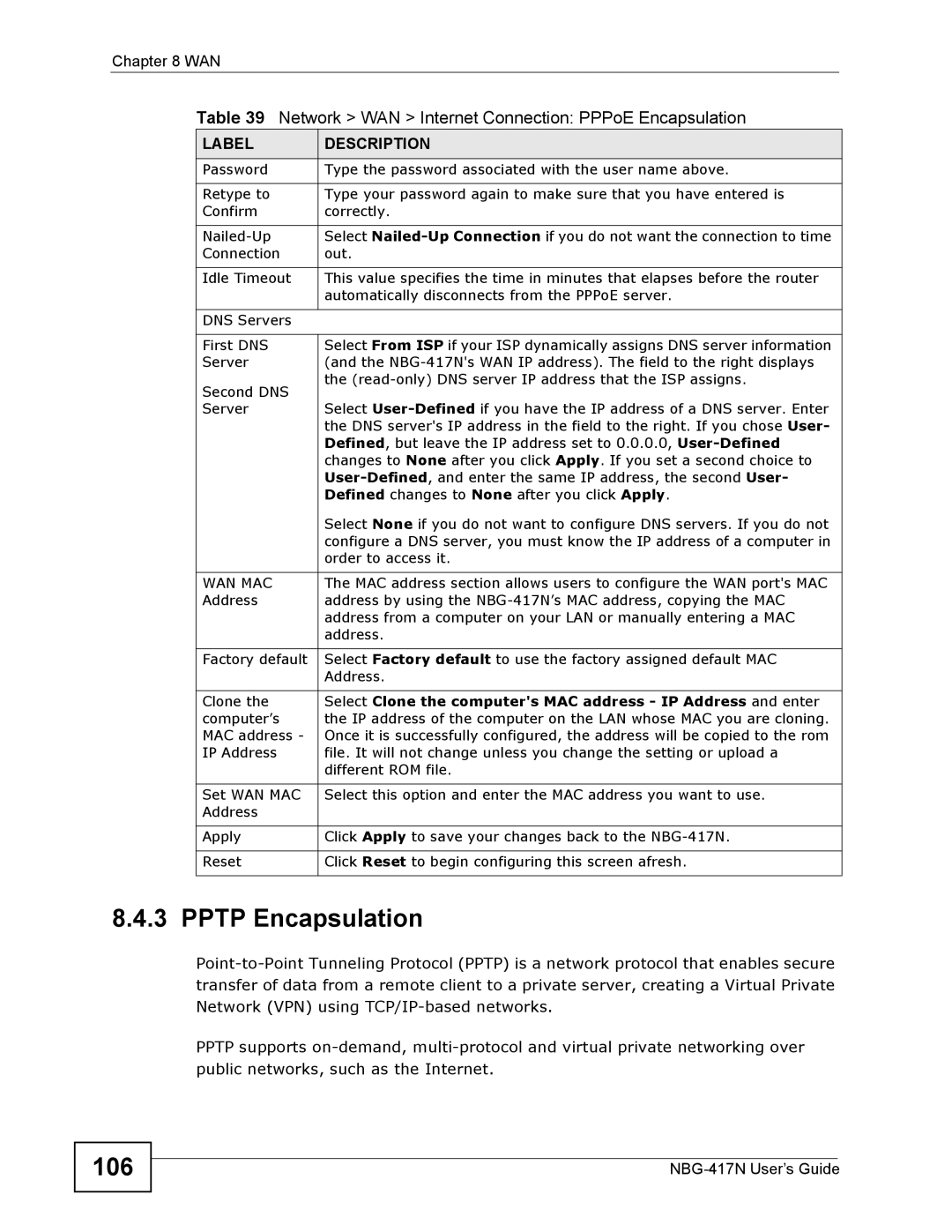Chapter 8 WAN
Table 39 Network > WAN > Internet Connection: PPPoE Encapsulation
LABEL | DESCRIPTION |
Password | Type the password associated with the user name above. |
|
|
Retype to | Type your password again to make sure that you have entered is |
Confirm | correctly. |
|
|
Select | |
Connection | out. |
|
|
Idle Timeout | This value specifies the time in minutes that elapses before the router |
| automatically disconnects from the PPPoE server. |
|
|
DNS Servers |
|
|
|
First DNS | Select From ISP if your ISP dynamically assigns DNS server information |
Server | (and the |
Second DNS | the |
| |
Server | Select |
| the DNS server's IP address in the field to the right. If you chose User- |
| Defined, but leave the IP address set to 0.0.0.0, |
| changes to None after you click Apply. If you set a second choice to |
| |
| Defined changes to None after you click Apply. |
| Select None if you do not want to configure DNS servers. If you do not |
| configure a DNS server, you must know the IP address of a computer in |
| order to access it. |
|
|
WAN MAC | The MAC address section allows users to configure the WAN port's MAC |
Address | address by using the |
| address from a computer on your LAN or manually entering a MAC |
| address. |
|
|
Factory default | Select Factory default to use the factory assigned default MAC |
| Address. |
|
|
Clone the | Select Clone the computer's MAC address - IP Address and enter |
computer’s | the IP address of the computer on the LAN whose MAC you are cloning. |
MAC address - | Once it is successfully configured, the address will be copied to the rom |
IP Address | file. It will not change unless you change the setting or upload a |
| different ROM file. |
|
|
Set WAN MAC | Select this option and enter the MAC address you want to use. |
Address |
|
|
|
Apply | Click Apply to save your changes back to the |
|
|
Reset | Click Reset to begin configuring this screen afresh. |
|
|
8.4.3 PPTP Encapsulation
PPTP supports