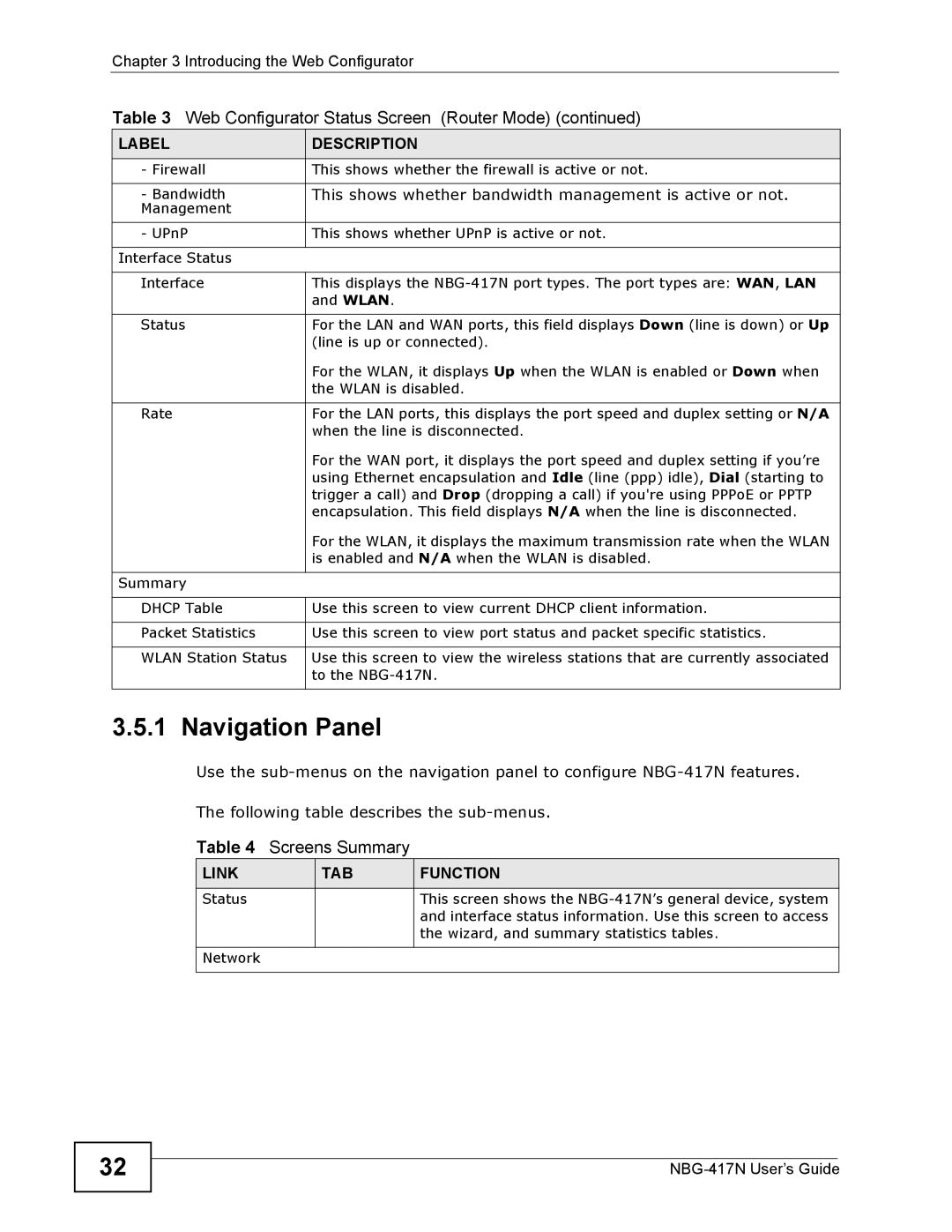Chapter 3 Introducing the Web Configurator
Table 3 Web Configurator Status Screen (Router Mode) (continued)
LABEL | DESCRIPTION |
- Firewall | This shows whether the firewall is active or not. |
|
|
- Bandwidth | This shows whether bandwidth management is active or not. |
Management |
|
|
|
- UPnP | This shows whether UPnP is active or not. |
|
|
Interface Status |
|
|
|
Interface | This displays the |
| and WLAN. |
|
|
Status | For the LAN and WAN ports, this field displays Down (line is down) or Up |
| (line is up or connected). |
| For the WLAN, it displays Up when the WLAN is enabled or Down when |
| the WLAN is disabled. |
|
|
Rate | For the LAN ports, this displays the port speed and duplex setting or N/A |
| when the line is disconnected. |
| For the WAN port, it displays the port speed and duplex setting if you’re |
| using Ethernet encapsulation and Idle (line (ppp) idle), Dial (starting to |
| trigger a call) and Drop (dropping a call) if you're using PPPoE or PPTP |
| encapsulation. This field displays N/A when the line is disconnected. |
| For the WLAN, it displays the maximum transmission rate when the WLAN |
| is enabled and N/A when the WLAN is disabled. |
|
|
Summary |
|
|
|
DHCP Table | Use this screen to view current DHCP client information. |
|
|
Packet Statistics | Use this screen to view port status and packet specific statistics. |
|
|
WLAN Station Status | Use this screen to view the wireless stations that are currently associated |
| to the |
|
|
3.5.1 Navigation Panel
Use the
The following table describes the
Table 4 | Screens Summary |
| |
LINK |
| TAB | FUNCTION |
Status |
|
| This screen shows the |
|
|
| and interface status information. Use this screen to access |
|
|
| the wizard, and summary statistics tables. |
|
|
|
|
Network |
|
|
|
|
|
|
|
32