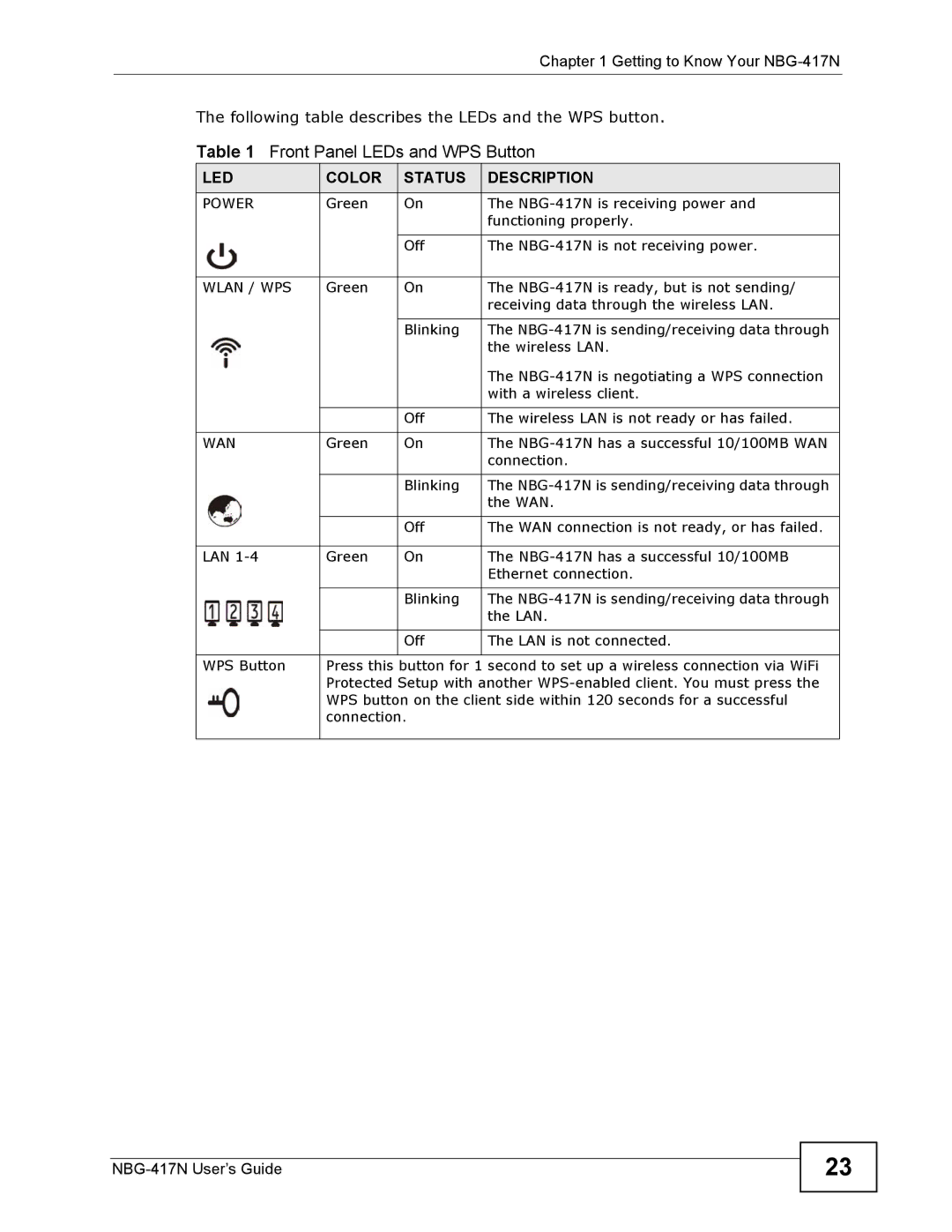Chapter 1 Getting to Know Your
The following table describes the LEDs and the WPS button.
Table 1 Front Panel LEDs and WPS Button
LED | COLOR | STATUS | DESCRIPTION |
POWER | Green | On | The |
|
|
| functioning properly. |
|
|
|
|
|
| Off | The |
|
|
|
|
WLAN / WPS | Green | On | The |
|
|
| receiving data through the wireless LAN. |
|
|
|
|
|
| Blinking | The |
|
|
| the wireless LAN. |
|
|
| The |
|
|
| with a wireless client. |
|
|
|
|
|
| Off | The wireless LAN is not ready or has failed. |
|
|
|
|
WAN | Green | On | The |
|
|
| connection. |
|
|
|
|
|
| Blinking | The |
|
|
| the WAN. |
|
|
|
|
|
| Off | The WAN connection is not ready, or has failed. |
|
|
|
|
LAN | Green | On | The |
|
|
| Ethernet connection. |
|
|
|
|
|
| Blinking | The |
|
|
| the LAN. |
|
|
|
|
|
| Off | The LAN is not connected. |
|
|
|
|
WPS Button | Press this button for 1 second to set up a wireless connection via WiFi | ||
| Protected Setup with another | ||
| WPS button on the client side within 120 seconds for a successful | ||
| connection. |
| |
|
|
|
|
23