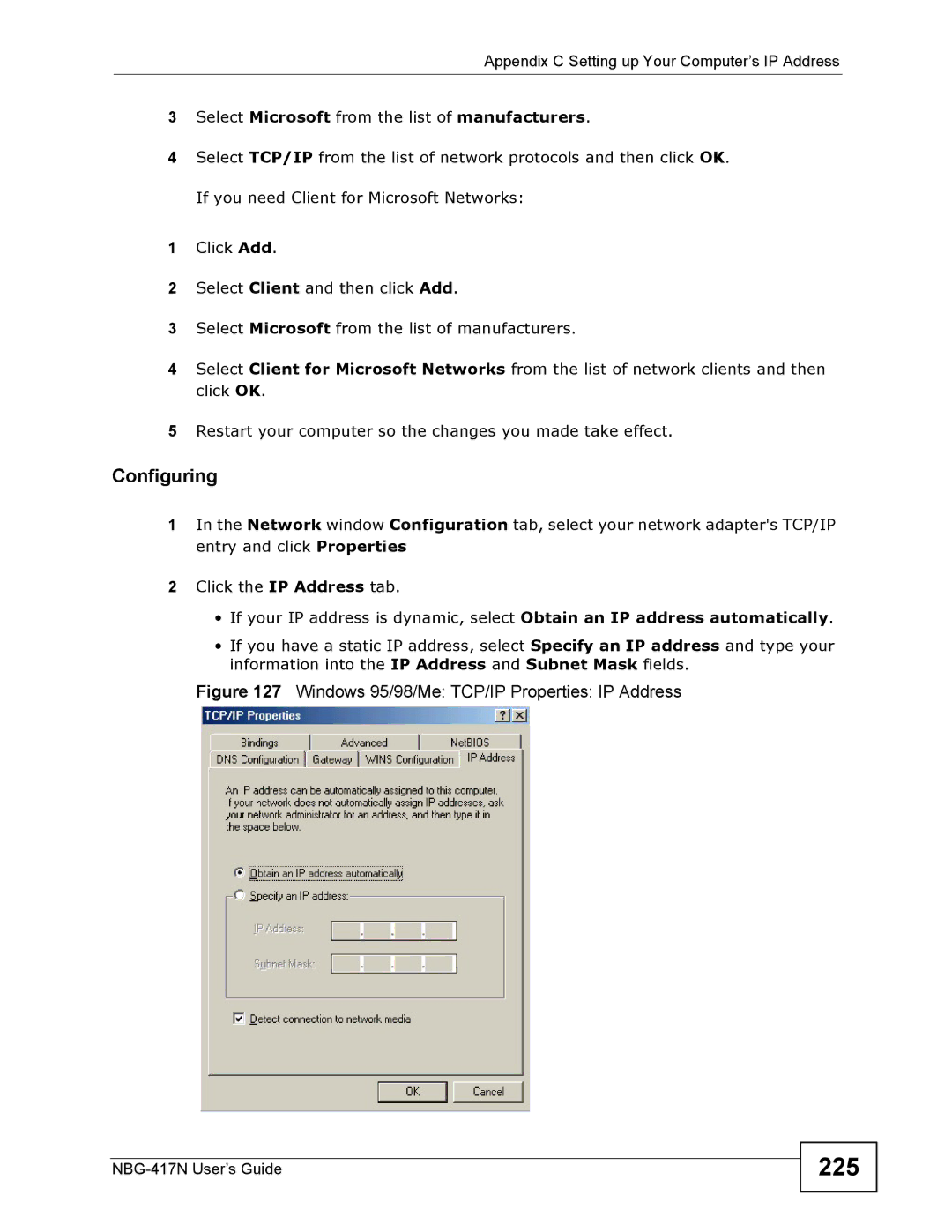Appendix C Setting up Your Computer’s IP Address
3Select Microsoft from the list of manufacturers.
4Select TCP/IP from the list of network protocols and then click OK. If you need Client for Microsoft Networks:
1Click Add.
2Select Client and then click Add.
3Select Microsoft from the list of manufacturers.
4Select Client for Microsoft Networks from the list of network clients and then click OK.
5Restart your computer so the changes you made take effect.
Configuring
1In the Network window Configuration tab, select your network adapter's TCP/IP entry and click Properties
2Click the IP Address tab.
•If your IP address is dynamic, select Obtain an IP address automatically.
•If you have a static IP address, select Specify an IP address and type your information into the IP Address and Subnet Mask fields.