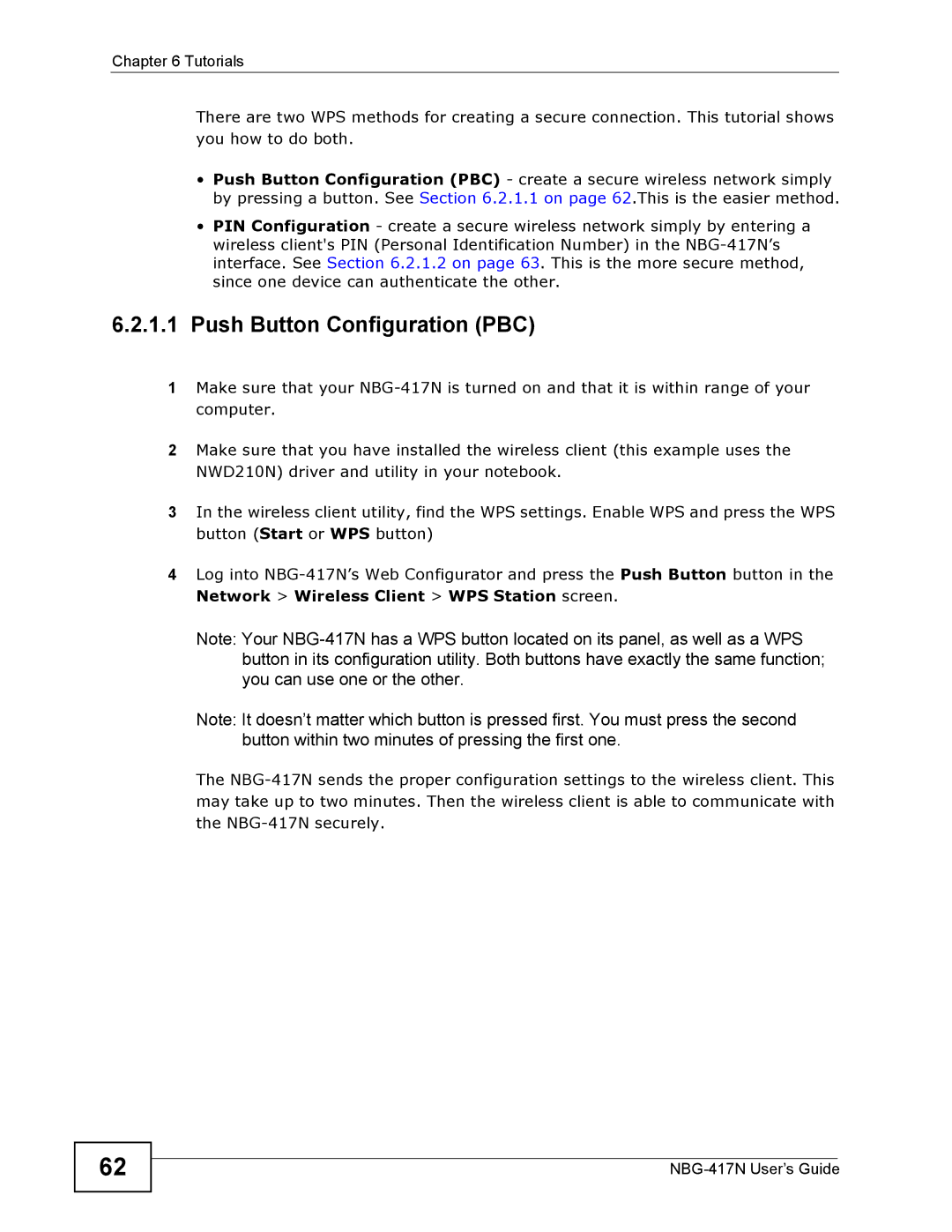Chapter 6 Tutorials
There are two WPS methods for creating a secure connection. This tutorial shows you how to do both.
•Push Button Configuration (PBC) - create a secure wireless network simply by pressing a button. See Section 6.2.1.1 on page 62.This is the easier method.
•PIN Configuration - create a secure wireless network simply by entering a wireless client's PIN (Personal Identification Number) in the
6.2.1.1Push Button Configuration (PBC)
1Make sure that your
2Make sure that you have installed the wireless client (this example uses the NWD210N) driver and utility in your notebook.
3In the wireless client utility, find the WPS settings. Enable WPS and press the WPS button (Start or WPS button)
4Log into
Note: Your
Note: It doesn’t matter which button is pressed first. You must press the second button within two minutes of pressing the first one.
The
62