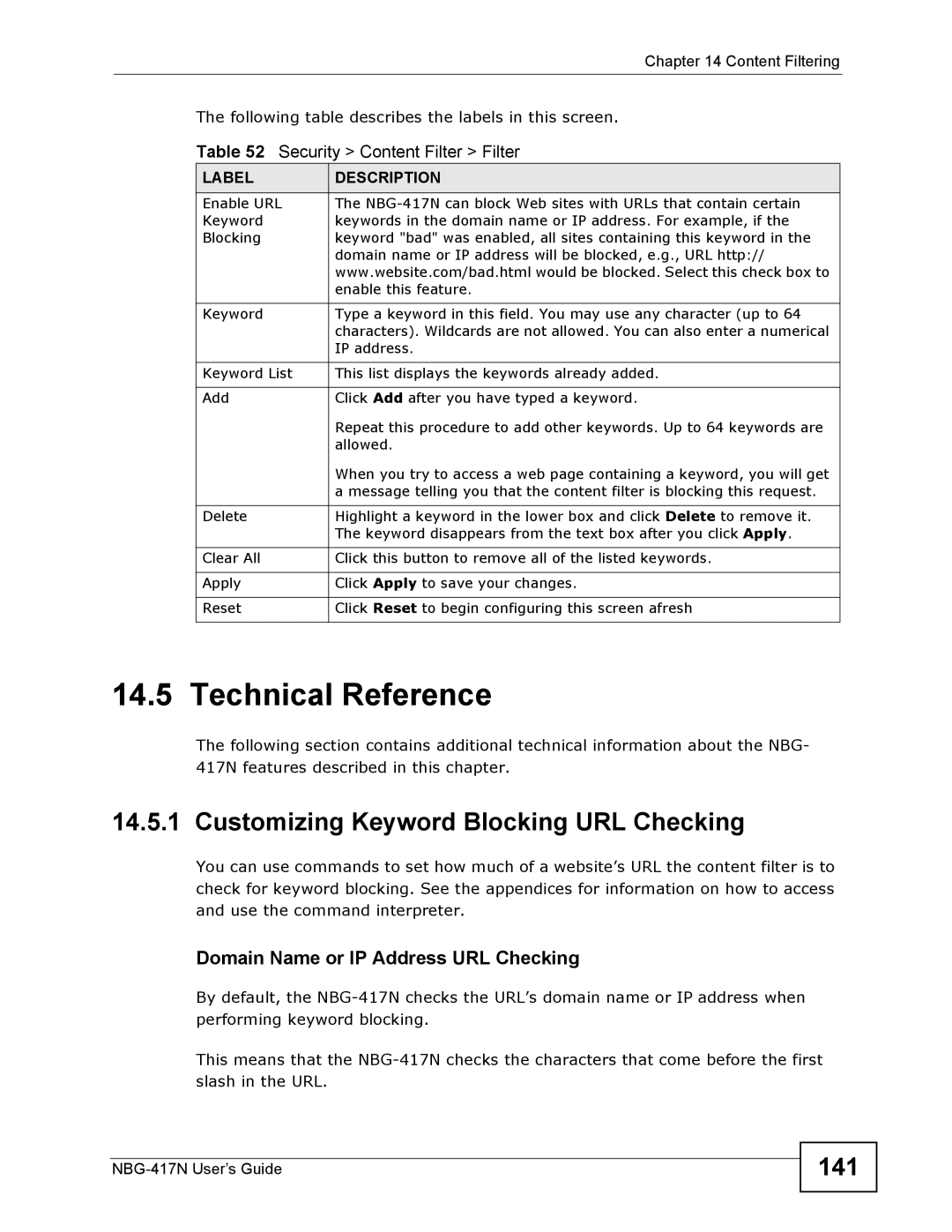Chapter 14 Content Filtering
The following table describes the labels in this screen.
Table 52 Security > Content Filter > Filter
LABEL | DESCRIPTION |
Enable URL | The |
Keyword | keywords in the domain name or IP address. For example, if the |
Blocking | keyword "bad" was enabled, all sites containing this keyword in the |
| domain name or IP address will be blocked, e.g., URL http:// |
| www.website.com/bad.html would be blocked. Select this check box to |
| enable this feature. |
|
|
Keyword | Type a keyword in this field. You may use any character (up to 64 |
| characters). Wildcards are not allowed. You can also enter a numerical |
| IP address. |
|
|
Keyword List | This list displays the keywords already added. |
|
|
Add | Click Add after you have typed a keyword. |
| Repeat this procedure to add other keywords. Up to 64 keywords are |
| allowed. |
| When you try to access a web page containing a keyword, you will get |
| a message telling you that the content filter is blocking this request. |
|
|
Delete | Highlight a keyword in the lower box and click Delete to remove it. |
| The keyword disappears from the text box after you click Apply. |
|
|
Clear All | Click this button to remove all of the listed keywords. |
|
|
Apply | Click Apply to save your changes. |
|
|
Reset | Click Reset to begin configuring this screen afresh |
|
|
14.5 Technical Reference
The following section contains additional technical information about the NBG- 417N features described in this chapter.
14.5.1 Customizing Keyword Blocking URL Checking
You can use commands to set how much of a website’s URL the content filter is to check for keyword blocking. See the appendices for information on how to access and use the command interpreter.
Domain Name or IP Address URL Checking
By default, the
This means that the