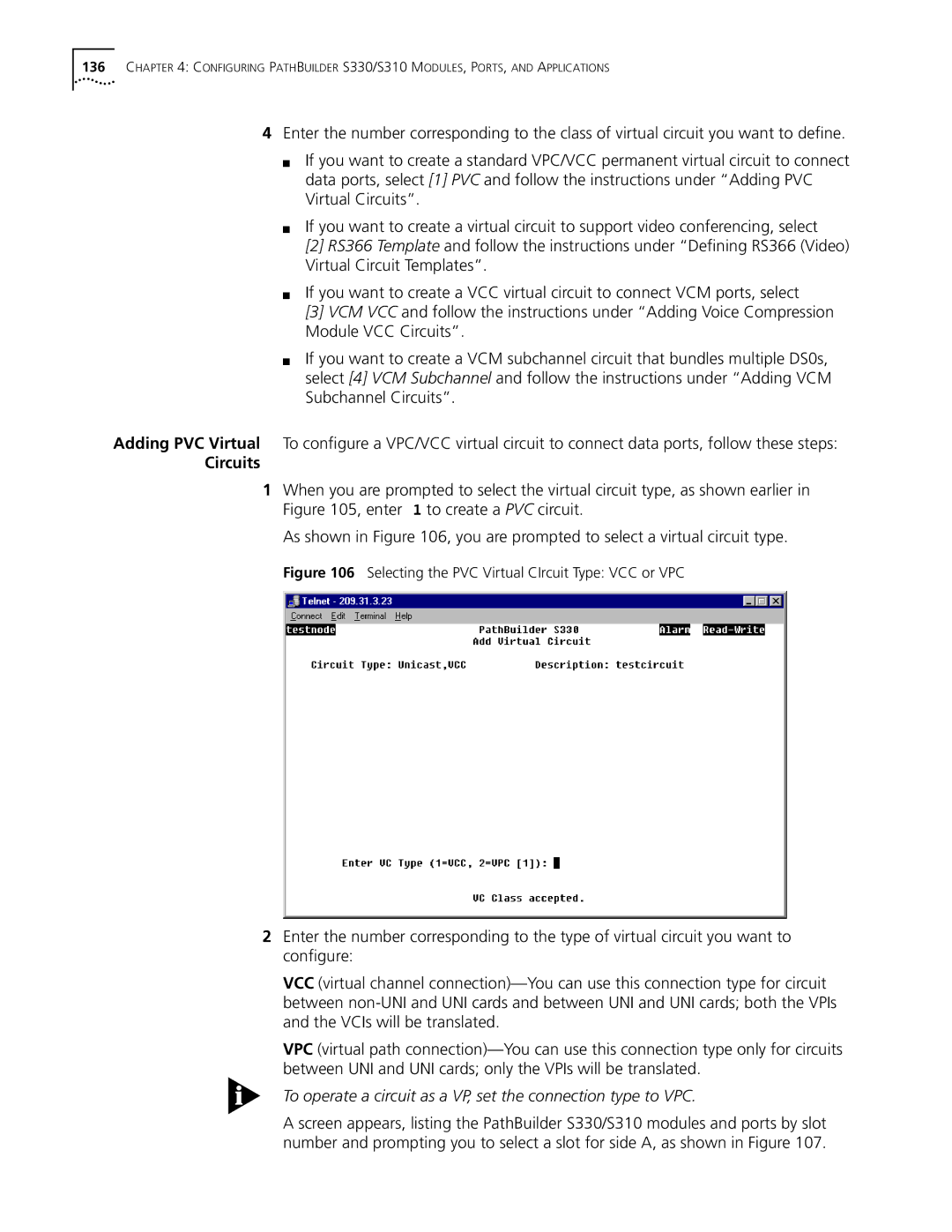136CHAPTER 4: CONFIGURING PATHBUILDER S330/S310 MODULES, PORTS, AND APPLICATIONS
4Enter the number corresponding to the class of virtual circuit you want to define.
■If you want to create a standard VPC/VCC permanent virtual circuit to connect data ports, select [1] PVC and follow the instructions under “Adding PVC Virtual Circuits”.
■If you want to create a virtual circuit to support video conferencing, select
[2]RS366 Template and follow the instructions under “Defining RS366 (Video) Virtual Circuit Templates”.
■If you want to create a VCC virtual circuit to connect VCM ports, select
[3]VCM VCC and follow the instructions under “Adding Voice Compression Module VCC Circuits”.
■If you want to create a VCM subchannel circuit that bundles multiple DS0s, select [4] VCM Subchannel and follow the instructions under “Adding VCM Subchannel Circuits”.
Adding PVC Virtual To configure a VPC/VCC virtual circuit to connect data ports, follow these steps:
Circuits
1When you are prompted to select the virtual circuit type, as shown earlier in Figure 105, enter 1 to create a PVC circuit.
As shown in Figure 106, you are prompted to select a virtual circuit type.
Figure 106 Selecting the PVC Virtual CIrcuit Type: VCC or VPC
2Enter the number corresponding to the type of virtual circuit you want to configure:
VCC (virtual channel
VPC (virtual path
To operate a circuit as a VP, set the connection type to VPC.
A screen appears, listing the PathBuilder S330/S310 modules and ports by slot number and prompting you to select a slot for side A, as shown in Figure 107.