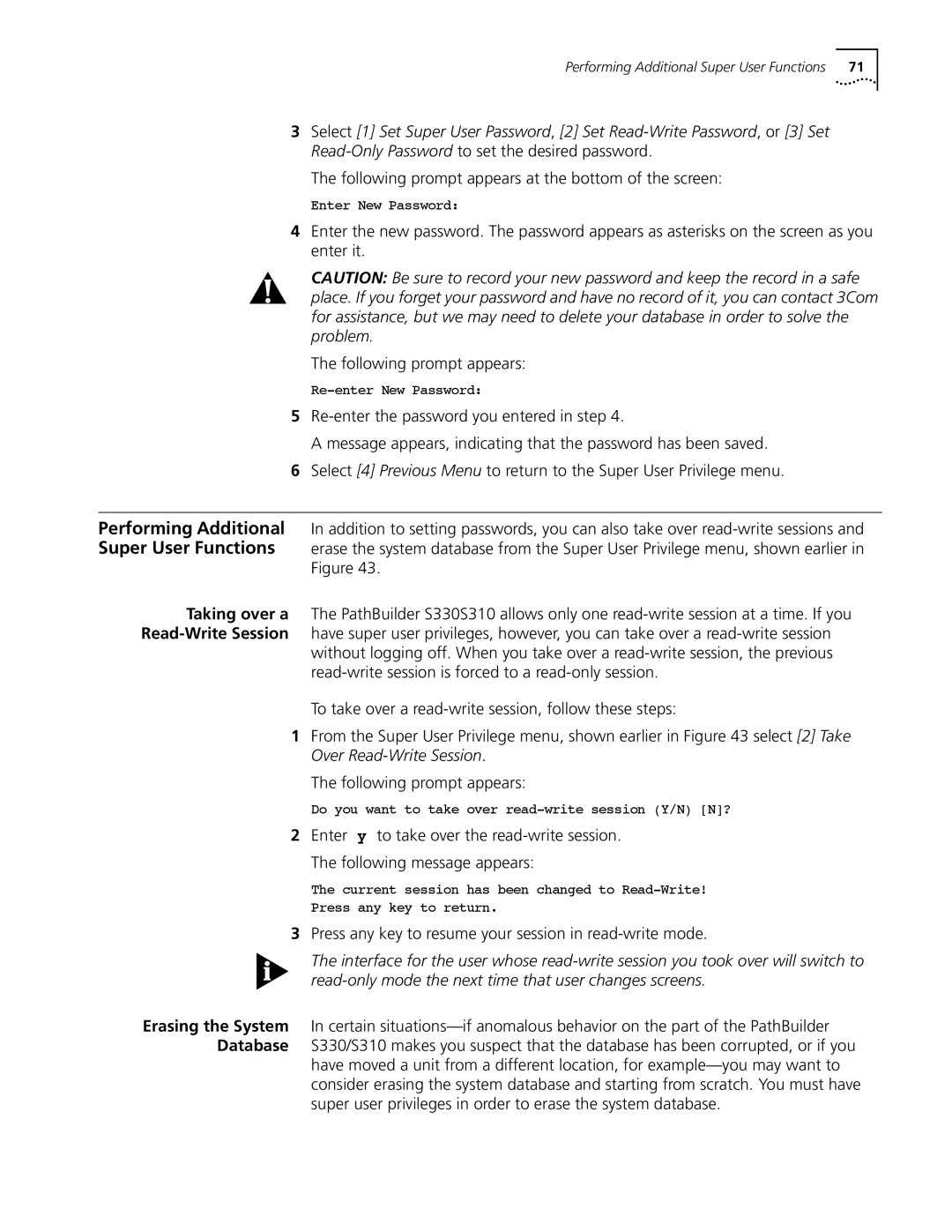Performing Additional Super User Functions | 71 |
3Select [1] Set Super User Password, [2] Set
The following prompt appears at the bottom of the screen:
Enter New Password:
4Enter the new password. The password appears as asterisks on the screen as you enter it.
CAUTION: Be sure to record your new password and keep the record in a safe place. If you forget your password and have no record of it, you can contact 3Com for assistance, but we may need to delete your database in order to solve the problem.
The following prompt appears:
5
A message appears, indicating that the password has been saved.
6Select [4] Previous Menu to return to the Super User Privilege menu.
Performing Additional In addition to setting passwords, you can also take over
Figure 43.
Taking over a The PathBuilder S330S310 allows only one
without logging off. When you take over a
To take over a
1From the Super User Privilege menu, shown earlier in Figure 43 select [2] Take Over
The following prompt appears:
Do you want to take over
2Enter y to take over the
The following message appears:
The current session has been changed to
Press any key to return.
3Press any key to resume your session in read-write mode.
The interface for the user whose
Erasing the System In certain
have moved a unit from a different location, for