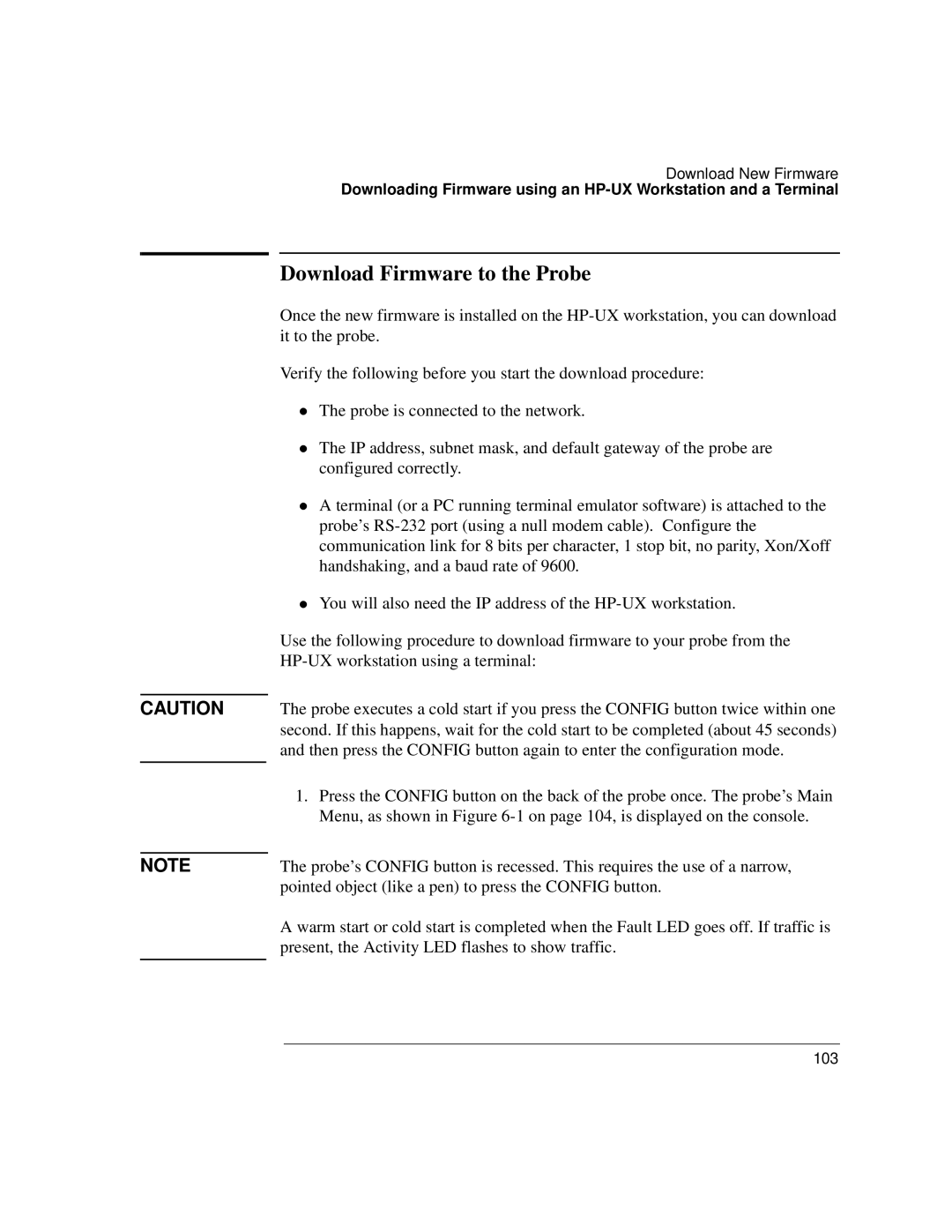CAUTION
NOTE
Download New Firmware
Downloading Firmware using an
Download Firmware to the Probe
Once the new firmware is installed on the
Verify the following before you start the download procedure:
The probe is connected to the network.
The IP address, subnet mask, and default gateway of the probe are
zconfigured correctly.
A terminal (or a PC running terminal emulator software) is attached to the probe’s
zhandshaking, and a baud rate of 9600.
You will also need the IP address of the
Use the following procedure to download firmware to your probe from the
The probe executes a cold start if you press the CONFIG button twice within one second. If this happens, wait for the cold start to be completed (about 45 seconds) and then press the CONFIG button again to enter the configuration mode.
1.Press the CONFIG button on the back of the probe once. The probe’s Main Menu, as shown in Figure
The probe’s CONFIG button is recessed. This requires the use of a narrow, pointed object (like a pen) to press the CONFIG button.
A warm start or cold start is completed when the Fault LED goes off. If traffic is present, the Activity LED flashes to show traffic.
103