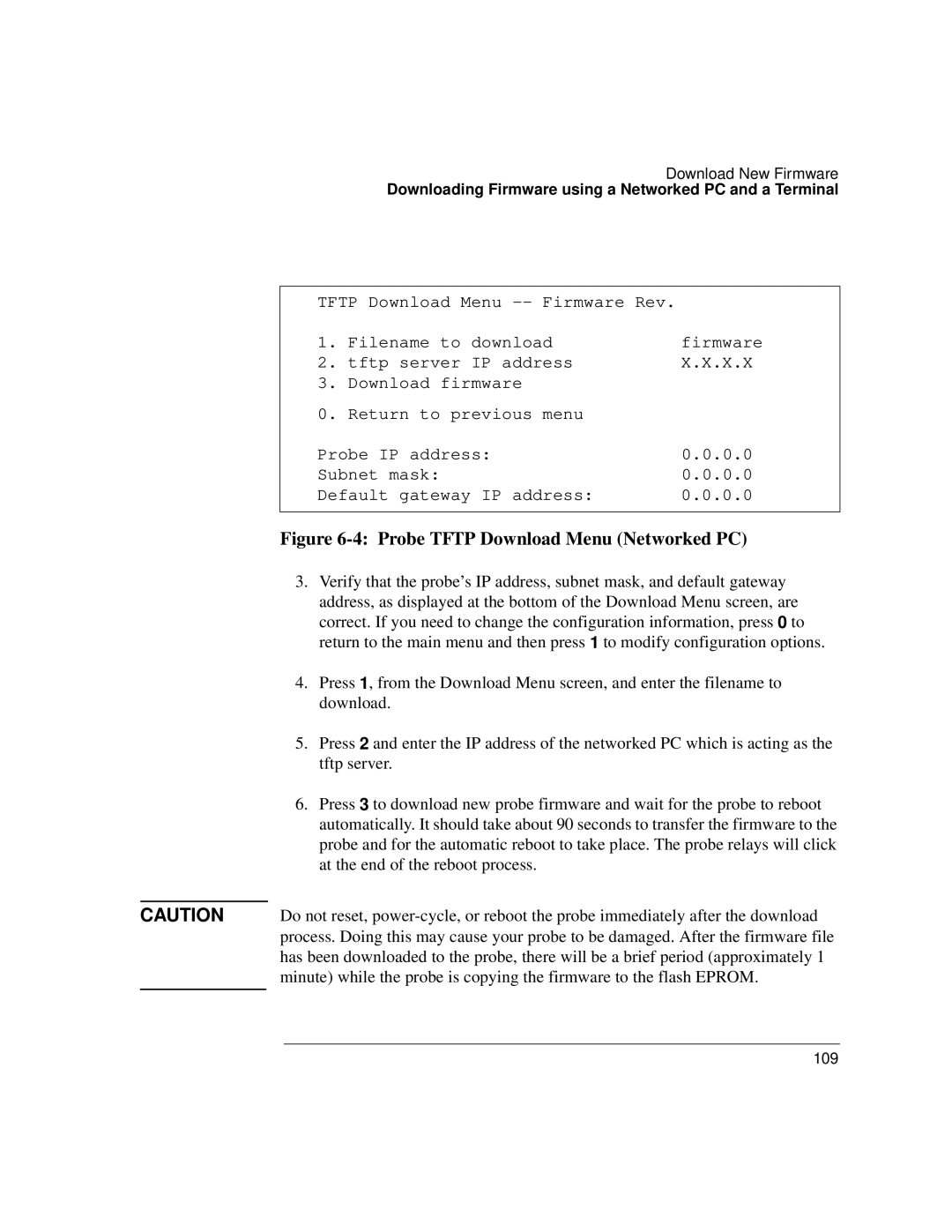Download New Firmware
Downloading Firmware using a Networked PC and a Terminal
TFTP Download Menu
1. | Filename to download | firmware |
2. | tftp server IP address | X.X.X.X |
3. | Download firmware |
|
0. | Return to previous menu |
|
Probe IP address: | 0.0.0.0 | |
Subnet mask: | 0.0.0.0 | |
Default gateway IP address: | 0.0.0.0 | |
Figure 6-4: Probe TFTP Download Menu (Networked PC)
3.Verify that the probe’s IP address, subnet mask, and default gateway address, as displayed at the bottom of the Download Menu screen, are correct. If you need to change the configuration information, press 0 to return to the main menu and then press 1 to modify configuration options.
4.Press 1, from the Download Menu screen, and enter the filename to download.
5.Press 2 and enter the IP address of the networked PC which is acting as the tftp server.
6.Press 3 to download new probe firmware and wait for the probe to reboot automatically. It should take about 90 seconds to transfer the firmware to the probe and for the automatic reboot to take place. The probe relays will click at the end of the reboot process.
CAUTION Do not reset,
109