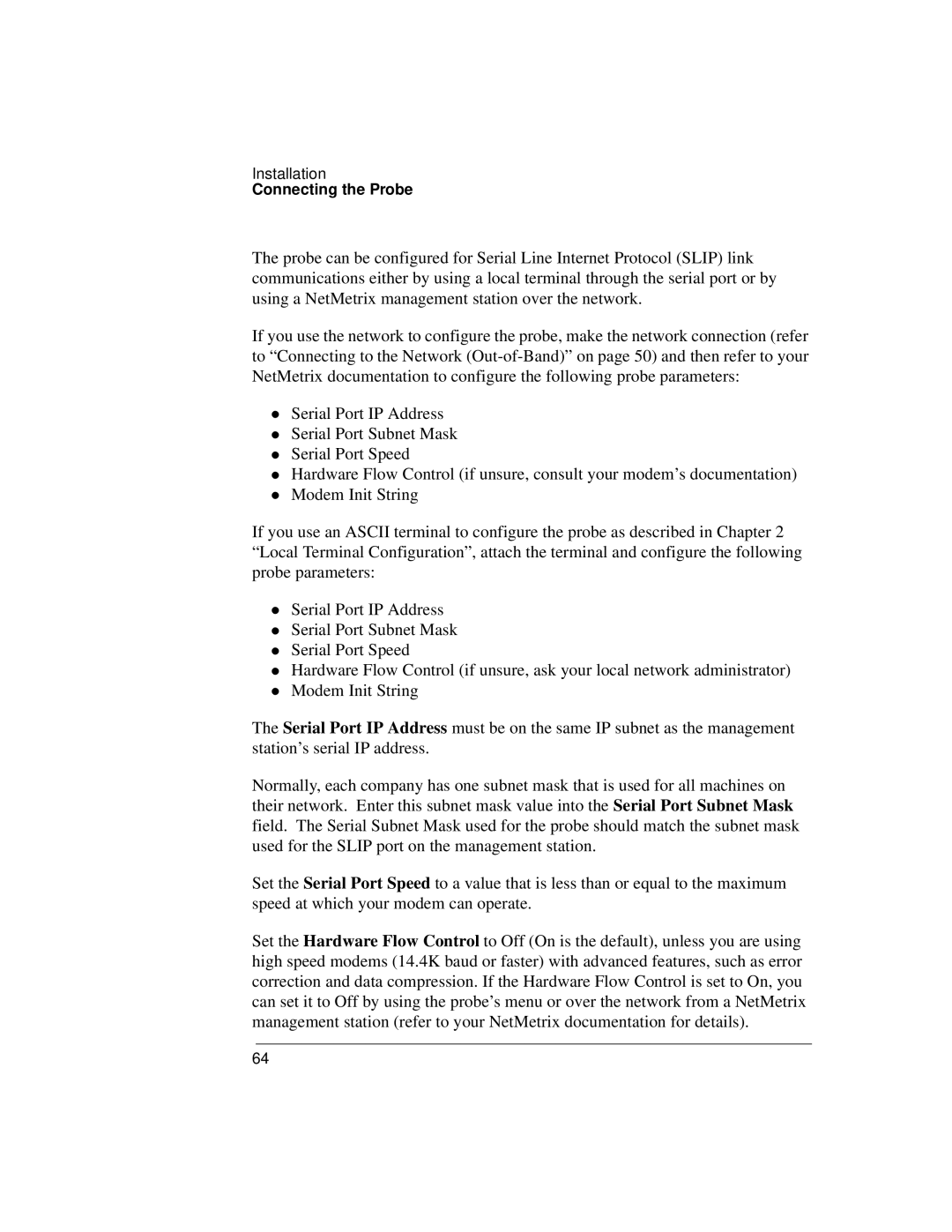Installation
Connecting the Probe
The probe can be configured for Serial Line Internet Protocol (SLIP) link communications either by using a local terminal through the serial port or by using a NetMetrix management station over the network.
If you use the network to configure the probe, make the network connection (refer to “Connecting to the Network
Serial Port IP Address
Serial Port Subnet Mask
Serial Port Speed
zHardware Flow Control (if unsure, consult your modem’s documentation) Modem Init String
If you use an ASCII terminal to configure the probe as described in Chapter 2 “Local Terminal Configuration”, attach the terminal and configure the following probe parameters:
Serial Port IP Address
Serial Port Subnet Mask
Serial Port Speed
zHardware Flow Control (if unsure, ask your local network administrator) Modem Init String
The Serial Port IP Address must be on the same IP subnet as the management station’s serial IP address.
Normally, each company has one subnet mask that is used for all machines on their network. Enter this subnet mask value into the Serial Port Subnet Mask field. The Serial Subnet Mask used for the probe should match the subnet mask used for the SLIP port on the management station.
Set the Serial Port Speed to a value that is less than or equal to the maximum speed at which your modem can operate.
Set the Hardware Flow Control to Off (On is the default), unless you are using high speed modems (14.4K baud or faster) with advanced features, such as error correction and data compression. If the Hardware Flow Control is set to On, you can set it to Off by using the probe’s menu or over the network from a NetMetrix management station (refer to your NetMetrix documentation for details).
64