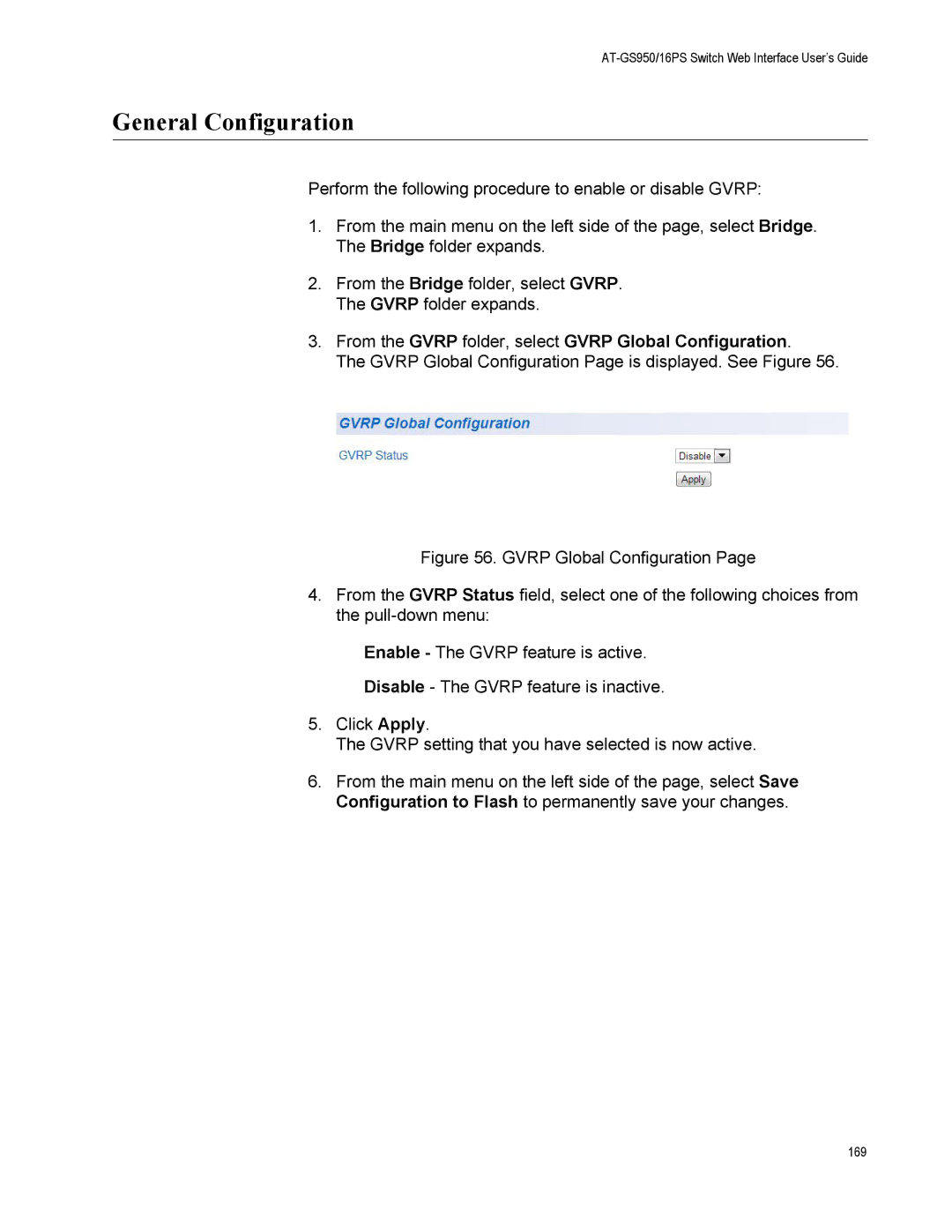AT-GS950/16PS Switch Web Interface User’s Guide
General Configuration
Perform the following procedure to enable or disable GVRP:
1.From the main menu on the left side of the page, select Bridge. The Bridge folder expands.
2.From the Bridge folder, select GVRP. The GVRP folder expands.
3.From the GVRP folder, select GVRP Global Configuration.
The GVRP Global Configuration Page is displayed. See Figure 56.
Figure 56. GVRP Global Configuration Page
4.From the GVRP Status field, select one of the following choices from the pull-down menu:
Enable - The GVRP feature is active.
Disable - The GVRP feature is inactive.
5.Click Apply.
The GVRP setting that you have selected is now active.
6.From the main menu on the left side of the page, select Save Configuration to Flash to permanently save your changes.
169