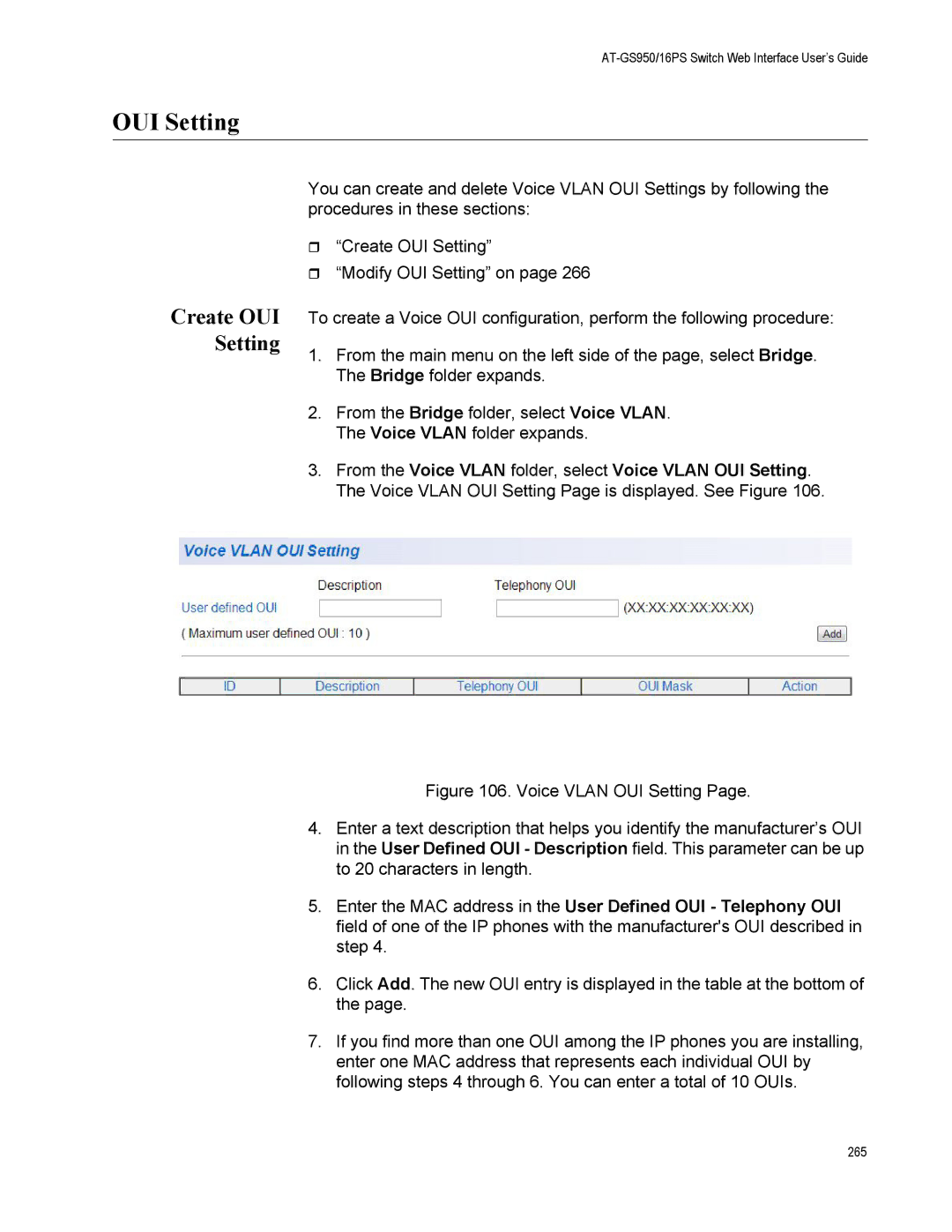AT-GS950/16PS Switch Web Interface User’s Guide
OUI Setting
Create OUI Setting
You can create and delete Voice VLAN OUI Settings by following the procedures in these sections:
“Create OUI Setting”
“Modify OUI Setting” on page 266
To create a Voice OUI configuration, perform the following procedure:
1.From the main menu on the left side of the page, select Bridge. The Bridge folder expands.
2.From the Bridge folder, select Voice VLAN. The Voice VLAN folder expands.
3.From the Voice VLAN folder, select Voice VLAN OUI Setting. The Voice VLAN OUI Setting Page is displayed. See Figure 106.
Figure 106. Voice VLAN OUI Setting Page.
4.Enter a text description that helps you identify the manufacturer’s OUI in the User Defined OUI - Description field. This parameter can be up to 20 characters in length.
5.Enter the MAC address in the User Defined OUI - Telephony OUI field of one of the IP phones with the manufacturer's OUI described in step 4.
6.Click Add. The new OUI entry is displayed in the table at the bottom of the page.
7.If you find more than one OUI among the IP phones you are installing, enter one MAC address that represents each individual OUI by following steps 4 through 6. You can enter a total of 10 OUIs.
265