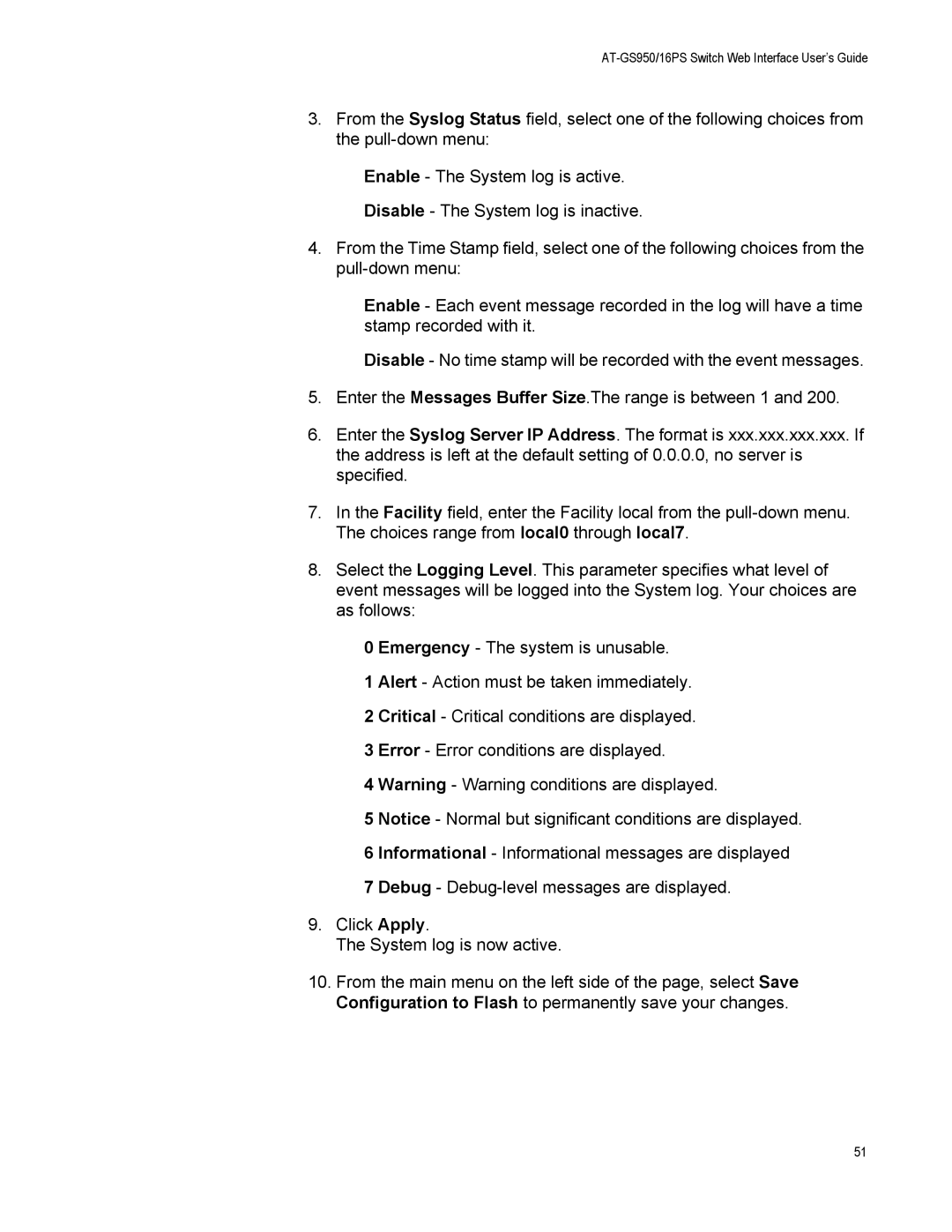AT-GS950/16PS Switch Web Interface User’s Guide
3.From the Syslog Status field, select one of the following choices from the
Enable - The System log is active.
Disable - The System log is inactive.
4.From the Time Stamp field, select one of the following choices from the
Enable - Each event message recorded in the log will have a time stamp recorded with it.
Disable - No time stamp will be recorded with the event messages.
5.Enter the Messages Buffer Size.The range is between 1 and 200.
6.Enter the Syslog Server IP Address. The format is xxx.xxx.xxx.xxx. If the address is left at the default setting of 0.0.0.0, no server is specified.
7.In the Facility field, enter the Facility local from the
8.Select the Logging Level. This parameter specifies what level of event messages will be logged into the System log. Your choices are as follows:
0 Emergency - The system is unusable.
1 Alert - Action must be taken immediately.
2 Critical - Critical conditions are displayed.
3 Error - Error conditions are displayed.
4 Warning - Warning conditions are displayed.
5 Notice - Normal but significant conditions are displayed.
6 Informational - Informational messages are displayed
7Debug -
9.Click Apply.
The System log is now active.
10.From the main menu on the left side of the page, select Save Configuration to Flash to permanently save your changes.
51