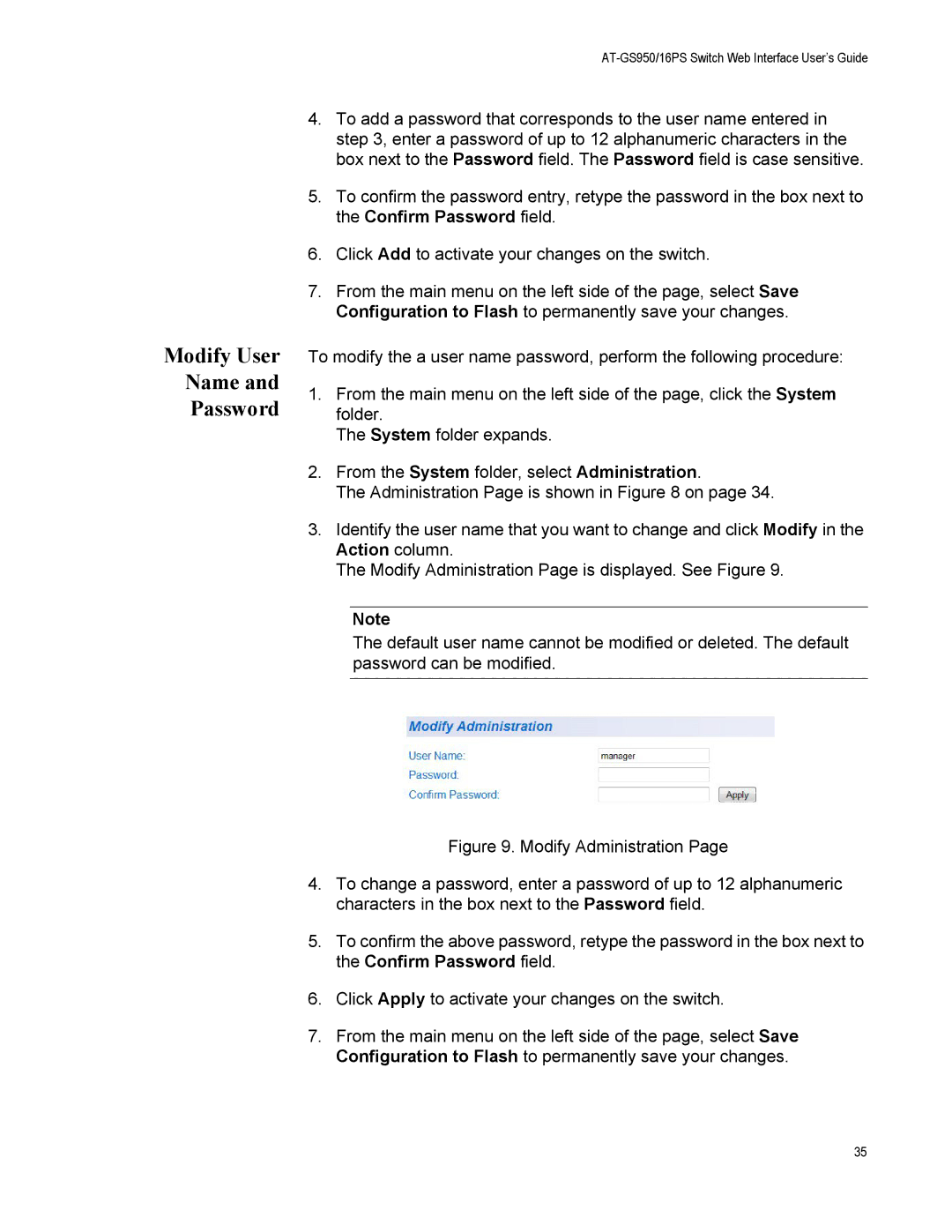Modify User
Name and
Password
AT-GS950/16PS Switch Web Interface User’s Guide
4.To add a password that corresponds to the user name entered in step 3, enter a password of up to 12 alphanumeric characters in the box next to the Password field. The Password field is case sensitive.
5.To confirm the password entry, retype the password in the box next to the Confirm Password field.
6.Click Add to activate your changes on the switch.
7.From the main menu on the left side of the page, select Save Configuration to Flash to permanently save your changes.
To modify the a user name password, perform the following procedure:
1.From the main menu on the left side of the page, click the System folder.
The System folder expands.
2.From the System folder, select Administration.
The Administration Page is shown in Figure 8 on page 34.
3.Identify the user name that you want to change and click Modify in the Action column.
The Modify Administration Page is displayed. See Figure 9.
Note
The default user name cannot be modified or deleted. The default password can be modified.
Figure 9. Modify Administration Page
4.To change a password, enter a password of up to 12 alphanumeric characters in the box next to the Password field.
5.To confirm the above password, retype the password in the box next to the Confirm Password field.
6.Click Apply to activate your changes on the switch.
7.From the main menu on the left side of the page, select Save Configuration to Flash to permanently save your changes.
35