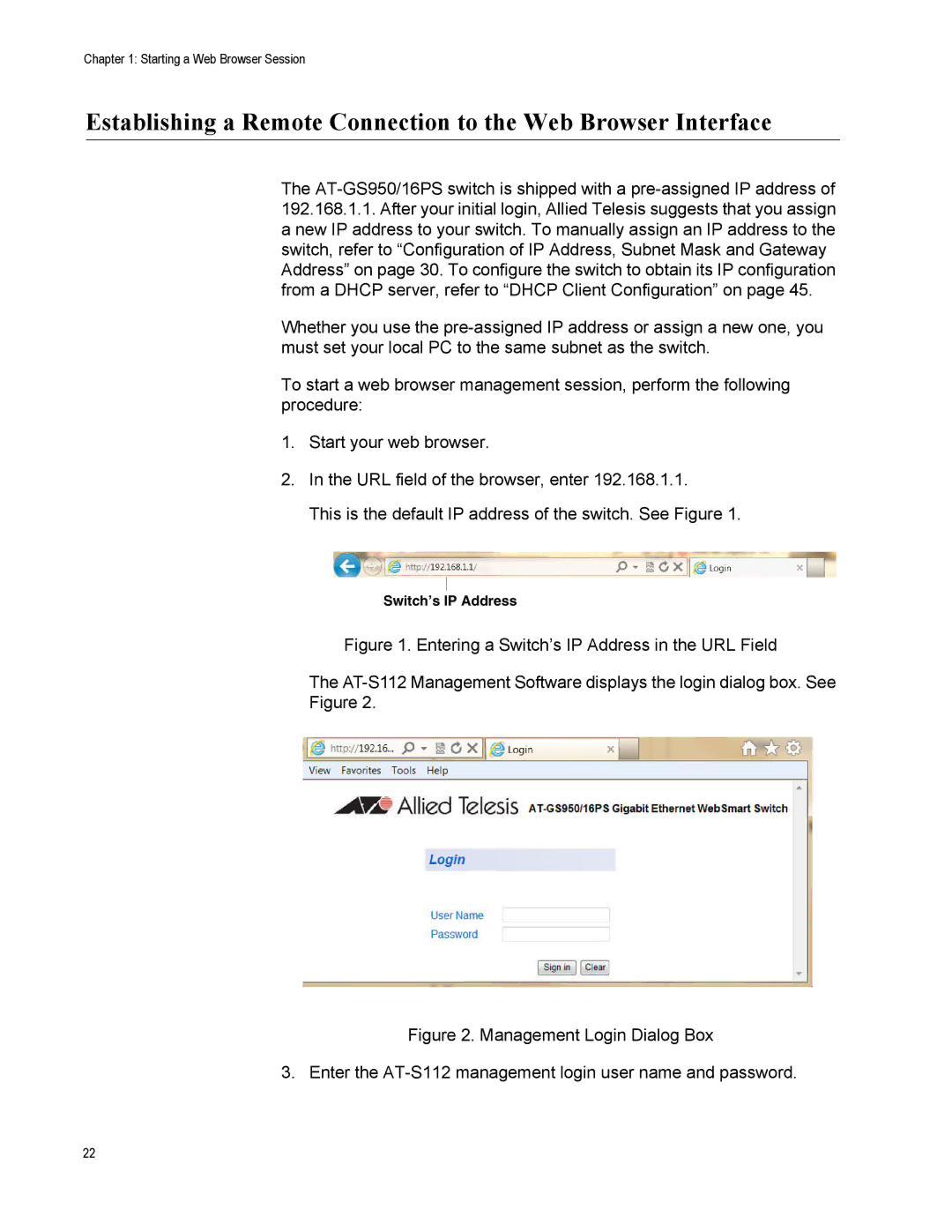Chapter 1: Starting a Web Browser Session
Establishing a Remote Connection to the Web Browser Interface
The
Whether you use the
To start a web browser management session, perform the following procedure:
1.Start your web browser.
2.In the URL field of the browser, enter 192.168.1.1.
This is the default IP address of the switch. See Figure 1.
Switch’s IP Address
Figure 1. Entering a Switch’s IP Address in the URL Field
The AT-S112 Management Software displays the login dialog box. See
Figure 2.
Figure 2. Management Login Dialog Box
3. Enter the AT-S112 management login user name and password.
22