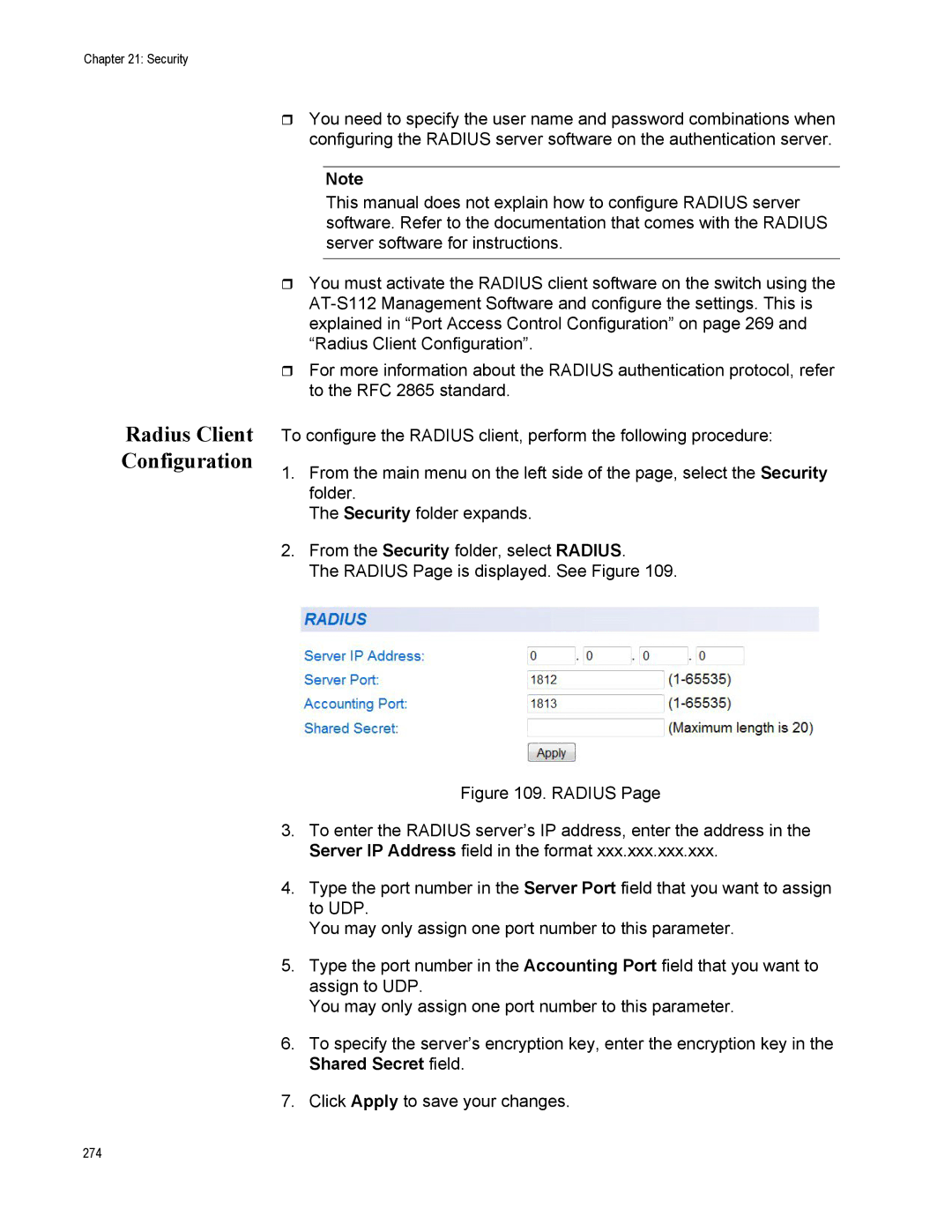Chapter 21: Security
Radius Client Configuration
You need to specify the user name and password combinations when configuring the RADIUS server software on the authentication server.
Note
This manual does not explain how to configure RADIUS server software. Refer to the documentation that comes with the RADIUS server software for instructions.
You must activate the RADIUS client software on the switch using the
For more information about the RADIUS authentication protocol, refer to the RFC 2865 standard.
To configure the RADIUS client, perform the following procedure:
1.From the main menu on the left side of the page, select the Security folder.
The Security folder expands.
2.From the Security folder, select RADIUS.
The RADIUS Page is displayed. See Figure 109.
Figure 109. RADIUS Page
3.To enter the RADIUS server’s IP address, enter the address in the Server IP Address field in the format xxx.xxx.xxx.xxx.
4.Type the port number in the Server Port field that you want to assign to UDP.
You may only assign one port number to this parameter.
5.Type the port number in the Accounting Port field that you want to assign to UDP.
You may only assign one port number to this parameter.
6.To specify the server’s encryption key, enter the encryption key in the Shared Secret field.
7.Click Apply to save your changes.
274