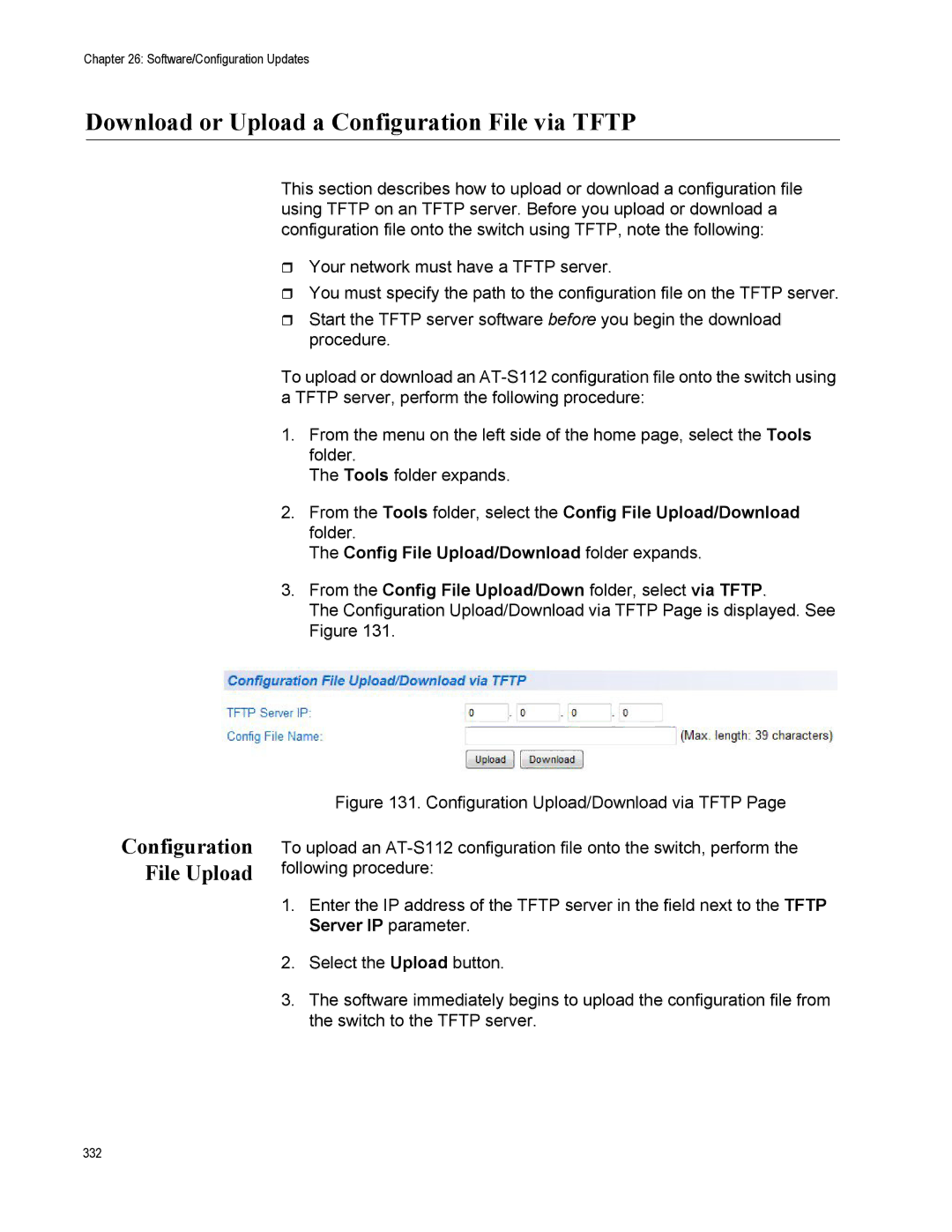Chapter 26: Software/Configuration Updates
Download or Upload a Configuration File via TFTP
This section describes how to upload or download a configuration file using TFTP on an TFTP server. Before you upload or download a configuration file onto the switch using TFTP, note the following:
Your network must have a TFTP server.
You must specify the path to the configuration file on the TFTP server.
Start the TFTP server software before you begin the download procedure.
To upload or download an
1.From the menu on the left side of the home page, select the Tools folder.
The Tools folder expands.
2.From the Tools folder, select the Config File Upload/Download folder.
The Config File Upload/Download folder expands.
3.From the Config File Upload/Down folder, select via TFTP.
The Configuration Upload/Download via TFTP Page is displayed. See Figure 131.
Configuration File Upload
Figure 131. Configuration Upload/Download via TFTP Page
To upload an AT-S112 configuration file onto the switch, perform the following procedure:
1.Enter the IP address of the TFTP server in the field next to the TFTP Server IP parameter.
2.Select the Upload button.
3.The software immediately begins to upload the configuration file from the switch to the TFTP server.
332