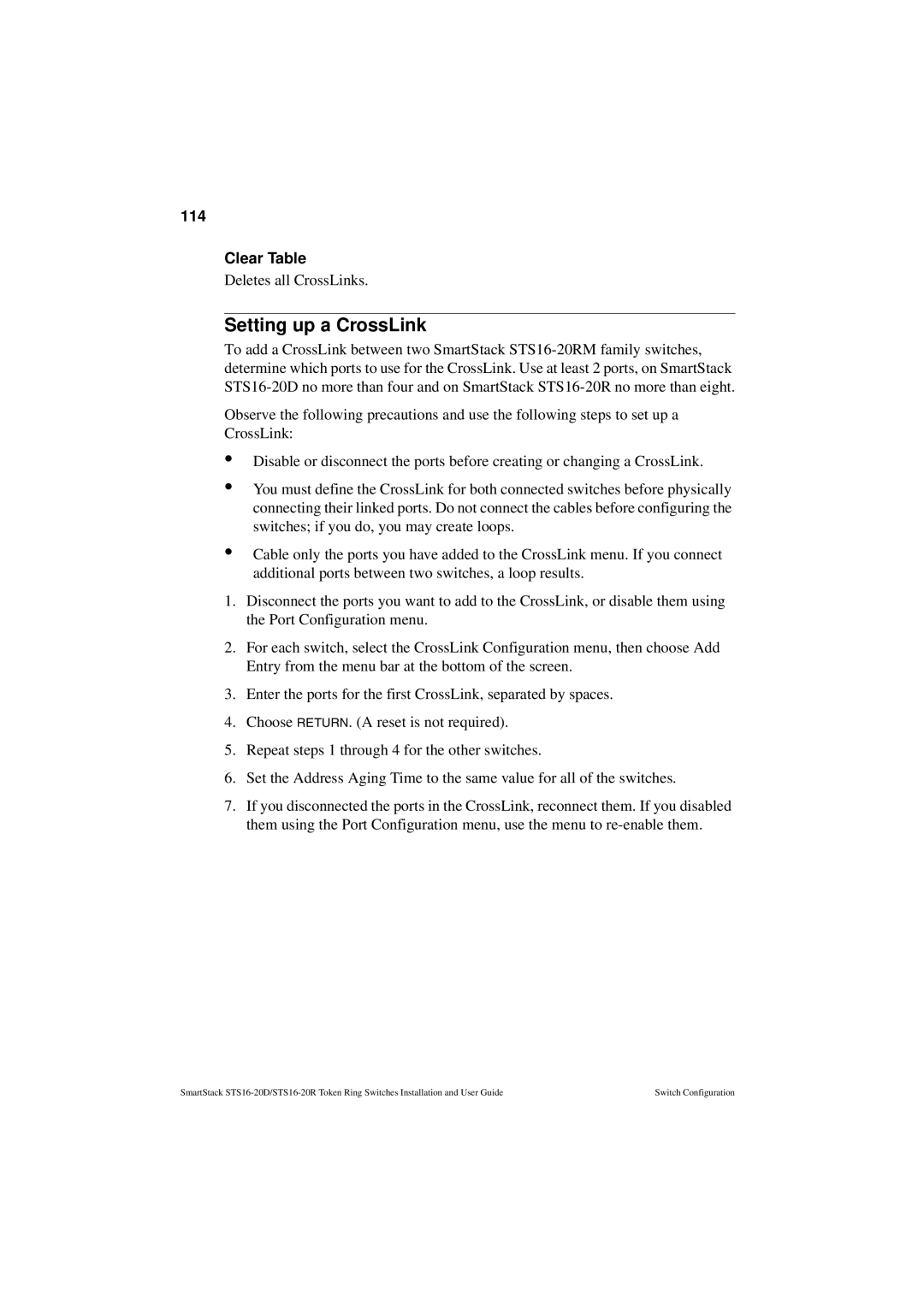114
Clear Table
Deletes all CrossLinks.
Setting up a CrossLink
To add a CrossLink between two SmartStack
Observe the following precautions and use the following steps to set up a CrossLink:
•
•
•
Disable or disconnect the ports before creating or changing a CrossLink.
You must define the CrossLink for both connected switches before physically connecting their linked ports. Do not connect the cables before configuring the switches; if you do, you may create loops.
Cable only the ports you have added to the CrossLink menu. If you connect additional ports between two switches, a loop results.
1.Disconnect the ports you want to add to the CrossLink, or disable them using the Port Configuration menu.
2.For each switch, select the CrossLink Configuration menu, then choose Add Entry from the menu bar at the bottom of the screen.
3.Enter the ports for the first CrossLink, separated by spaces.
4.Choose RETURN. (A reset is not required).
5.Repeat steps 1 through 4 for the other switches.
6.Set the Address Aging Time to the same value for all of the switches.
7.If you disconnected the ports in the CrossLink, reconnect them. If you disabled them using the Port Configuration menu, use the menu to
SmartStack | Switch Configuration |