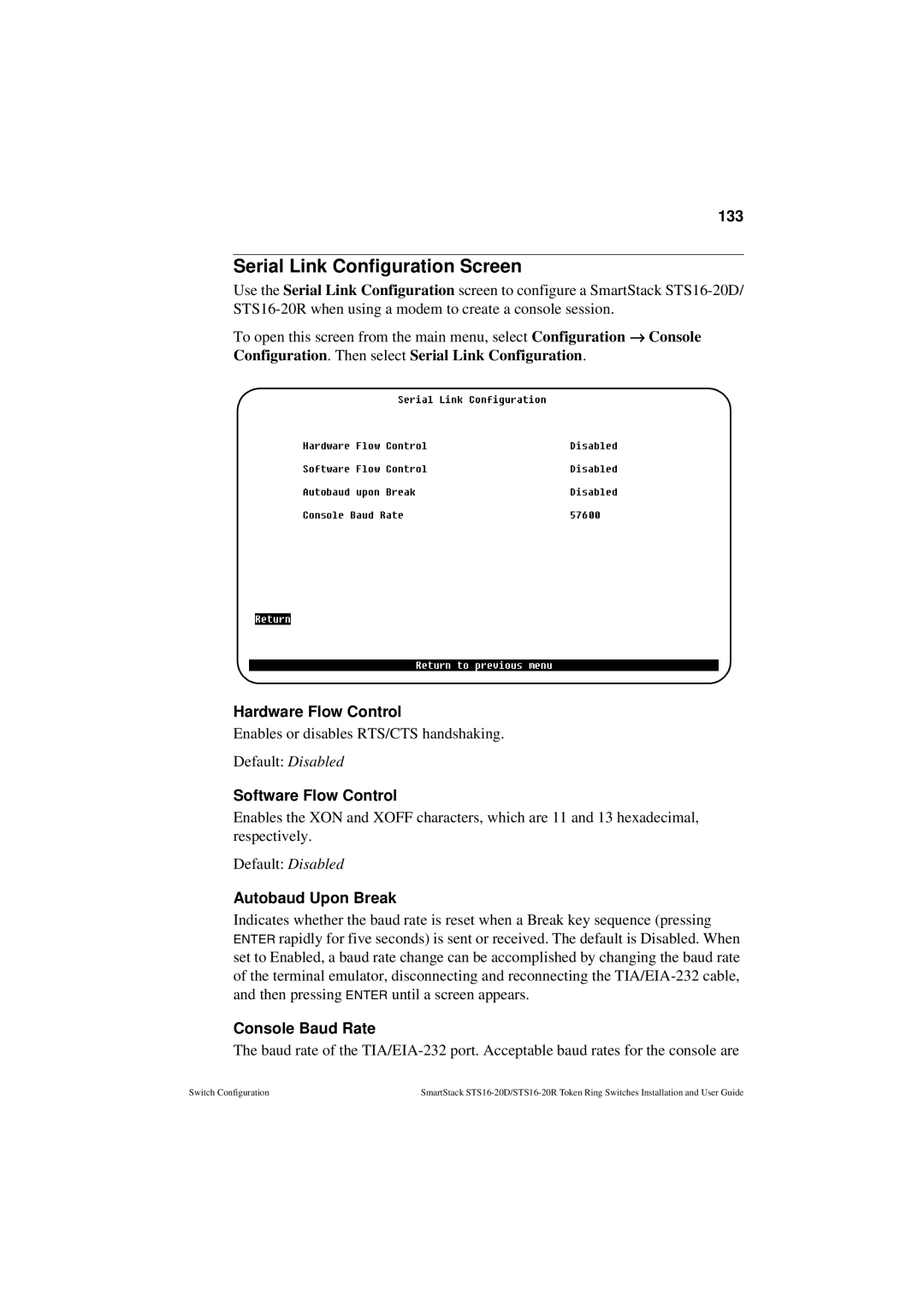133
Serial Link Configuration Screen
Use the Serial Link Configuration screen to configure a SmartStack
To open this screen from the main menu, select Configuration → Console Configuration. Then select Serial Link Configuration.
Hardware Flow Control
Enables or disables RTS/CTS handshaking.
Default: Disabled
Software Flow Control
Enables the XON and XOFF characters, which are 11 and 13 hexadecimal, respectively.
Default: Disabled
Autobaud Upon Break
Indicates whether the baud rate is reset when a Break key sequence (pressing ENTER rapidly for five seconds) is sent or received. The default is Disabled. When set to Enabled, a baud rate change can be accomplished by changing the baud rate of the terminal emulator, disconnecting and reconnecting the
Console Baud Rate
The baud rate of the
Switch Configuration | SmartStack |