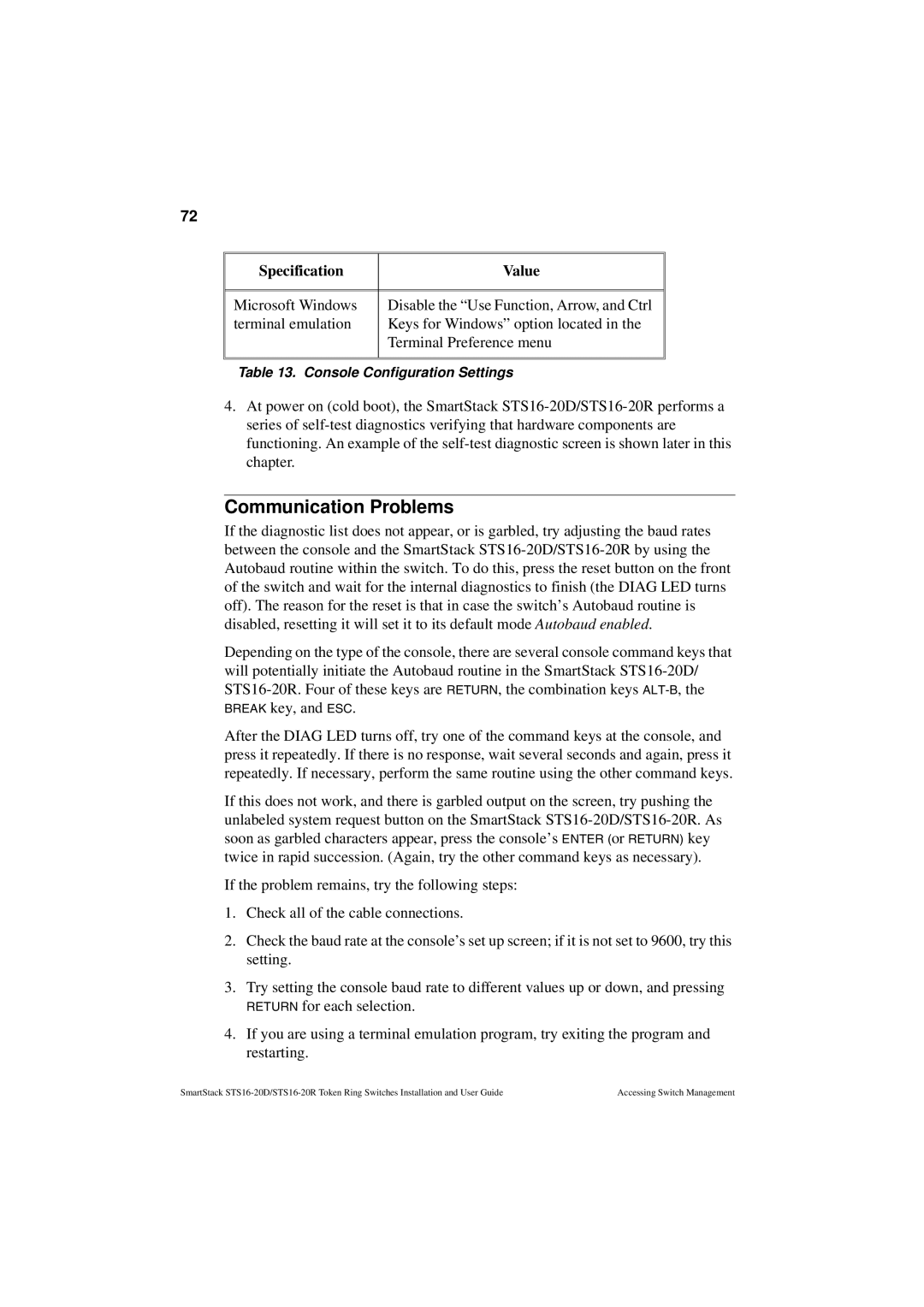72
Specification | Value |
|
|
|
|
Microsoft Windows | Disable the “Use Function, Arrow, and Ctrl |
terminal emulation | Keys for Windows” option located in the |
| Terminal Preference menu |
|
|
|
|
Table 13. Console Configuration Settings
4.At power on (cold boot), the SmartStack
Communication Problems
If the diagnostic list does not appear, or is garbled, try adjusting the baud rates between the console and the SmartStack
Depending on the type of the console, there are several console command keys that will potentially initiate the Autobaud routine in the SmartStack
BREAK key, and ESC.
After the DIAG LED turns off, try one of the command keys at the console, and press it repeatedly. If there is no response, wait several seconds and again, press it repeatedly. If necessary, perform the same routine using the other command keys.
If this does not work, and there is garbled output on the screen, try pushing the unlabeled system request button on the SmartStack
If the problem remains, try the following steps:
1.Check all of the cable connections.
2.Check the baud rate at the console’s set up screen; if it is not set to 9600, try this setting.
3.Try setting the console baud rate to different values up or down, and pressing RETURN for each selection.
4.If you are using a terminal emulation program, try exiting the program and restarting.
SmartStack | Accessing Switch Management |