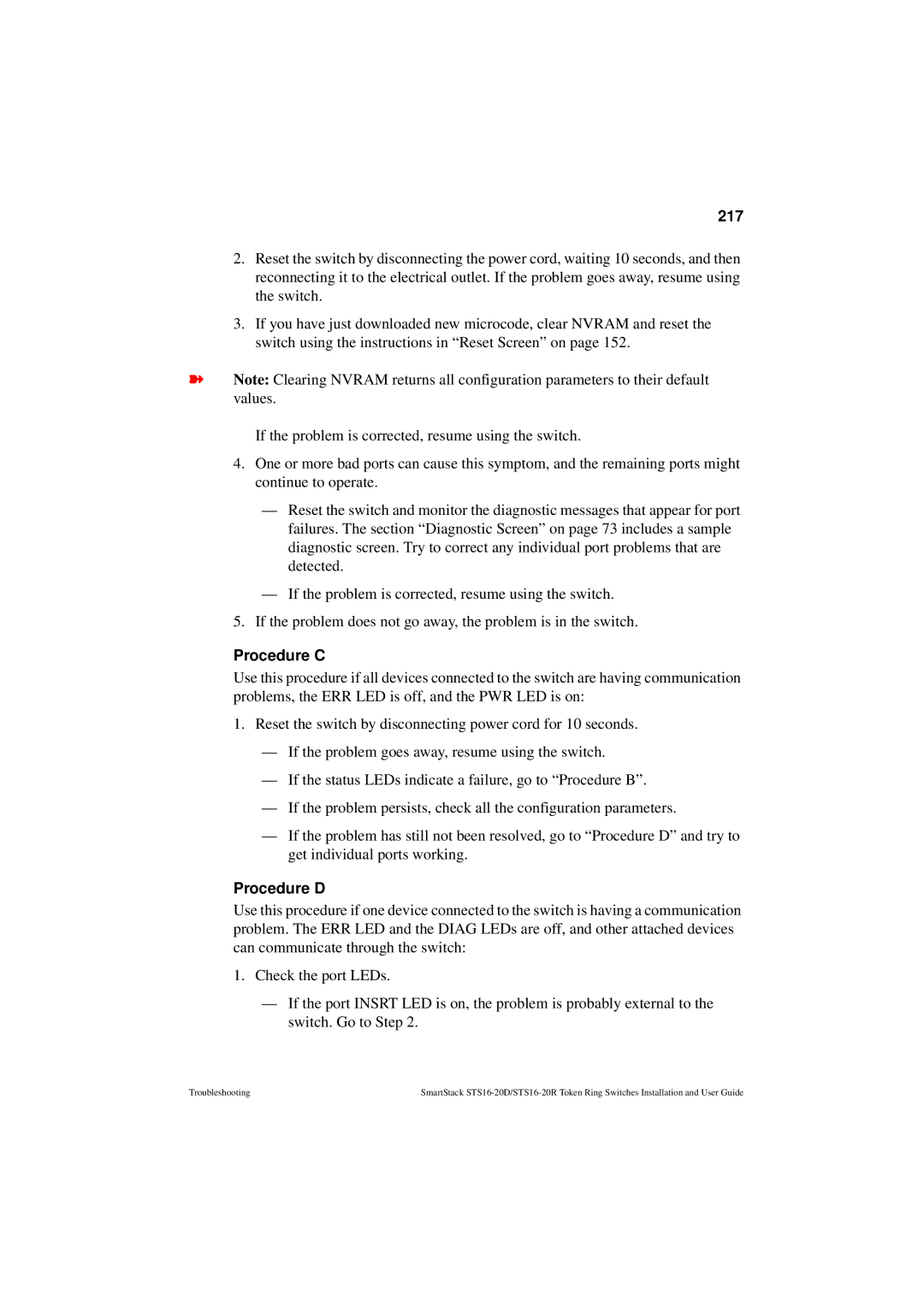217
2.Reset the switch by disconnecting the power cord, waiting 10 seconds, and then reconnecting it to the electrical outlet. If the problem goes away, resume using the switch.
3.If you have just downloaded new microcode, clear NVRAM and reset the switch using the instructions in “Reset Screen” on page 152.
➽Note: Clearing NVRAM returns all configuration parameters to their default values.
If the problem is corrected, resume using the switch.
4.One or more bad ports can cause this symptom, and the remaining ports might continue to operate.
—Reset the switch and monitor the diagnostic messages that appear for port failures. The section “Diagnostic Screen” on page 73 includes a sample diagnostic screen. Try to correct any individual port problems that are detected.
—If the problem is corrected, resume using the switch.
5.If the problem does not go away, the problem is in the switch.
Procedure C
Use this procedure if all devices connected to the switch are having communication problems, the ERR LED is off, and the PWR LED is on:
1.Reset the switch by disconnecting power cord for 10 seconds.
—If the problem goes away, resume using the switch.
—If the status LEDs indicate a failure, go to “Procedure B”.
—If the problem persists, check all the configuration parameters.
—If the problem has still not been resolved, go to “Procedure D” and try to get individual ports working.
Procedure D
Use this procedure if one device connected to the switch is having a communication problem. The ERR LED and the DIAG LEDs are off, and other attached devices can communicate through the switch:
1.Check the port LEDs.
—If the port INSRT LED is on, the problem is probably external to the switch. Go to Step 2.
Troubleshooting | SmartStack |