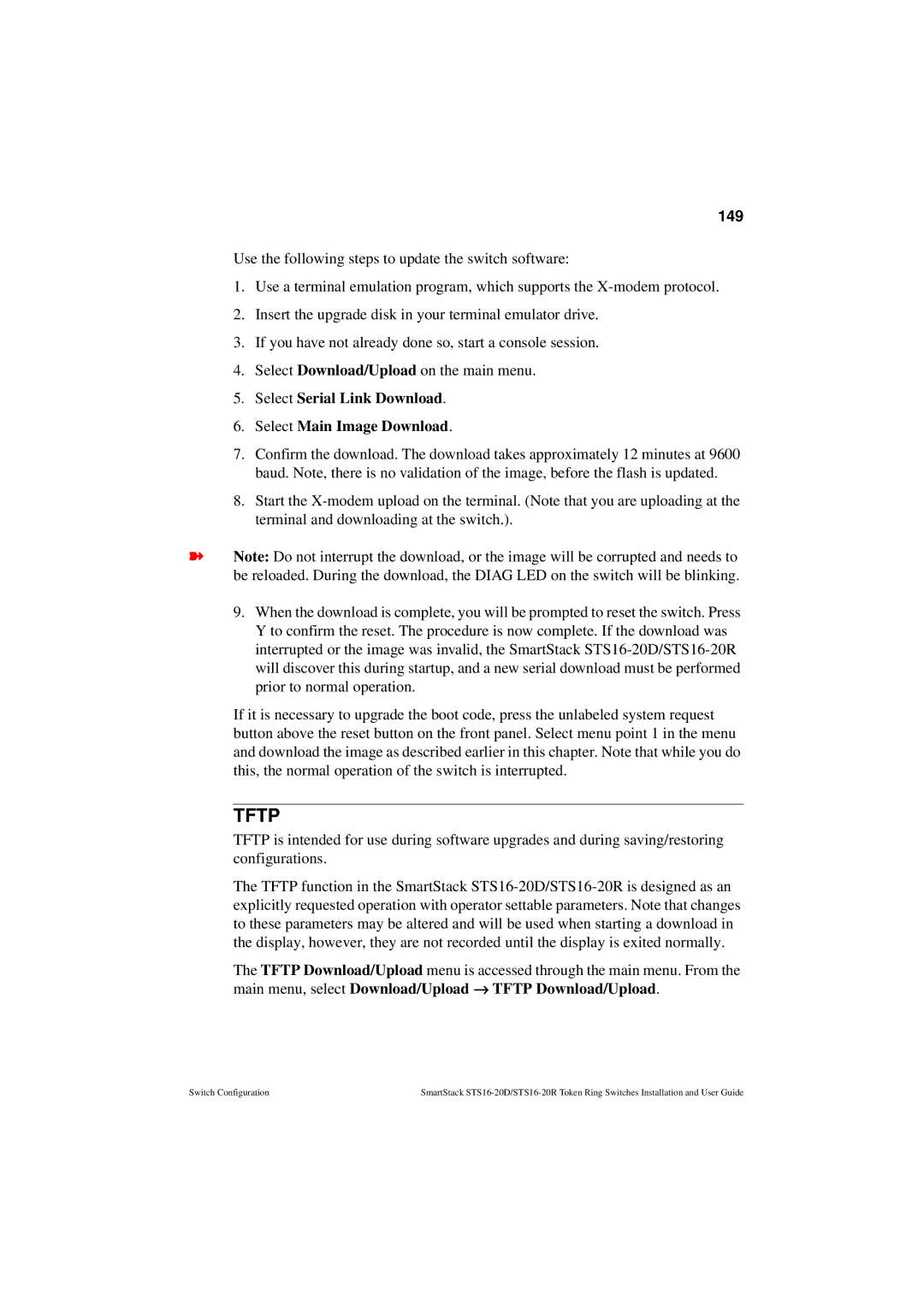149
Use the following steps to update the switch software:
1.Use a terminal emulation program, which supports the
2.Insert the upgrade disk in your terminal emulator drive.
3.If you have not already done so, start a console session.
4.Select Download/Upload on the main menu.
5.Select Serial Link Download.
6.Select Main Image Download.
7.Confirm the download. The download takes approximately 12 minutes at 9600 baud. Note, there is no validation of the image, before the flash is updated.
8.Start the
➽Note: Do not interrupt the download, or the image will be corrupted and needs to be reloaded. During the download, the DIAG LED on the switch will be blinking.
9.When the download is complete, you will be prompted to reset the switch. Press Y to confirm the reset. The procedure is now complete. If the download was interrupted or the image was invalid, the SmartStack
If it is necessary to upgrade the boot code, press the unlabeled system request button above the reset button on the front panel. Select menu point 1 in the menu and download the image as described earlier in this chapter. Note that while you do this, the normal operation of the switch is interrupted.
TFTP
TFTP is intended for use during software upgrades and during saving/restoring configurations.
The TFTP function in the SmartStack
The TFTP Download/Upload menu is accessed through the main menu. From the main menu, select Download/Upload → TFTP Download/Upload.
Switch Configuration | SmartStack |