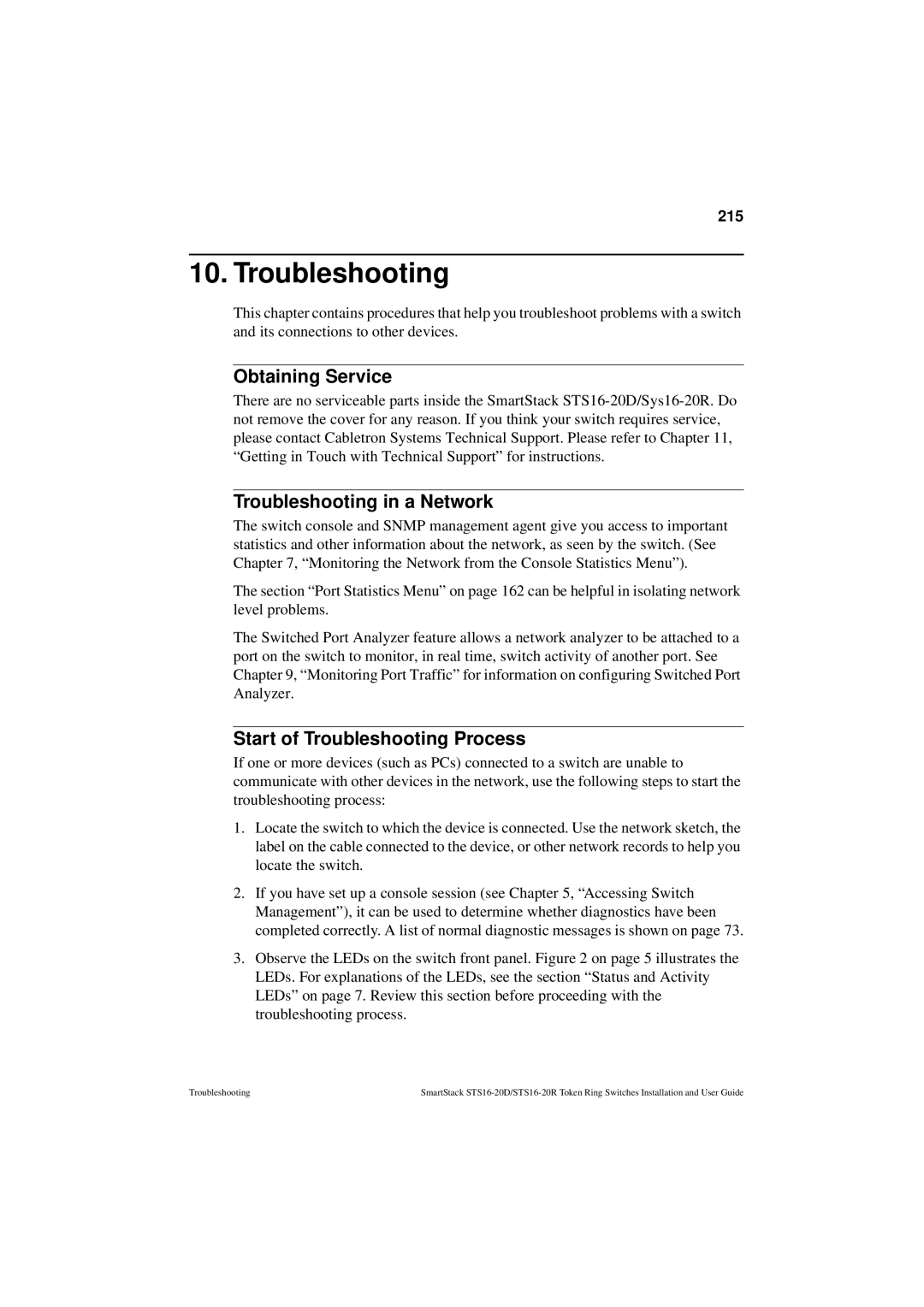215
10. Troubleshooting
This chapter contains procedures that help you troubleshoot problems with a switch and its connections to other devices.
Obtaining Service
There are no serviceable parts inside the SmartStack
Troubleshooting in a Network
The switch console and SNMP management agent give you access to important statistics and other information about the network, as seen by the switch. (See Chapter 7, “Monitoring the Network from the Console Statistics Menu”).
The section “Port Statistics Menu” on page 162 can be helpful in isolating network level problems.
The Switched Port Analyzer feature allows a network analyzer to be attached to a port on the switch to monitor, in real time, switch activity of another port. See Chapter 9, “Monitoring Port Traffic” for information on configuring Switched Port Analyzer.
Start of Troubleshooting Process
If one or more devices (such as PCs) connected to a switch are unable to communicate with other devices in the network, use the following steps to start the troubleshooting process:
1.Locate the switch to which the device is connected. Use the network sketch, the label on the cable connected to the device, or other network records to help you locate the switch.
2.If you have set up a console session (see Chapter 5, “Accessing Switch Management”), it can be used to determine whether diagnostics have been completed correctly. A list of normal diagnostic messages is shown on page 73.
3.Observe the LEDs on the switch front panel. Figure 2 on page 5 illustrates the LEDs. For explanations of the LEDs, see the section “Status and Activity LEDs” on page 7. Review this section before proceeding with the troubleshooting process.
Troubleshooting | SmartStack |