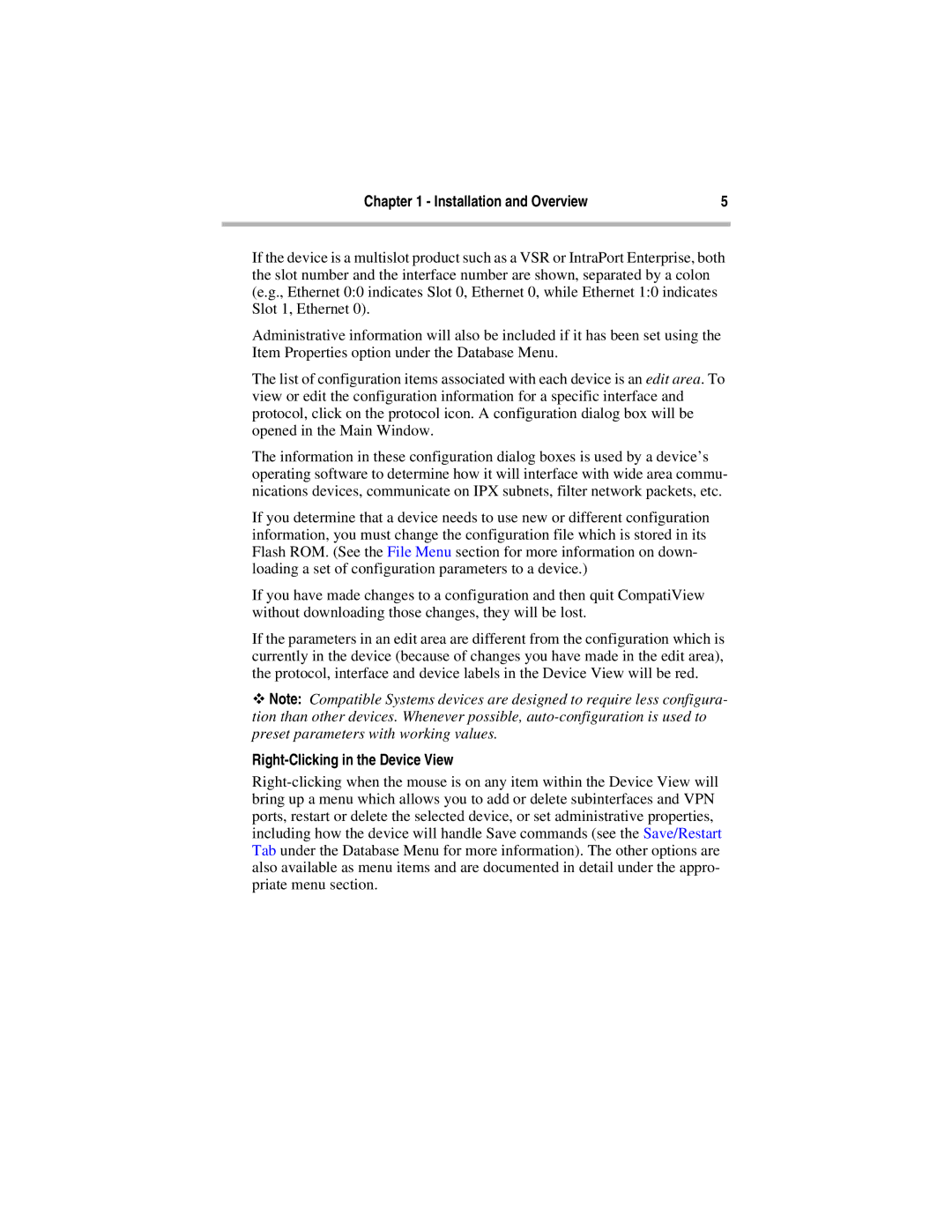Chapter 1 - Installation and Overview | 5 |
|
|
If the device is a multislot product such as a VSR or IntraPort Enterprise, both the slot number and the interface number are shown, separated by a colon (e.g., Ethernet 0:0 indicates Slot 0, Ethernet 0, while Ethernet 1:0 indicates Slot 1, Ethernet 0).
Administrative information will also be included if it has been set using the Item Properties option under the Database Menu.
The list of configuration items associated with each device is an edit area. To view or edit the configuration information for a specific interface and protocol, click on the protocol icon. A configuration dialog box will be opened in the Main Window.
The information in these configuration dialog boxes is used by a device’s operating software to determine how it will interface with wide area commu- nications devices, communicate on IPX subnets, filter network packets, etc.
If you determine that a device needs to use new or different configuration information, you must change the configuration file which is stored in its Flash ROM. (See the File Menu section for more information on down- loading a set of configuration parameters to a device.)
If you have made changes to a configuration and then quit CompatiView without downloading those changes, they will be lost.
If the parameters in an edit area are different from the configuration which is currently in the device (because of changes you have made in the edit area), the protocol, interface and device labels in the Device View will be red.
ϖNote: Compatible Systems devices are designed to require less configura- tion than other devices. Whenever possible,