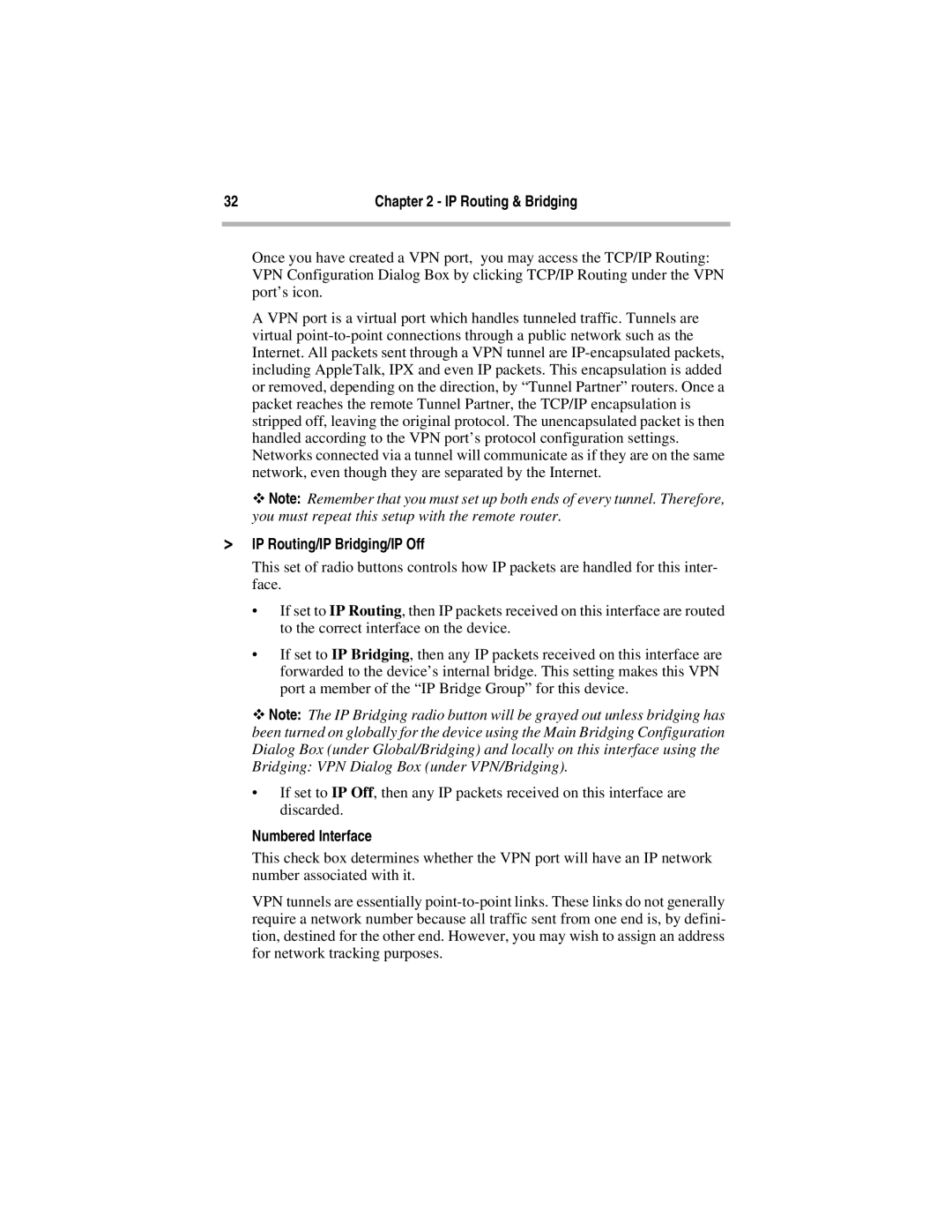32 | Chapter 2 - IP Routing & Bridging |
|
|
Once you have created a VPN port, you may access the TCP/IP Routing: VPN Configuration Dialog Box by clicking TCP/IP Routing under the VPN port’s icon.
A VPN port is a virtual port which handles tunneled traffic. Tunnels are virtual
ϖNote: Remember that you must set up both ends of every tunnel. Therefore, you must repeat this setup with the remote router.
>IP Routing/IP Bridging/IP Off
This set of radio buttons controls how IP packets are handled for this inter- face.
• If set to IP Routing, then IP packets received on this interface are routed to the correct interface on the device.
• If set to IP Bridging, then any IP packets received on this interface are forwarded to the device’s internal bridge. This setting makes this VPN port a member of the “IP Bridge Group” for this device.
ϖNote: The IP Bridging radio button will be grayed out unless bridging has been turned on globally for the device using the Main Bridging Configuration Dialog Box (under Global/Bridging) and locally on this interface using the Bridging: VPN Dialog Box (under VPN/Bridging).
•If set to IP Off, then any IP packets received on this interface are discarded.
Numbered Interface
This check box determines whether the VPN port will have an IP network number associated with it.
VPN tunnels are essentially