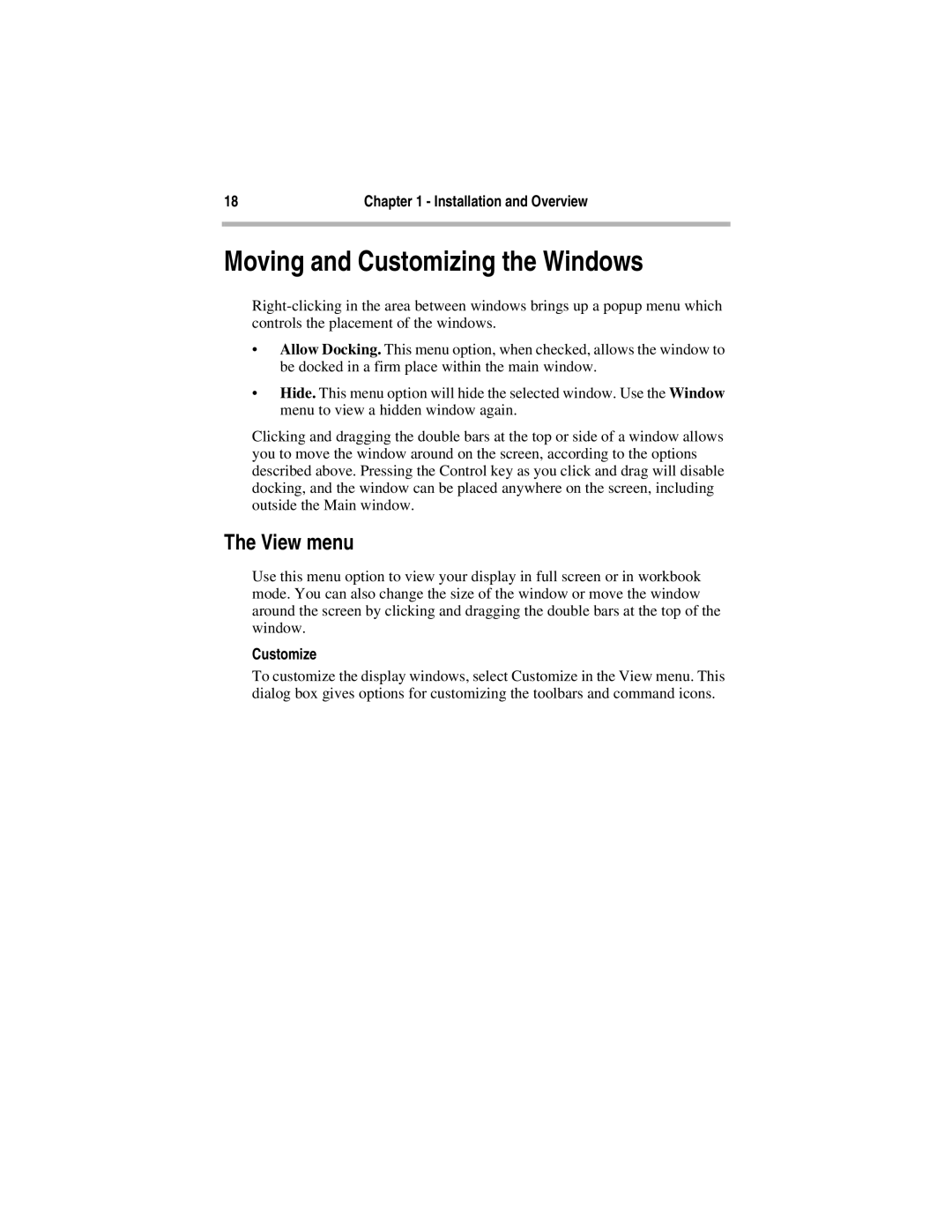18 | Chapter 1 - Installation and Overview |
|
|
Moving and Customizing the Windows
•Allow Docking. This menu option, when checked, allows the window to be docked in a firm place within the main window.
•Hide. This menu option will hide the selected window. Use the Window menu to view a hidden window again.
Clicking and dragging the double bars at the top or side of a window allows you to move the window around on the screen, according to the options described above. Pressing the Control key as you click and drag will disable docking, and the window can be placed anywhere on the screen, including outside the Main window.
The View menu
Use this menu option to view your display in full screen or in workbook mode. You can also change the size of the window or move the window around the screen by clicking and dragging the double bars at the top of the window.
Customize
To customize the display windows, select Customize in the View menu. This dialog box gives options for customizing the toolbars and command icons.