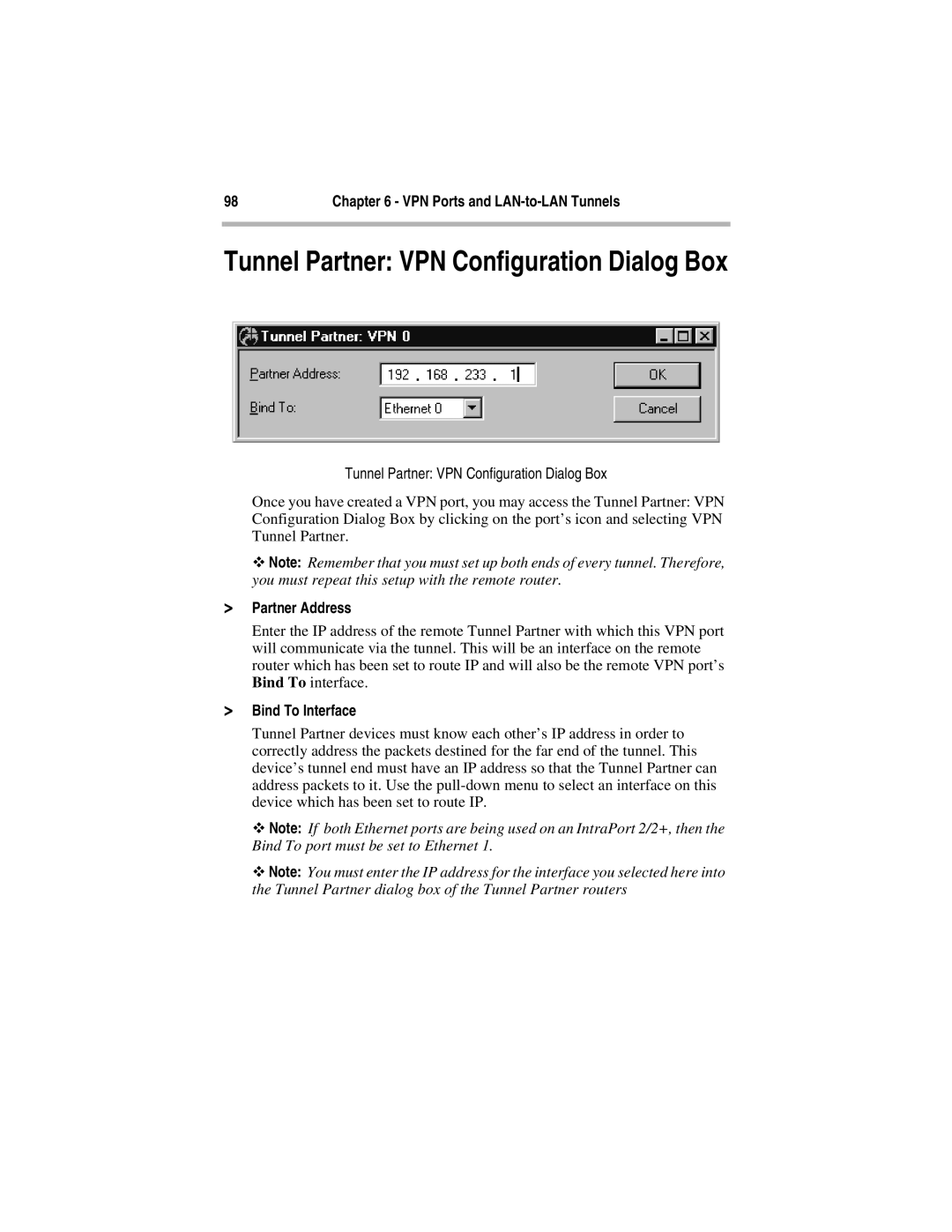98 | Chapter 6 - VPN Ports and |
|
|
Tunnel Partner: VPN Configuration Dialog Box
Tunnel Partner: VPN Configuration Dialog Box
Once you have created a VPN port, you may access the Tunnel Partner: VPN Configuration Dialog Box by clicking on the port’s icon and selecting VPN Tunnel Partner.
ϖNote: Remember that you must set up both ends of every tunnel. Therefore, you must repeat this setup with the remote router.
>Partner Address
Enter the IP address of the remote Tunnel Partner with which this VPN port will communicate via the tunnel. This will be an interface on the remote router which has been set to route IP and will also be the remote VPN port’s Bind To interface.
>Bind To Interface
Tunnel Partner devices must know each other’s IP address in order to correctly address the packets destined for the far end of the tunnel. This device’s tunnel end must have an IP address so that the Tunnel Partner can address packets to it. Use the
ϖNote: If both Ethernet ports are being used on an IntraPort 2/2+, then the Bind To port must be set to Ethernet 1.
ϖNote: You must enter the IP address for the interface you selected here into the Tunnel Partner dialog box of the Tunnel Partner routers