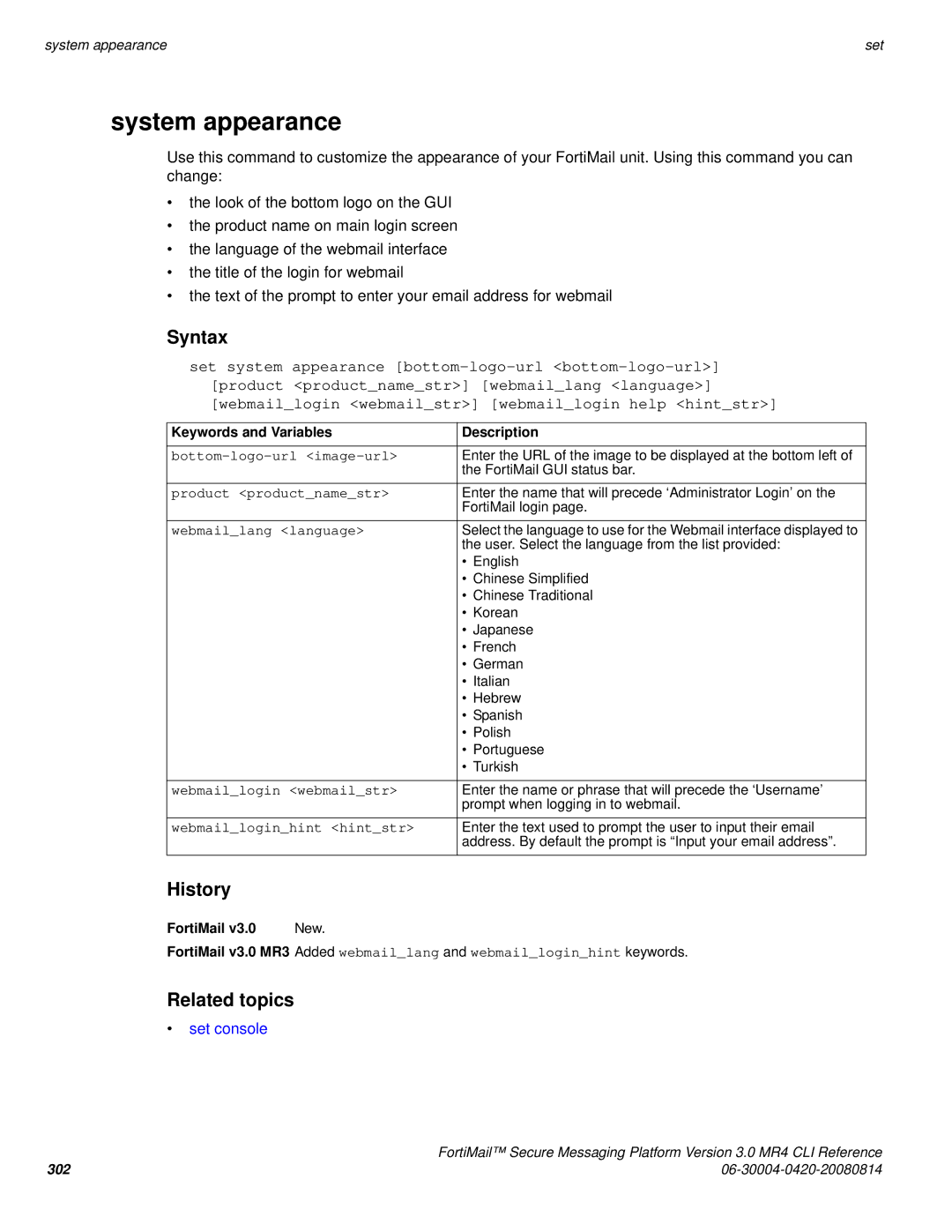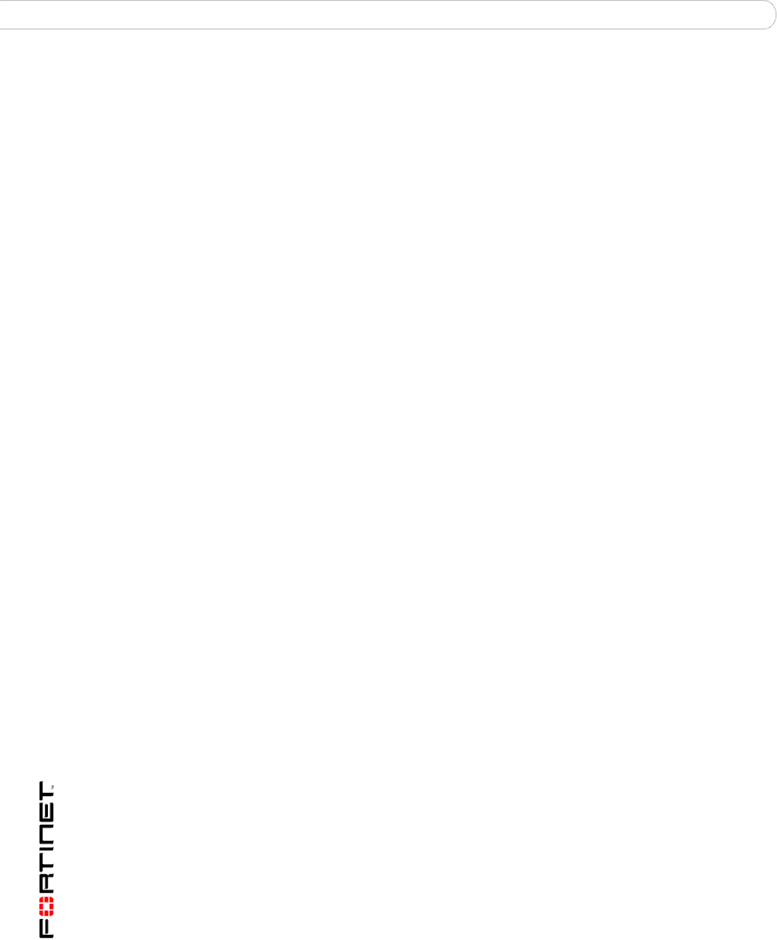
system appearance | set |
system appearance
Use this command to customize the appearance of your FortiMail unit. Using this command you can change:
•the look of the bottom logo on the GUI
•the product name on main login screen
•the language of the webmail interface
•the title of the login for webmail
•the text of the prompt to enter your email address for webmail
Syntax
set system appearance
Keywords and Variables | Description |
|
|
Enter the URL of the image to be displayed at the bottom left of | |
| the FortiMail GUI status bar. |
product <product_name_str> | Enter the name that will precede ‘Administrator Login’ on the |
| FortiMail login page. |
webmail_lang <language> | Select the language to use for the Webmail interface displayed to |
| the user. Select the language from the list provided: |
| • English |
| • Chinese Simplified |
| • Chinese Traditional |
| • Korean |
| • Japanese |
| • French |
| • German |
| • Italian |
| • Hebrew |
| • Spanish |
| • Polish |
| • Portuguese |
| • Turkish |
|
|
webmail_login <webmail_str> | Enter the name or phrase that will precede the ‘Username’ |
| prompt when logging in to webmail. |
webmail_login_hint <hint_str> | Enter the text used to prompt the user to input their email |
| address. By default the prompt is “Input your email address”. |
History
FortiMail v3.0 New.
FortiMail v3.0 MR3 Added webmail_lang and webmail_login_hint keywords.
Related topics
•set console
| FortiMail™ Secure Messaging Platform Version 3.0 MR4 CLI Reference |
302 |