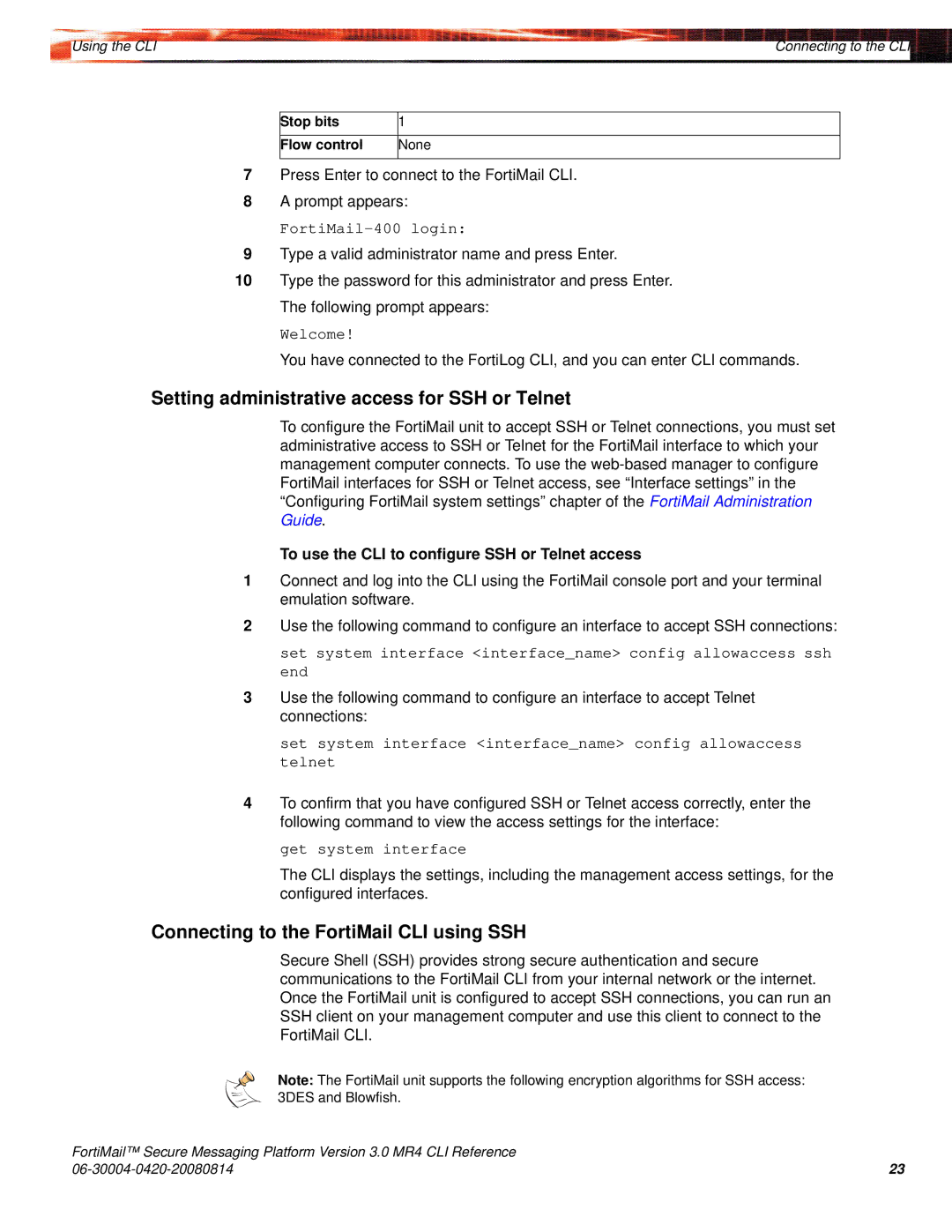|
|
Using the CLI | Connecting to the CLI |
Stop bits | 1 |
|
|
Flow control | None |
|
|
7Press Enter to connect to the FortiMail CLI.
8A prompt appears:
FortiMail-400 login:
9Type a valid administrator name and press Enter.
10Type the password for this administrator and press Enter. The following prompt appears:
Welcome!
You have connected to the FortiLog CLI, and you can enter CLI commands.
Setting administrative access for SSH or Telnet
To configure the FortiMail unit to accept SSH or Telnet connections, you must set administrative access to SSH or Telnet for the FortiMail interface to which your management computer connects. To use the
To use the CLI to configure SSH or Telnet access
1Connect and log into the CLI using the FortiMail console port and your terminal emulation software.
2Use the following command to configure an interface to accept SSH connections:
set system interface <interface_name> config allowaccess ssh end
3Use the following command to configure an interface to accept Telnet connections:
set system interface <interface_name> config allowaccess telnet
4To confirm that you have configured SSH or Telnet access correctly, enter the following command to view the access settings for the interface:
get system interface
The CLI displays the settings, including the management access settings, for the configured interfaces.
Connecting to the FortiMail CLI using SSH
Secure Shell (SSH) provides strong secure authentication and secure communications to the FortiMail CLI from your internal network or the internet. Once the FortiMail unit is configured to accept SSH connections, you can run an SSH client on your management computer and use this client to connect to the FortiMail CLI.
Note: The FortiMail unit supports the following encryption algorithms for SSH access: 3DES and Blowfish.
FortiMail™ Secure Messaging Platform Version 3.0 MR4 CLI Reference |
|
23 |