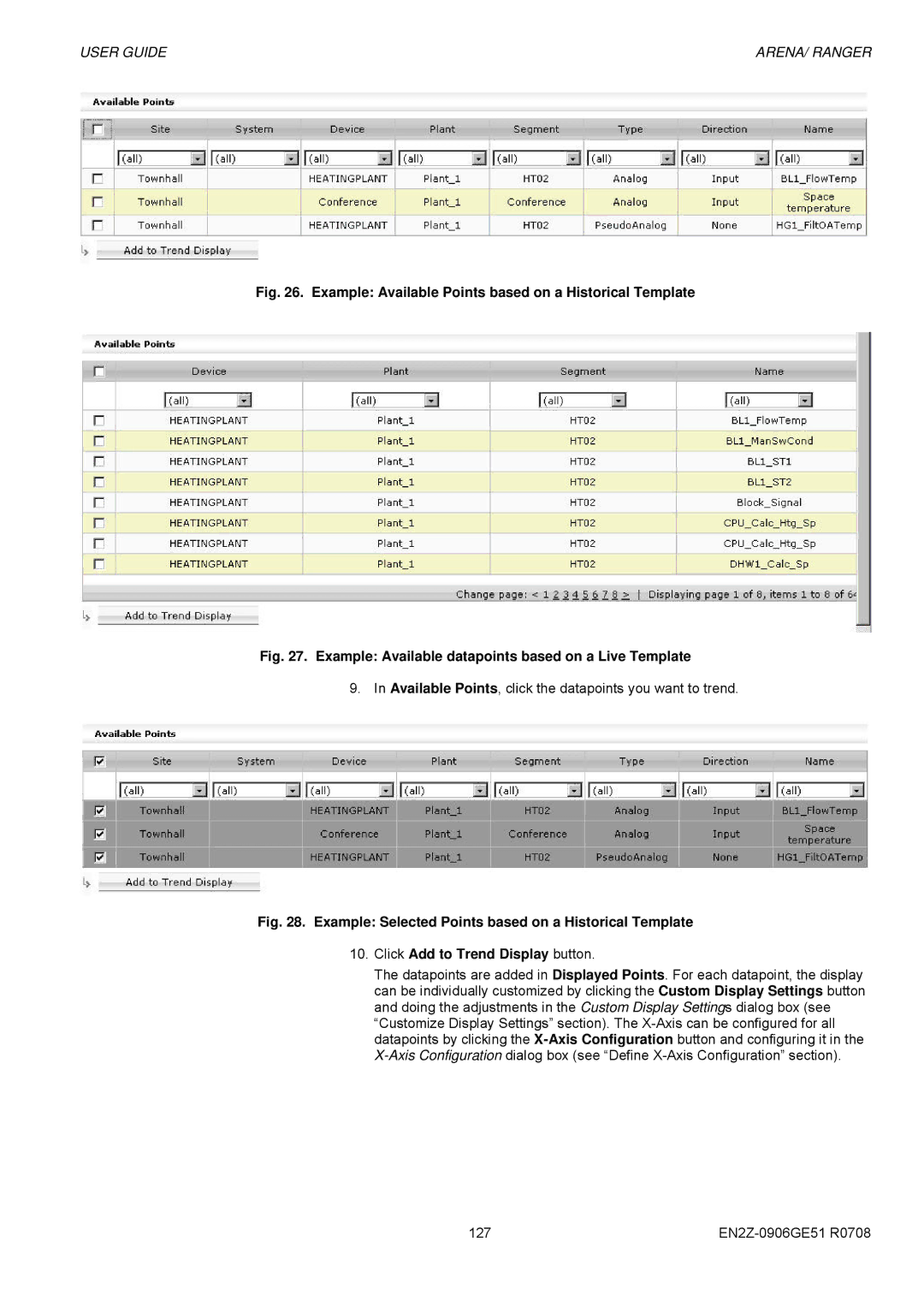USER GUIDE | ARENA/ RANGER |
Fig. 26. Example: Available Points based on a Historical Template
Fig. 27. Example: Available datapoints based on a Live Template
9. In Available Points, click the datapoints you want to trend.
Fig. 28. Example: Selected Points based on a Historical Template
10.Click Add to Trend Display button.
The datapoints are added in Displayed Points. For each datapoint, the display can be individually customized by clicking the Custom Display Settings button and doing the adjustments in the Custom Display Settings dialog box (see
“Customize1Display Settings” section). The
127 |