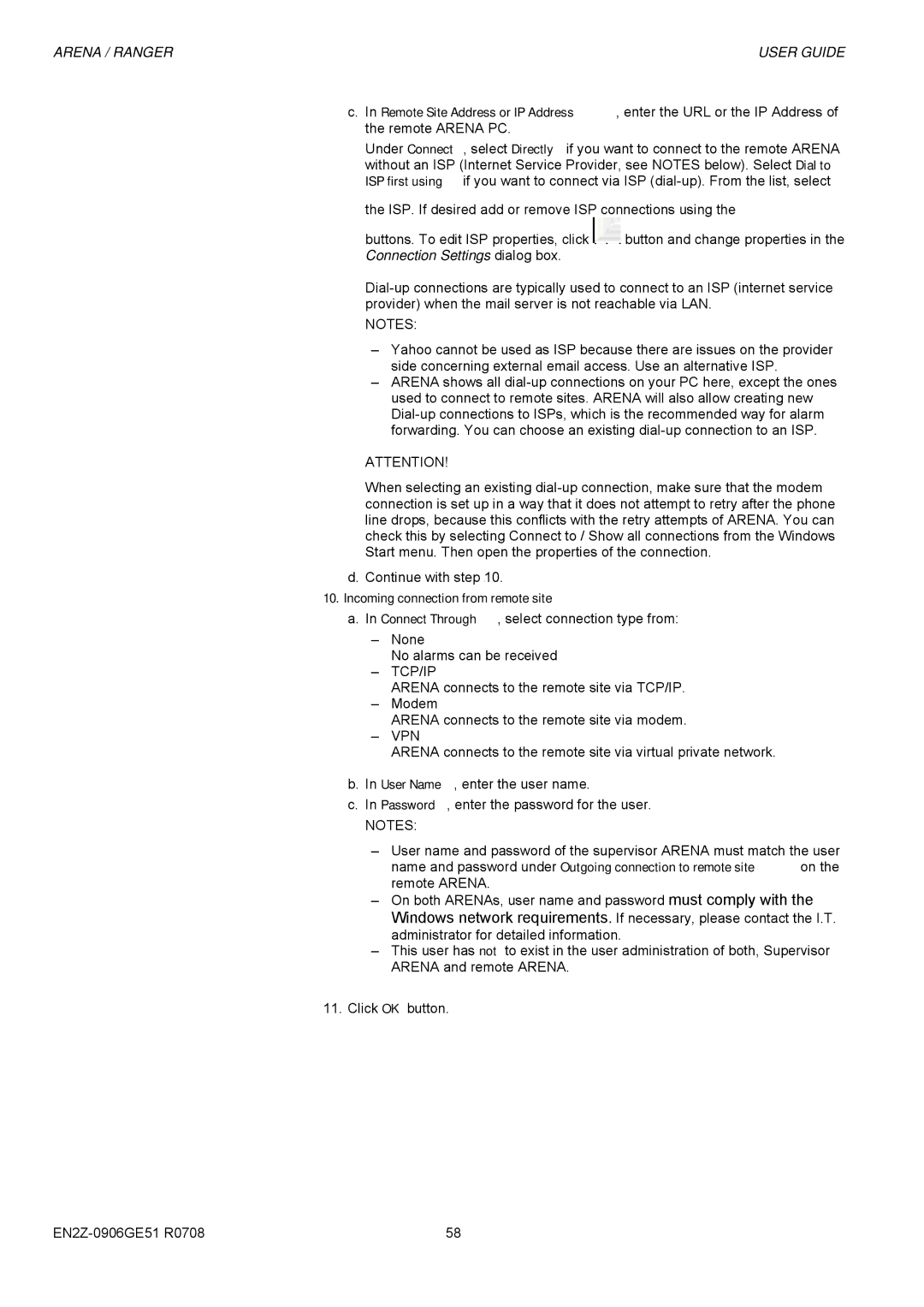ARENA / RANGER | USER GUIDE |
c.In Remote Site Address or IP Address, enter the URL or the IP Address of the remote ARENA PC.
Under Connect, select Directly if you want to connect to the remote ARENA without an ISP (Internet Service Provider, see NOTES below). Select Dial to ISP first using if you want to connect via ISP ![]()
buttons. To edit ISP properties, click ![]() button and change properties in the Connection Settings dialog box.
button and change properties in the Connection Settings dialog box.
NOTES:
–Yahoo cannot be used as ISP because there are issues on the provider side concerning external email access. Use an alternative ISP.
–ARENA shows all
ATTENTION!
When selecting an existing
d.Continue with step 10.
10.Incoming connection from remote site
a.In Connect Through, select connection type from:
–None
No alarms can be received
–TCP/IP
ARENA connects to the remote site via TCP/IP.
–Modem
ARENA connects to the remote site via modem.
–VPN
ARENA connects to the remote site via virtual private network.
b.In User Name, enter the user name.
c.In Password, enter the password for the user.
NOTES:
–User name and password of the supervisor ARENA must match the user name and password under Outgoing connection to remote site on the remote ARENA.
–On both ARENAs, user name and password must comply with the Windows network requirements. If necessary, please contact the I.T. administrator for detailed information.
–This user has not to exist in the user administration of both, Supervisor ARENA and remote ARENA.
11.Click OK button.
58 |