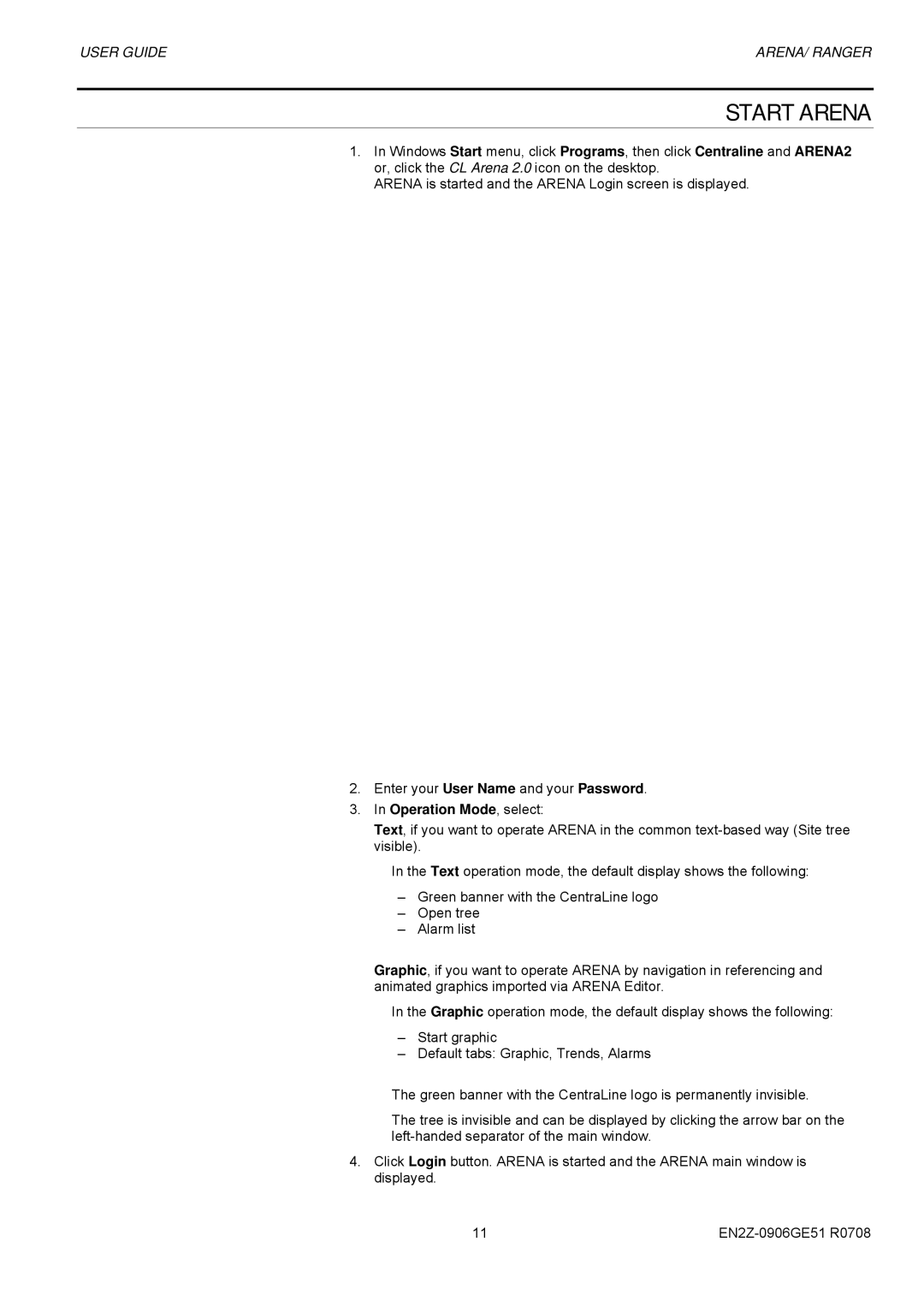USER GUIDE | ARENA/ RANGER |
START ARENA
1.In Windows Start menu, click Programs, then click Centraline and ARENA2 or, click the CL Arena 2.0 icon on the desktop.
ARENA is started and the ARENA Login screen is displayed.
2.Enter your User Name and your Password.
3.In Operation Mode, select:
Text, if you want to operate ARENA in the common
In the Text operation mode, the default display shows the following:
–Green banner with the CentraLine logo
–Open tree
–Alarm list
Graphic, if you want to operate ARENA by navigation in referencing and animated graphics imported via ARENA Editor.
In the Graphic operation mode, the default display shows the following:
–Start graphic
–Default tabs: Graphic, Trends, Alarms
The green banner with the CentraLine logo is permanently invisible.
The tree is invisible and can be displayed by clicking the arrow bar on the
4.Click Login button. ARENA is started and the ARENA main window is displayed.
11 |