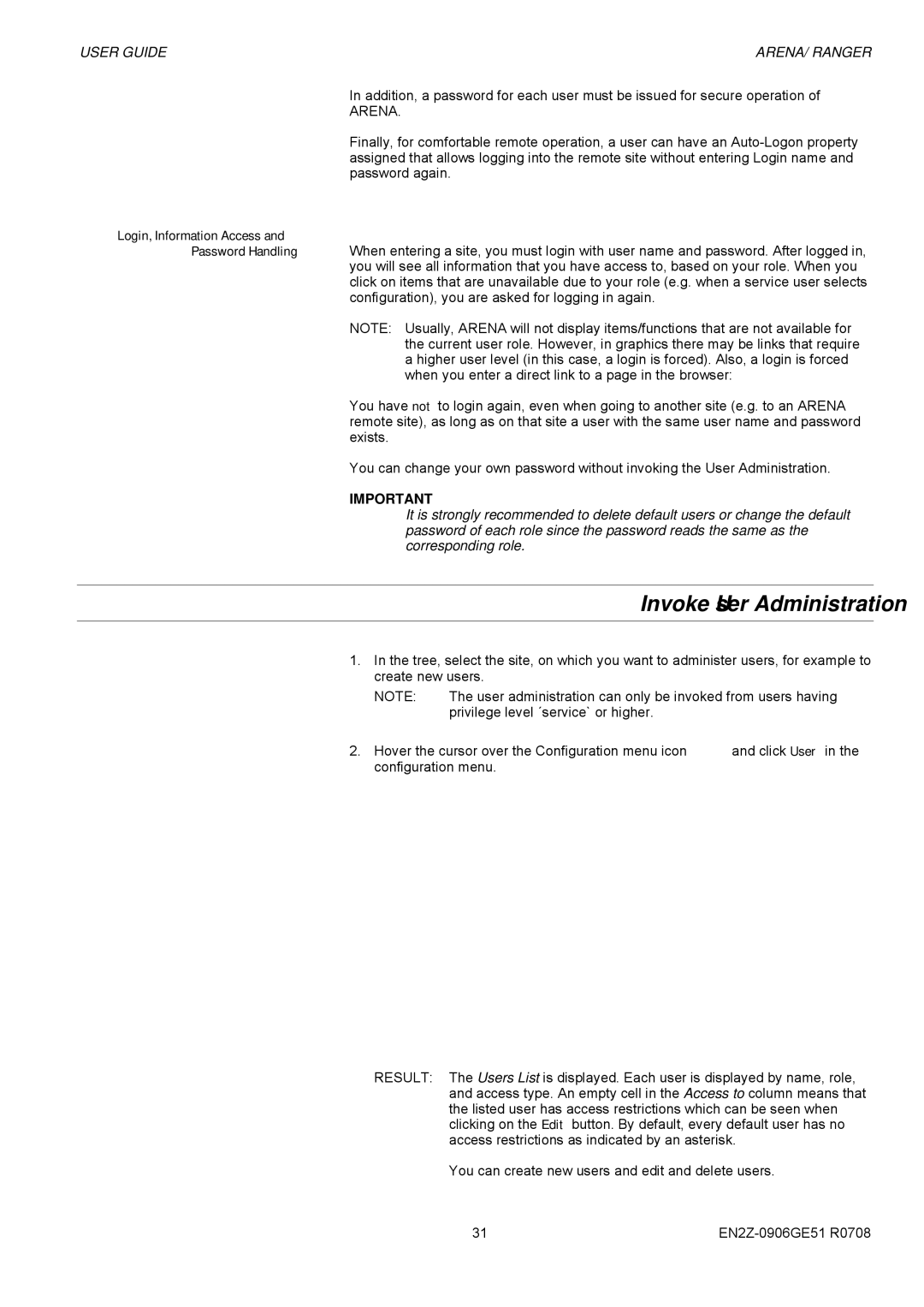USER GUIDE | ARENA/ RANGER |
In addition, a password for each user must be issued for secure operation of
ARENA.
Finally, for comfortable remote operation, a user can have an
Login, Information Access and
Password Handling When entering a site, you must login with user name and password. After logged in, you will see all information that you have access to, based on your role. When you click on items that are unavailable due to your role (e.g. when a service user selects configuration), you are asked for logging in again.
NOTE: Usually, ARENA will not display items/functions that are not available for the current user role. However, in graphics there may be links that require a higher user level (in this case, a login is forced). Also, a login is forced when you enter a direct link to a page in the browser:
You have not to login again, even when going to another site (e.g. to an ARENA remote site), as long as on that site a user with the same user name and password exists.
You can change your own password without invoking the User Administration.
IMPORTANT
It is strongly recommended to delete default users or change the default password of each role since the password reads the same as the corresponding role.
Invoke User Administration
1.In the tree, select the site, on which you want to administer users, for example to create new users.
NOTE: | The user administration can only be invoked from users having |
| privilege level ´service` or higher. |
2.Hover the cursor over the Configuration menu icon ![]() and click User in the configuration menu.
and click User in the configuration menu.
RESULT: The Users List is displayed. Each user is displayed by name, role, and access type. An empty cell in the Access to column means that the listed user has access restrictions which can be seen when clicking on the Edit button. By default, every default user has no access restrictions as indicated by an asterisk.
You can create new users and edit and delete users.
31 |