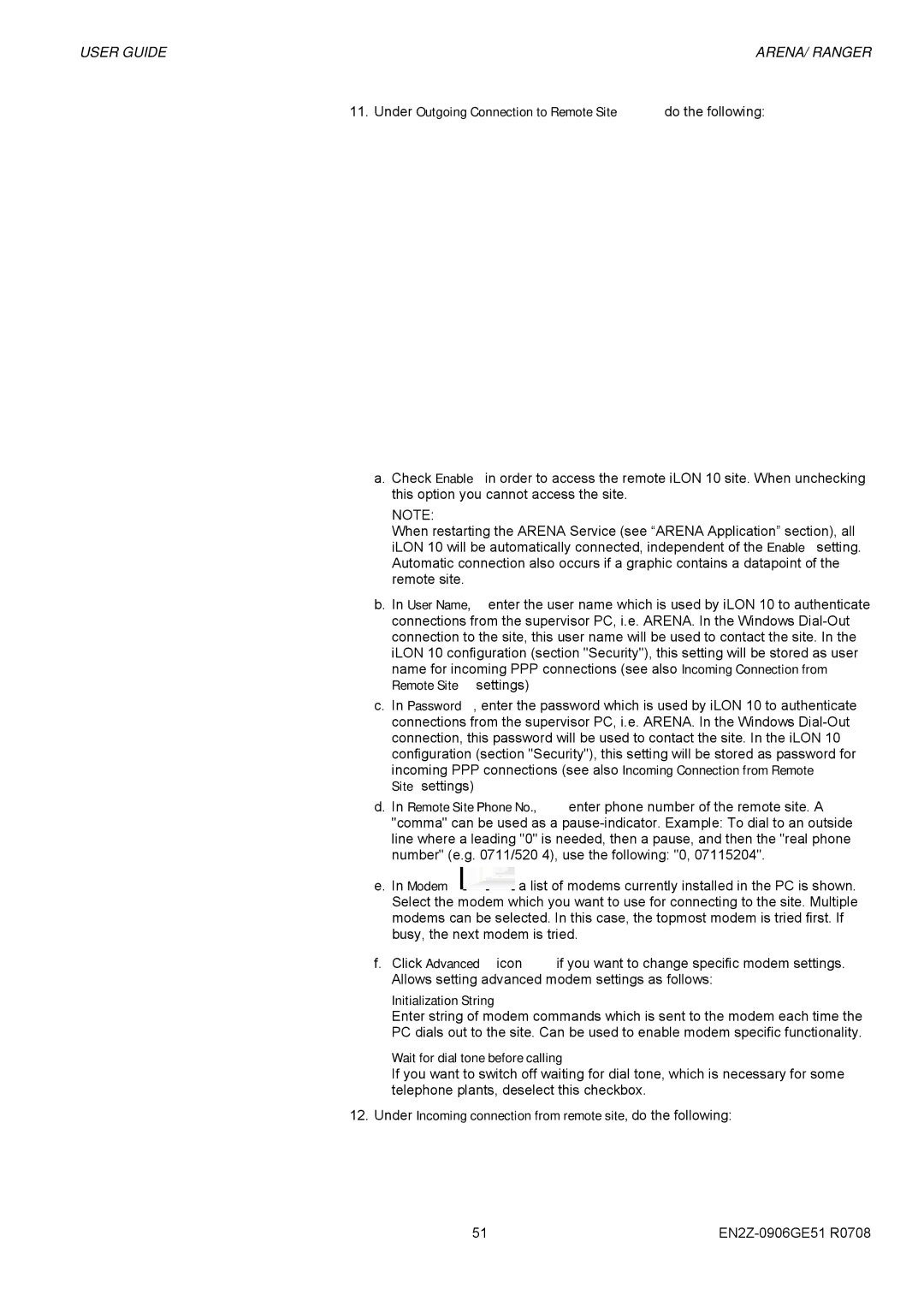USER GUIDE | ARENA/ RANGER |
11.Under Outgoing Connection to Remote Site do the following:
a.Check Enable in order to access the remote iLON 10 site. When unchecking this option you cannot access the site.
NOTE:
When restarting the ARENA Service (see “ARENA Application” section), all iLON 10 will be automatically connected, independent of the Enable setting. Automatic connection also occurs if a graphic contains a datapoint of the remote site.
b.In User Name, enter the user name which is used by iLON 10 to authenticate connections from the supervisor PC, i.e. ARENA. In the Windows
c.In Password, enter the password which is used by iLON 10 to authenticate connections from the supervisor PC, i.e. ARENA. In the Windows
d.In Remote Site Phone No., enter phone number of the remote site. A "comma" can be used as a
e.In Modem ![]() a list of modems currently installed in the PC is shown. Select the modem which you want to use for connecting to the site. Multiple modems can be selected. In this case, the topmost modem is tried first. If busy, the next modem is tried.
a list of modems currently installed in the PC is shown. Select the modem which you want to use for connecting to the site. Multiple modems can be selected. In this case, the topmost modem is tried first. If busy, the next modem is tried.
f.Click Advanced icon ![]() if you want to change specific modem settings. Allows setting advanced modem settings as follows:
if you want to change specific modem settings. Allows setting advanced modem settings as follows:
Initialization String
Enter string of modem commands which is sent to the modem each time the PC dials out to the site. Can be used to enable modem specific functionality.
Wait for dial tone before calling
If you want to switch off waiting for dial tone, which is necessary for some telephone plants, deselect this checkbox.
12.Under Incoming connection from remote site, do the following:
51 |