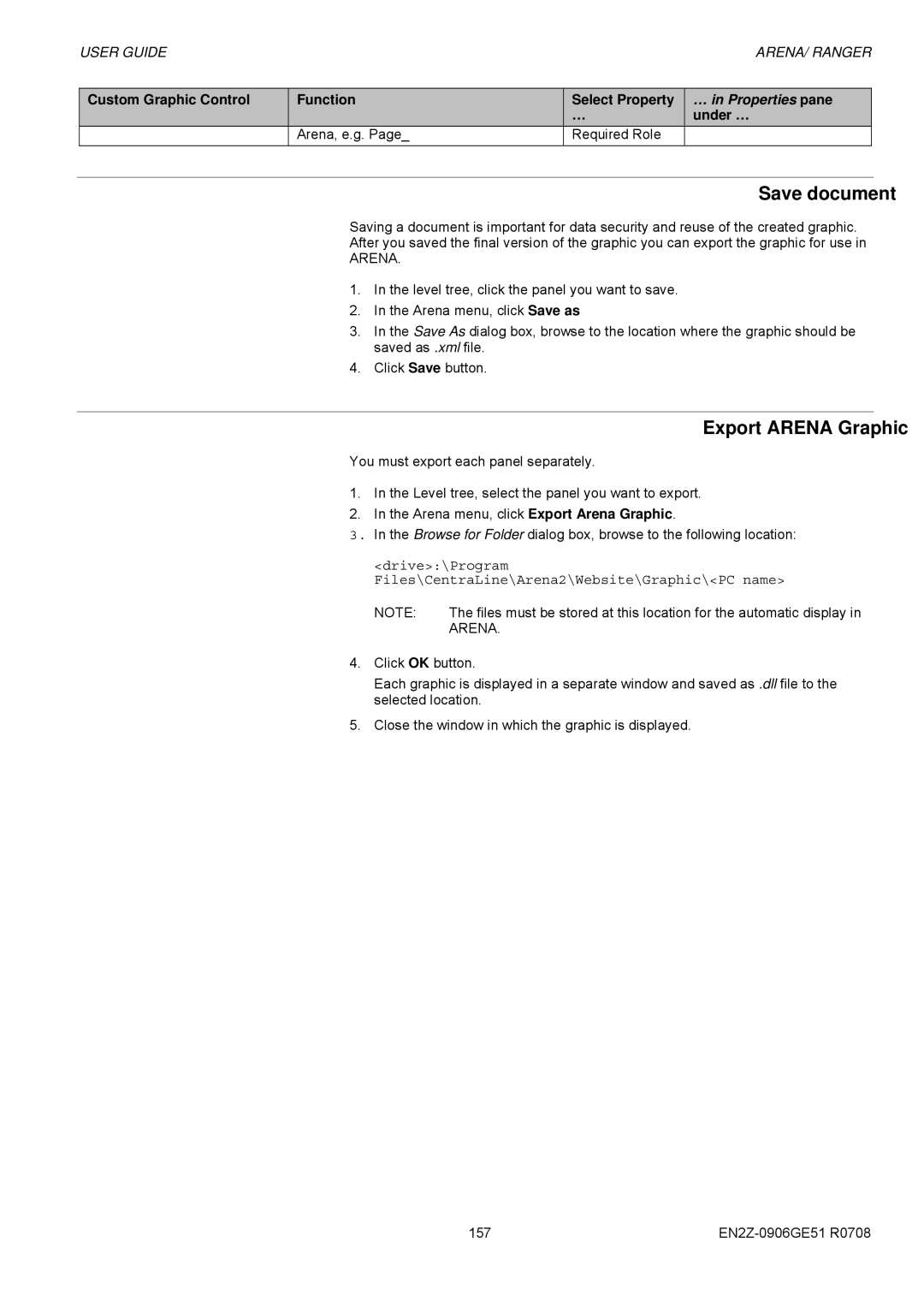USER GUIDE |
|
| ARENA/ RANGER |
|
|
|
|
Custom Graphic Control | Function | Select Property | … in Properties pane |
|
| … | under … |
| Arena, e.g. Page_ | Required Role |
|
Save document
Saving a document is important for data security and reuse of the created graphic.
After you saved the final version of the graphic you can export the graphic for use in
ARENA.
1.In the level tree, click the panel you want to save.
2.In the Arena menu, click Save as
3.In the Save As dialog box, browse to the location where the graphic should be saved as .xml file.
4.Click Save button.
Export ARENA Graphic
You must export each panel separately.
1.In the Level tree, select the panel you want to export.
2.In the Arena menu, click Export Arena Graphic.
3.In the Browse for Folder dialog box, browse to the following location:
<drive>:\Program Files\CentraLine\Arena2\Website\Graphic\<PC name>
NOTE: | The files must be stored at this location for the automatic display in |
| ARENA. |
4.Click OK button.
Each graphic is displayed in a separate window and saved as .dll file to the selected location.
5.Close the window in which the graphic is displayed.
157 |