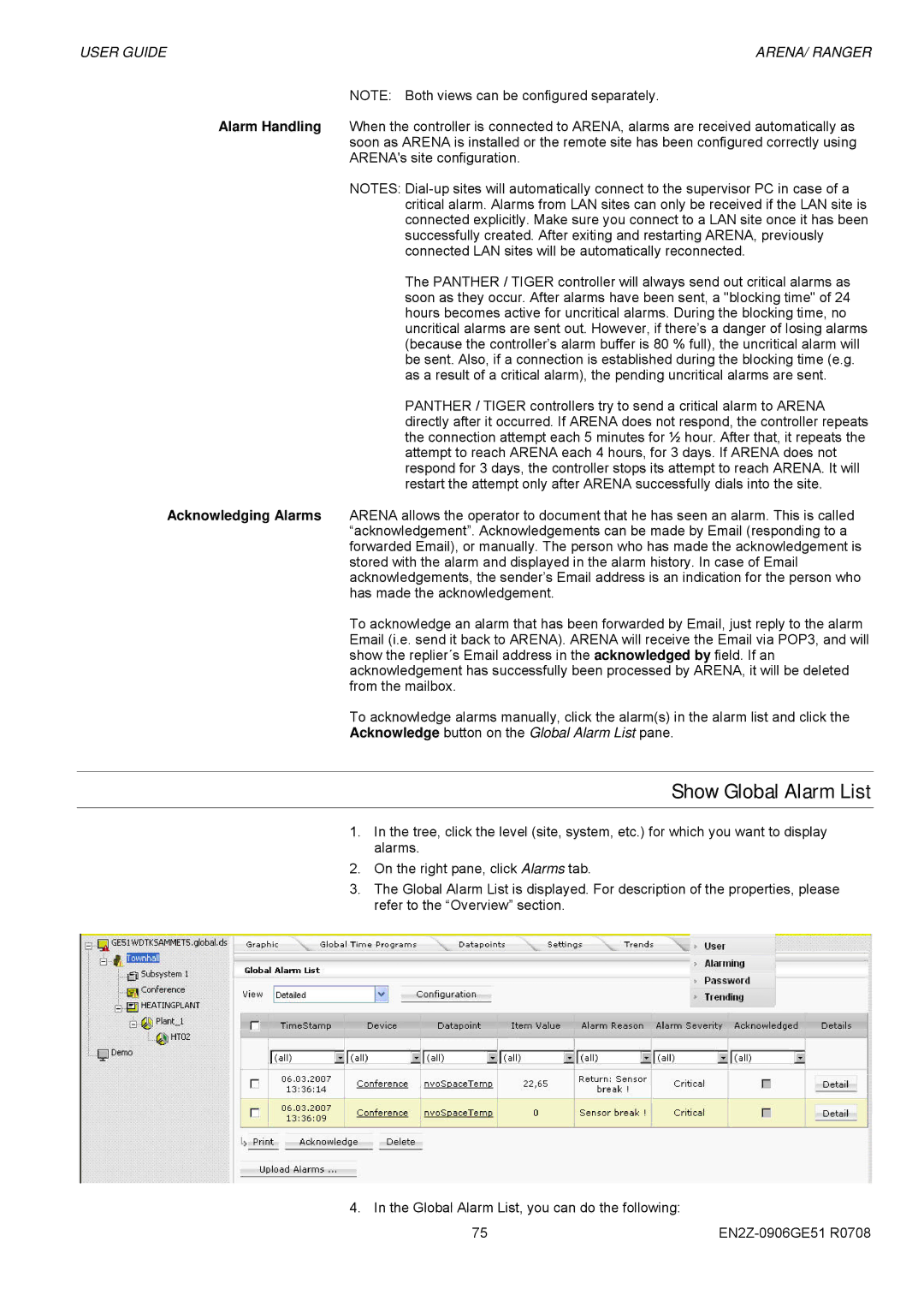USER GUIDE | ARENA/ RANGER |
NOTE: Both views can be configured separately.
Alarm Handling When the controller is connected to ARENA, alarms are received automatically as soon as ARENA is installed or the remote site has been configured correctly using ARENA's site configuration.
NOTES:
The PANTHER / TIGER controller will always send out critical alarms as soon as they occur. After alarms have been sent, a "blocking time" of 24 hours becomes active for uncritical alarms. During the blocking time, no uncritical alarms are sent out. However, if there’s a danger of losing alarms (because the controller’s alarm buffer is 80 % full), the uncritical alarm will be sent. Also, if a connection is established during the blocking time (e.g. as a result of a critical alarm), the pending uncritical alarms are sent.
PANTHER / TIGER controllers try to send a critical alarm to ARENA directly after it occurred. If ARENA does not respond, the controller repeats the connection attempt each 5 minutes for ½ hour. After that, it repeats the attempt to reach ARENA each 4 hours, for 3 days. If ARENA does not respond for 3 days, the controller stops its attempt to reach ARENA. It will restart the attempt only after ARENA successfully dials into the site.
Acknowledging Alarms ARENA allows the operator to document that he has seen an alarm. This is called “acknowledgement”. Acknowledgements can be made by Email (responding to a forwarded Email), or manually. The person who has made the acknowledgement is stored with the alarm and displayed in the alarm history. In case of Email acknowledgements, the sender’s Email address is an indication for the person who has made the acknowledgement.
To acknowledge an alarm that has been forwarded by Email, just reply to the alarm Email (i.e. send it back to ARENA). ARENA will receive the Email via POP3, and will show the replier´s Email address in the acknowledged by field. If an acknowledgement has successfully been processed by ARENA, it will be deleted from the mailbox.
To acknowledge alarms manually, click the alarm(s) in the alarm list and click the
Acknowledge button on the Global Alarm List pane.
Show Global Alarm List
1.In the tree, click the level (site, system, etc.) for which you want to display alarms.
2.On the right pane, click Alarms tab.
3.The Global Alarm List is displayed. For description of the properties, please refer to the “Overview” section.
4. In the Global Alarm List, you can do the following: |
|
75 |