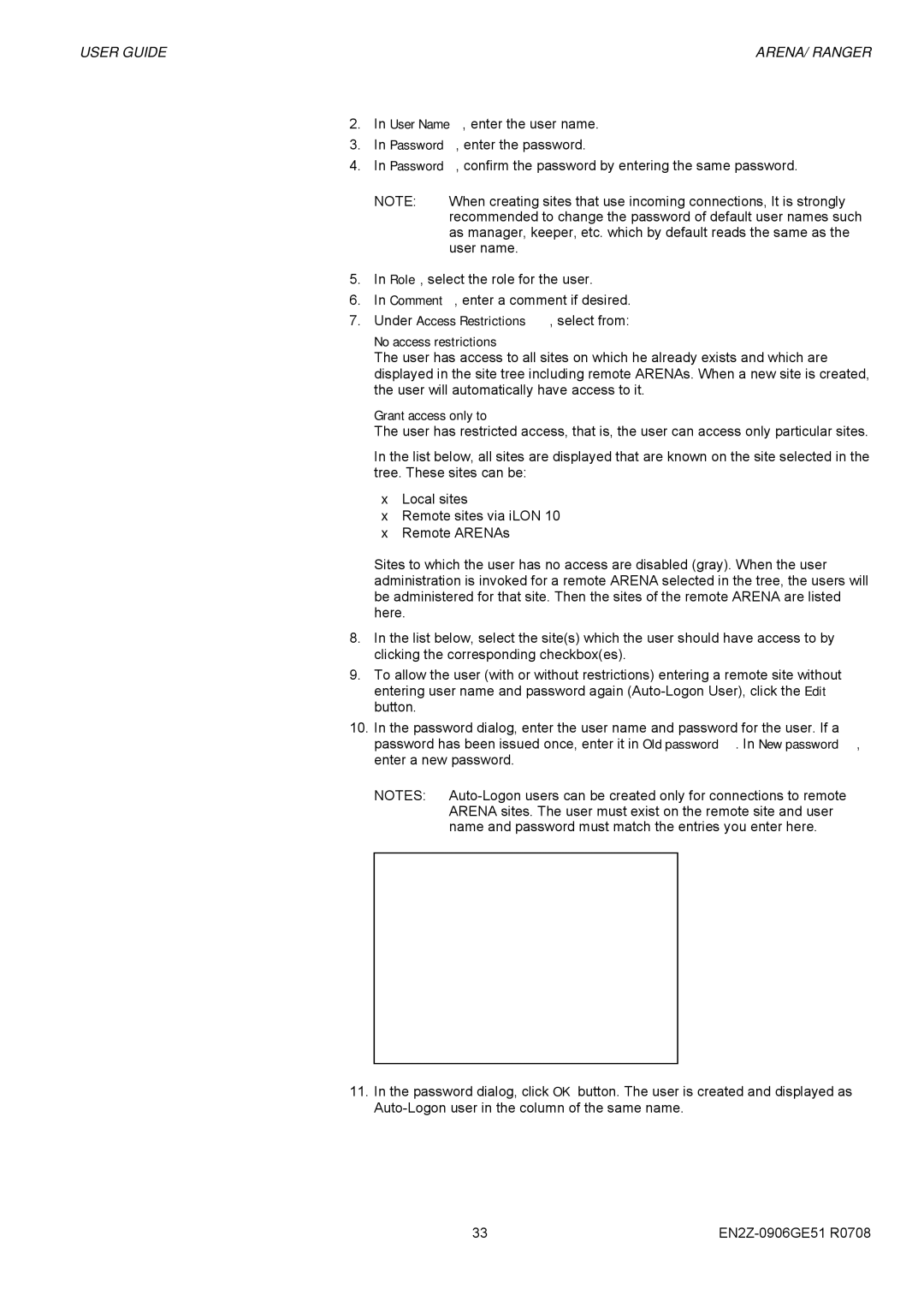USER GUIDE | ARENA/ RANGER |
2.In User Name, enter the user name.
3.In Password, enter the password.
4.In Password, confirm the password by entering the same password.
NOTE: | When creating sites that use incoming connections, It is strongly |
| recommended to change the password of default user names such |
| as manager, keeper, etc. which by default reads the same as the |
| user name. |
5.In Role, select the role for the user.
6.In Comment, enter a comment if desired.
7.Under Access Restrictions, select from:
No access restrictions
The user has access to all sites on which he already exists and which are displayed in the site tree including remote ARENAs. When a new site is created, the user will automatically have access to it.
Grant access only to
The user has restricted access, that is, the user can access only particular sites.
In the list below, all sites are displayed that are known on the site selected in the tree. These sites can be:
•Local sites
•Remote sites via iLON 10
•Remote ARENAs
Sites to which the user has no access are disabled (gray). When the user administration is invoked for a remote ARENA selected in the tree, the users will be administered for that site. Then the sites of the remote ARENA are listed here.
8.In the list below, select the site(s) which the user should have access to by clicking the corresponding checkbox(es).
9.To allow the user (with or without restrictions) entering a remote site without entering user name and password again
10.In the password dialog, enter the user name and password for the user. If a password has been issued once, enter it in Old password. In New password, enter a new password.
NOTES:
11.In the password dialog, click OK button. The user is created and displayed as
33 |