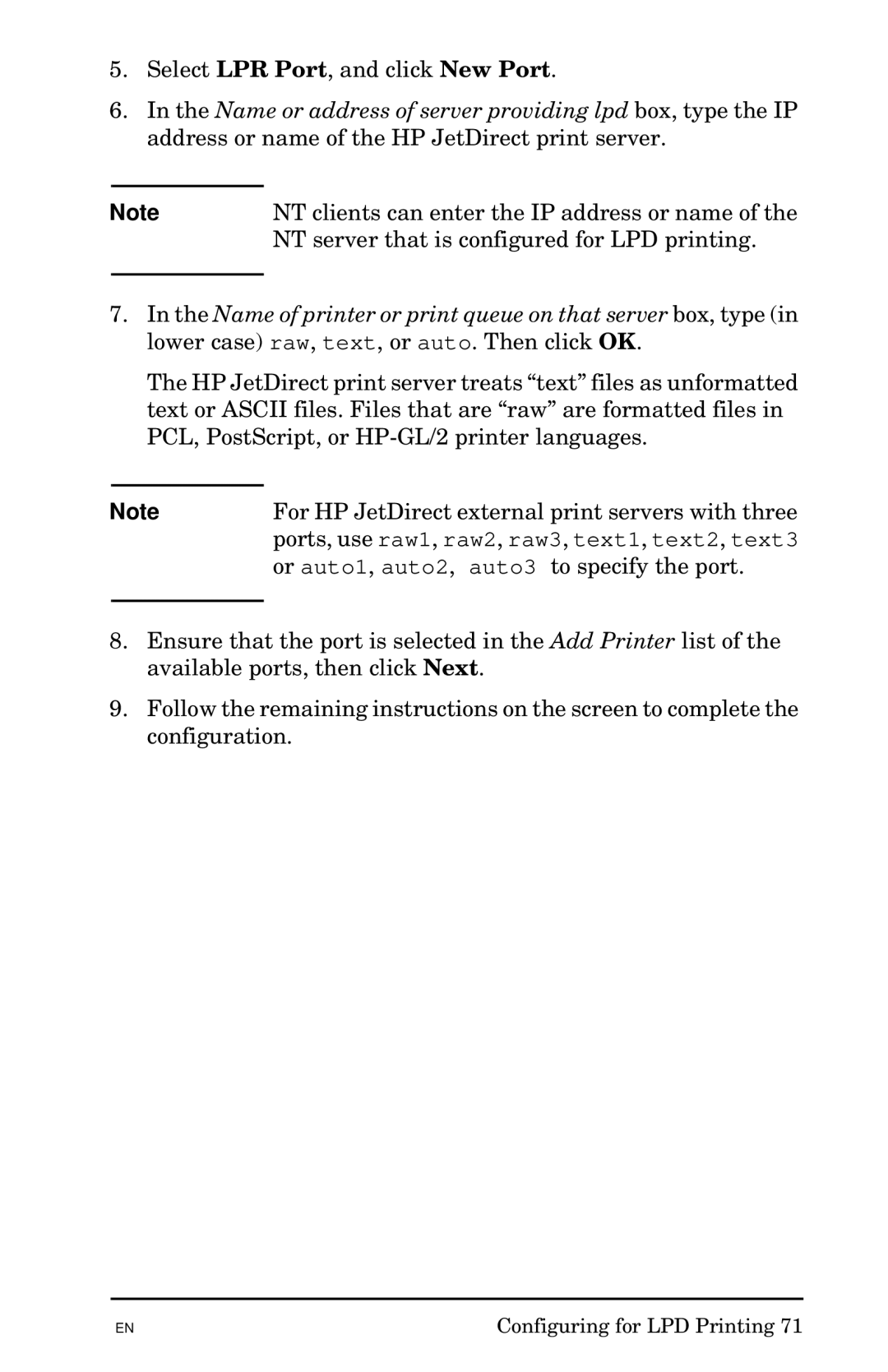5.Select LPR Port, and click New Port.
6.In the Name or address of server providing lpd box, type the IP address or name of the HP JetDirect print server.
Note | NT clients can enter the IP address or name of the |
| NT server that is configured for LPD printing. |
|
|
7.In the Name of printer or print queue on that server box, type (in lower case) raw, text, or auto. Then click OK.
The HP JetDirect print server treats “text” files as unformatted text or ASCII files. Files that are “raw” are formatted files in PCL, PostScript, or
Note | For HP JetDirect external print servers with three |
| ports, use raw1, raw2, raw3, text1, text2, text3 |
| or auto1, auto2, auto3 to specify the port. |
|
|
8.Ensure that the port is selected in the Add Printer list of the available ports, then click Next.
9.Follow the remaining instructions on the screen to complete the configuration.
EN | Configuring for LPD Printing 71 |