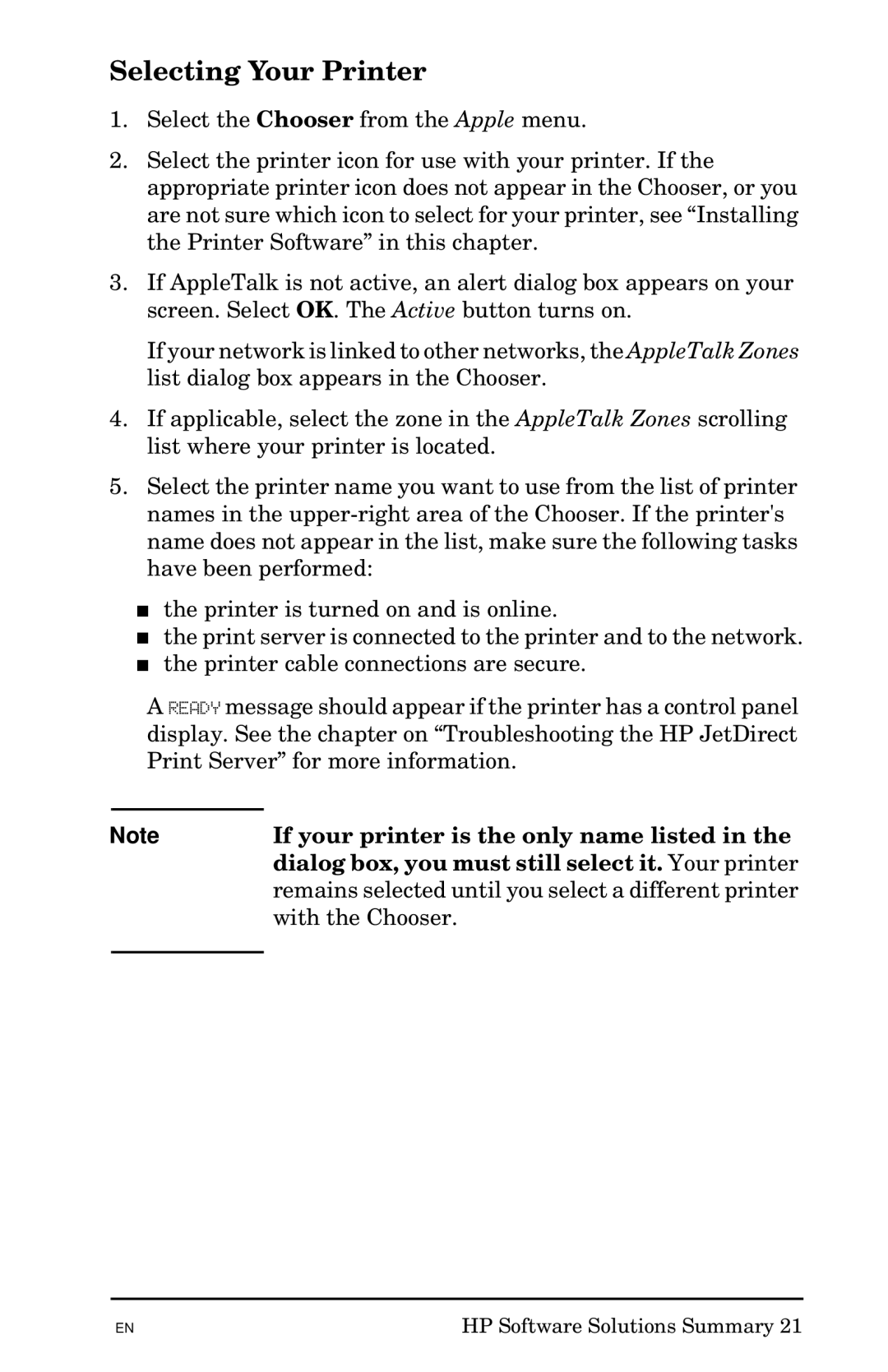Selecting Your Printer
1.Select the Chooser from the Apple menu.
2.Select the printer icon for use with your printer. If the appropriate printer icon does not appear in the Chooser, or you are not sure which icon to select for your printer, see “Installing the Printer Software” in this chapter.
3.If AppleTalk is not active, an alert dialog box appears on your screen. Select OK. The Active button turns on.
If your network is linked to other networks, the AppleTalk Zones list dialog box appears in the Chooser.
4.If applicable, select the zone in the AppleTalk Zones scrolling list where your printer is located.
5.Select the printer name you want to use from the list of printer names in the
■the printer is turned on and is online.
■the print server is connected to the printer and to the network.
■the printer cable connections are secure.
A READY message should appear if the printer has a control panel display. See the chapter on “Troubleshooting the HP JetDirect Print Server” for more information.
Note | If your printer is the only name listed in the |
| dialog box, you must still select it. Your printer |
| remains selected until you select a different printer |
| with the Chooser. |
|
|
EN | HP Software Solutions Summary 21 |