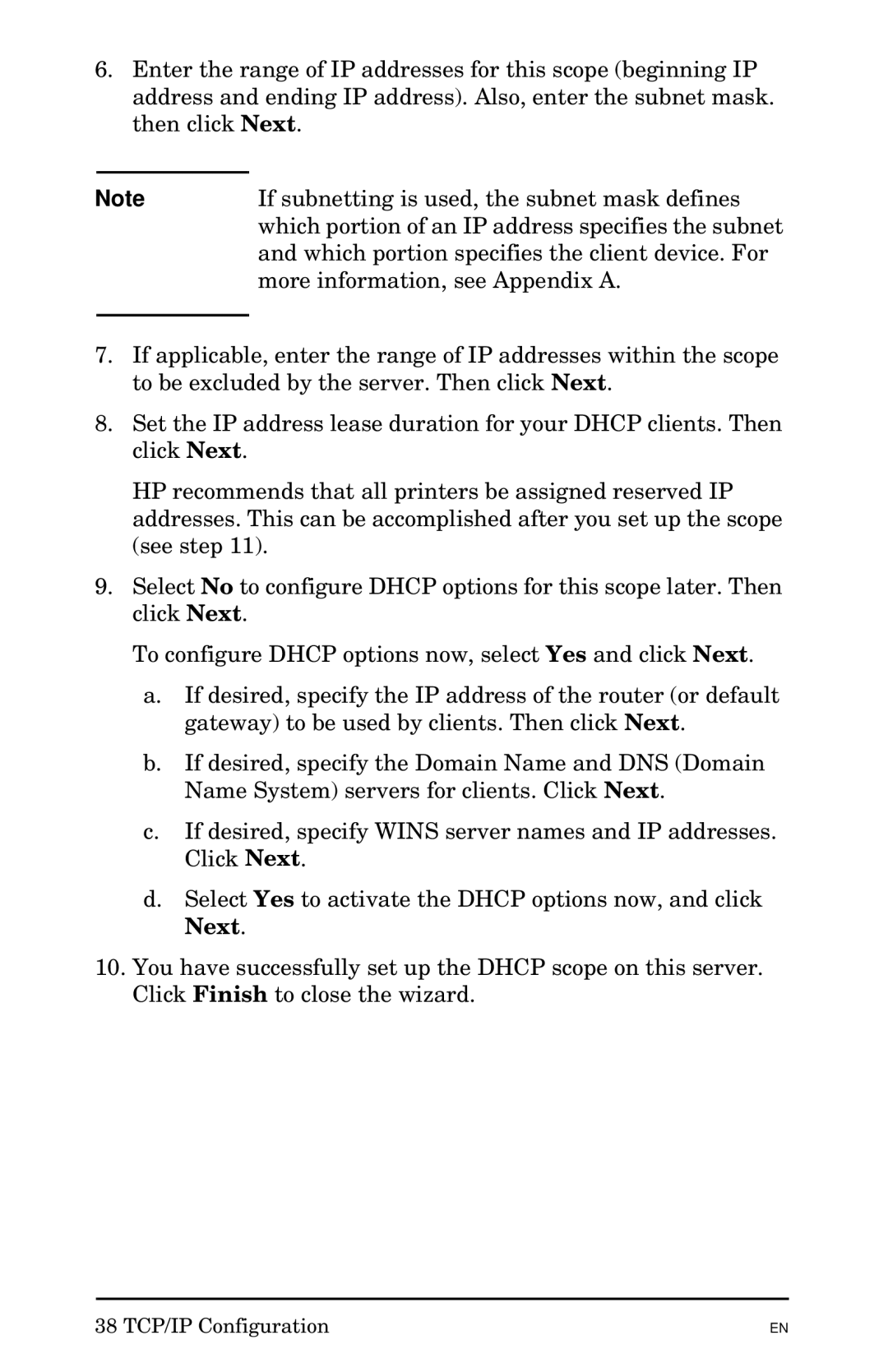6.Enter the range of IP addresses for this scope (beginning IP address and ending IP address). Also, enter the subnet mask. then click Next.
Note | If subnetting is used, the subnet mask defines |
| which portion of an IP address specifies the subnet |
| and which portion specifies the client device. For |
| more information, see Appendix A. |
|
|
7.If applicable, enter the range of IP addresses within the scope to be excluded by the server. Then click Next.
8.Set the IP address lease duration for your DHCP clients. Then click Next.
HP recommends that all printers be assigned reserved IP addresses. This can be accomplished after you set up the scope (see step 11).
9.Select No to configure DHCP options for this scope later. Then click Next.
To configure DHCP options now, select Yes and click Next.
a.If desired, specify the IP address of the router (or default gateway) to be used by clients. Then click Next.
b.If desired, specify the Domain Name and DNS (Domain Name System) servers for clients. Click Next.
c.If desired, specify WINS server names and IP addresses. Click Next.
d.Select Yes to activate the DHCP options now, and click Next.
10.You have successfully set up the DHCP scope on this server. Click Finish to close the wizard.
38 TCP/IP Configuration
EN