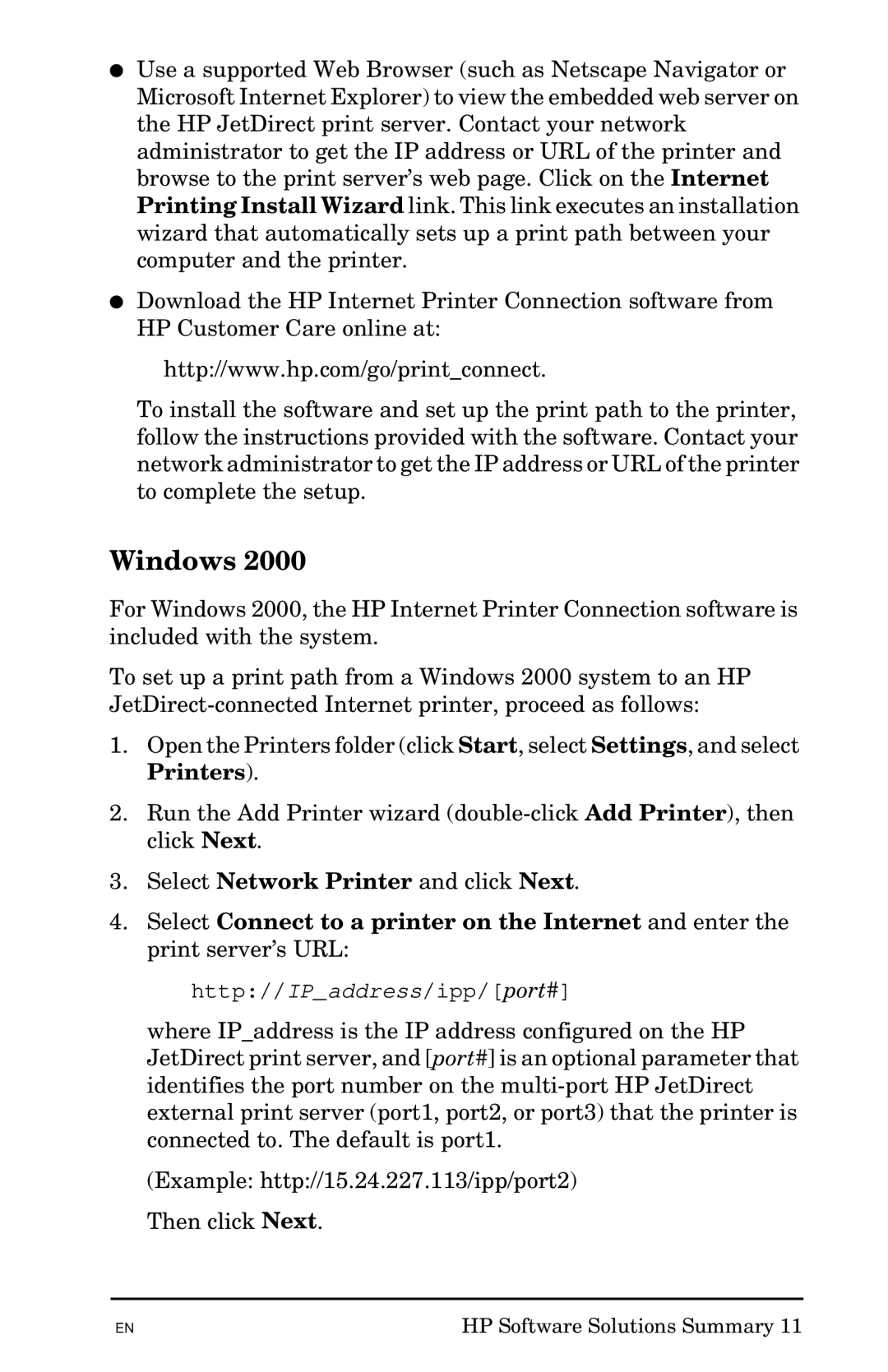●Use a supported Web Browser (such as Netscape Navigator or Microsoft Internet Explorer) to view the embedded web server on the HP JetDirect print server. Contact your network administrator to get the IP address or URL of the printer and browse to the print server’s web page. Click on the Internet Printing Install Wizard link. This link executes an installation wizard that automatically sets up a print path between your computer and the printer.
●Download the HP Internet Printer Connection software from HP Customer Care online at:
http://www.hp.com/go/print_connect.
To install the software and set up the print path to the printer, follow the instructions provided with the software. Contact your network administrator to get the IP address or URL of the printer to complete the setup.
Windows 2000
For Windows 2000, the HP Internet Printer Connection software is included with the system.
To set up a print path from a Windows 2000 system to an HP
1.Open the Printers folder (click Start, select Settings, and select Printers).
2.Run the Add Printer wizard
3.Select Network Printer and click Next.
4.Select Connect to a printer on the Internet and enter the print server’s URL:
http://IP_address/ipp/[port#]
where IP_address is the IP address configured on the HP JetDirect print server, and [port#] is an optional parameter that identifies the port number on the
(Example: http://15.24.227.113/ipp/port2)
Then click Next.
EN | HP Software Solutions Summary 11 |